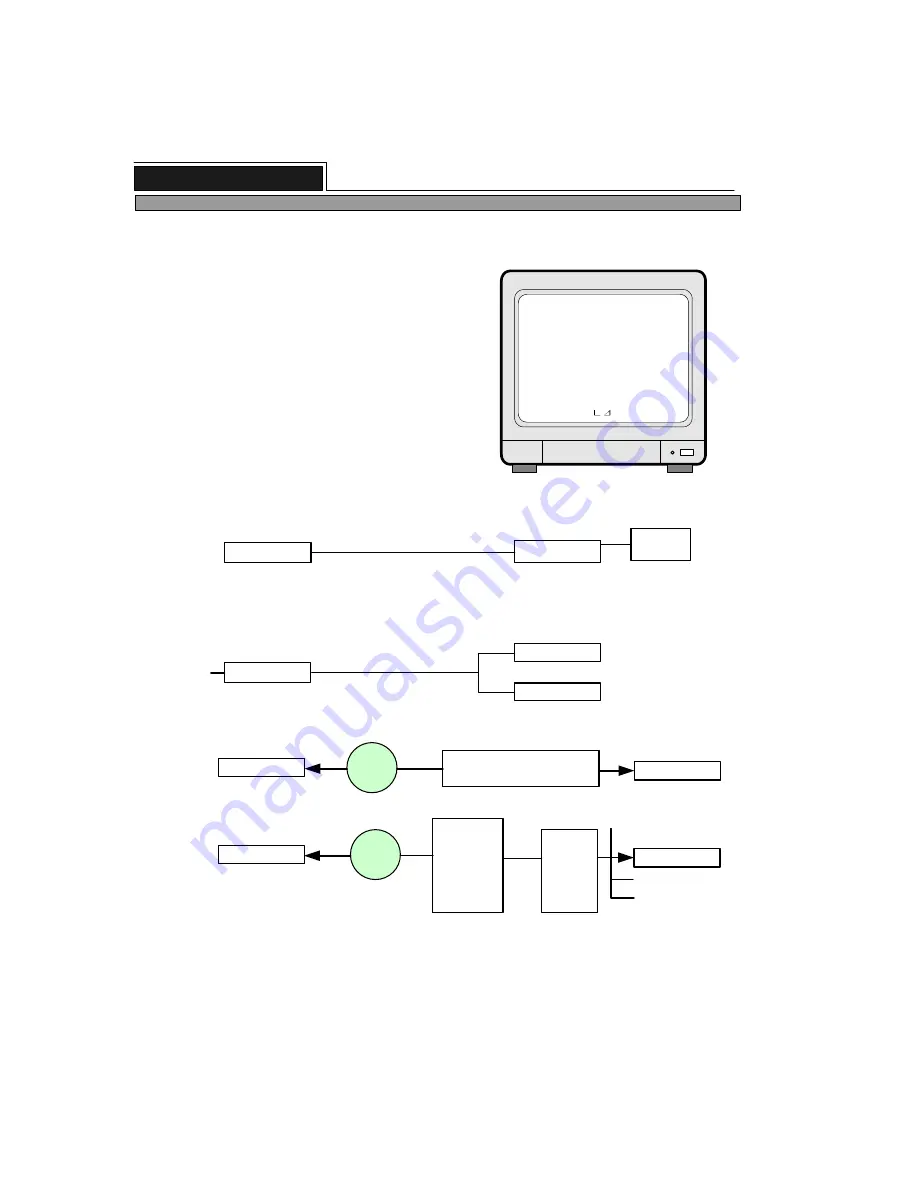
24
ALL ABOUT IMAGE RECOGNITION & PROCESSING
8. TCP/IP SETUP
Press [ENTER] button when half-tone green bar is on
TCP/IP SETUP.
TCP/IP SETUP
MAC ADDR . . . 00-01-A2-01-1E-77
IP ADDRESS
IP PORT
SUBNET MASK
GATEWAY
DHCP SETUP
TCP/IP SETUP
SELECT
, THEN ENTER
TCP/IP setup must be done correctly to access to DVMR
unit via IP network from client PC far apart from DVMR
unit.
MAC ADDRESS is not allowed for users to change and it
is very unique number assigned by manufacturer as per
IEEE regulation.
IP ADDRESS, IP PORT, SUBNET MASK, and GATEWAY
are what users must input manually, or our DVMR can get
those data automatically in case DVMR unit is connected
directly to DHCP server in IP network.
To input each element of IP data, move small triangular
cursor to the item you want to change, and press [ENTER]
button, then you can change using [UP]/[DOWN] and
[LEFT]/[RIGHT] button.
1) Concept of accessing to DVMR unit via IP network
PC
DVMR unit
PTZ
Camera
LAN, WAN, or Internet
Client program
(remote viewer)
TCP/IP setup
2) Conditions of IP network
a) Accessing to DVMR unit in the same Intranet(LAN)
DHCP server
Router/Gateway
IP Sharer
DVMR unit
PC
LAN
b) Accessing to DVMR unit via Internet line
Internet
PC
Leased line : Manual
Cable modem : Automatic
Leased line w/ static IP
Cable modem w/ dynamic IP
DVMR unit
Client program
(remote viewer)
Internet
PC
ADSL
modem
w/
dynamic IP
or
static IP
DVMR unit
Client program
(remote viewer)
Router
or
Gateway
PPPoE
protocol
Port Forwarding
(IP Forwarding)
Manual
For more details of TCP/IP setting in DVMR unit and PC, refer to “Remote Viewer manual”.
DHCP SETUP
DHCP SETUP
DHCP SETUP
Automatic
Other devices
: 192. 168. 1. 171
: 8000
: 255. 255. 255. 0
: 192. 168 . 1. 1
: MANUAL
8 channel stand-alone DVMR
3. Operation







































