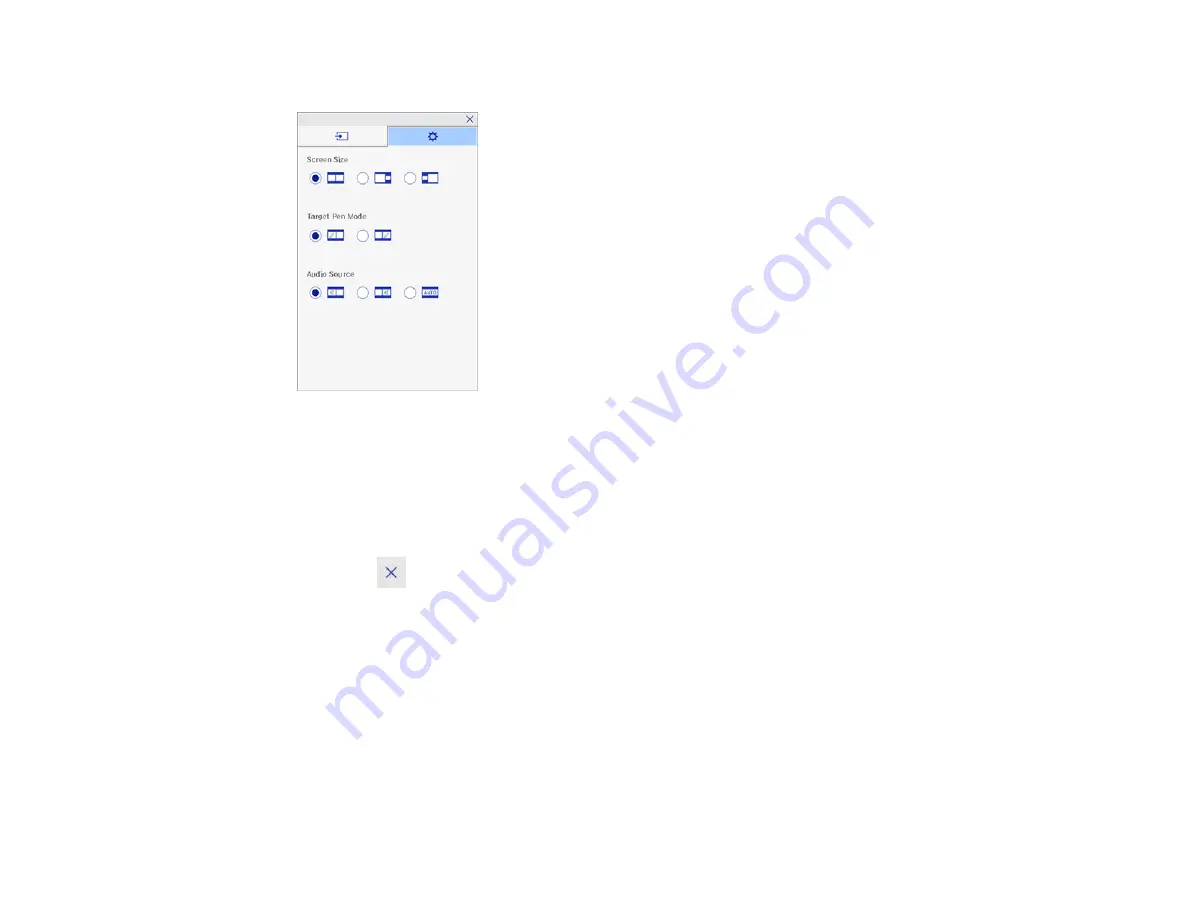
198
You see a screen like this:
3.
Do any of the following as necessary:
• To make one image larger than the other, select a
Screen Size
setting.
• To use the interactive pen as a mouse with a computer source, select a
Target Pen Mode
setting.
• To select the audio from either screen, select an
Audio Source
setting. Select
Auto
to hear audio
from the left screen or larger screen.
4.
Select the
icon to exit the settings screen.
Parent topic:
Related references
Input Sources for Split Screen Projection
Related tasks
Projecting Two Images Simultaneously
Interactive Features when Projecting with Two Projectors
You can use your projector's interactive features while projecting with two projectors installed side by
side. To get started, install the software from the Easy Interactive Function CD.
Содержание 696Ui
Страница 1: ...BrightLink 696Ui User s Guide...
Страница 2: ......
Страница 29: ...29 Projector Parts Remote Control...
Страница 32: ...32 6 Mounting holes Rear 1 Laser diffusion ports 2 Installation magnets Parent topic Projector Part Locations...
Страница 66: ...66 2 Unscrew and remove the cable cover if it is attached screwdriver not included...
Страница 94: ...94 2 Press one of these keystone buttons on the control panel to display the Keystone adjustment screen...
Страница 134: ...134 2 Select the Extended menu and press Enter 3 Select the Multi Projection setting and press Enter...
Страница 233: ...233 2 Slide the air filter cover latch and open the air filter cover...
Страница 237: ...237 2 Slide the air filter cover latch and open the air filter cover...
Страница 247: ...247 1 Twist off the tip of the pen to remove it...
Страница 249: ...249 1 Twist off the tip of the pen to remove it 2 Remove the soft tip...
Страница 250: ...250 3 Insert the new tip 4 Twist on the pen tip Parent topic Projector Maintenance...






























