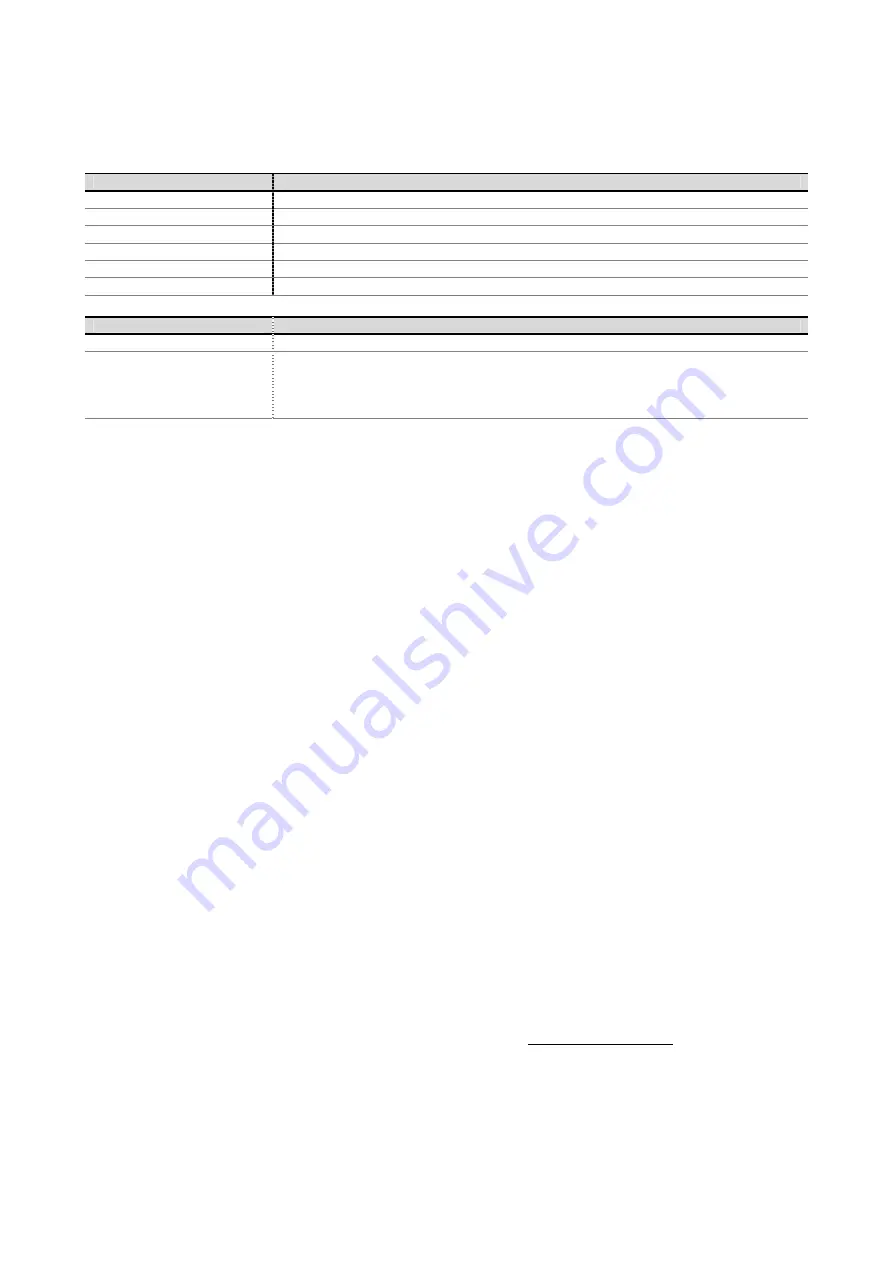
ESU1808
ESI
22
Digital I/O
Type RCA
(Coaxial)
Impedance 75ohm
Format
IEC-60958 Professional / Consumer
Sample Rate
44.1kHz, 48.0kHz, 88.2kHz, 96.0kHz
Input IN
17-18
Output
routeable by software
External Power Supply
Type
4p – 12mm circular connector
Supply specification
+ 12V, 250 mA
- 12V, 250 mA
+ 5V, 2000 A
Note: use only the original supplied external power supply.
9. General Information
Trademarks
ESI and ESU1808 are trademarks of Ego Systems Inc. and ESI Audiotechnik GmbH. Windows is a
trademark of Microsoft Corporation. Other product and brand names are trademarks or registered
trademarks of their respective companies.
The FCC and CE Regulation Warning
This device complies with Part 15 of the FCC Rules. Operation is subject to the following two
conditions: (1) this device may not cause harmful interference, and (2) this device must accept any
interference received, including interference that may cause undesired operation. Caution : Any
changes or modifications in construction of this device with are not expressly approved by the party
responsible for compliance, could void the user's authority to operate equipment.
Note: This equipment has been tested and found to comply with the limits for a Class A digital
device, pursuant to Part 15 of the FCC Rules. These limits are designed to provide reasonable
protection against harmful interference when the equipment is operated in a commercial
environment. This equipment generates, uses, and can radiate radio frequency energy and, if not
installed and used in accordance with the instruction manual, may cause harmful interference to
radio communications. Operation of this equipment in a residential area is likely to cause harmful
interference in which case the user will be required to correct the interference at his own expense. If
necessary, consult an experienced radio/television technician for additional suggestions.
Correspondence
For technical support inquiries, contact ESI support online at www.esi-audio.com.
Disclaimer
All features and specifications subject to change without notice.


































