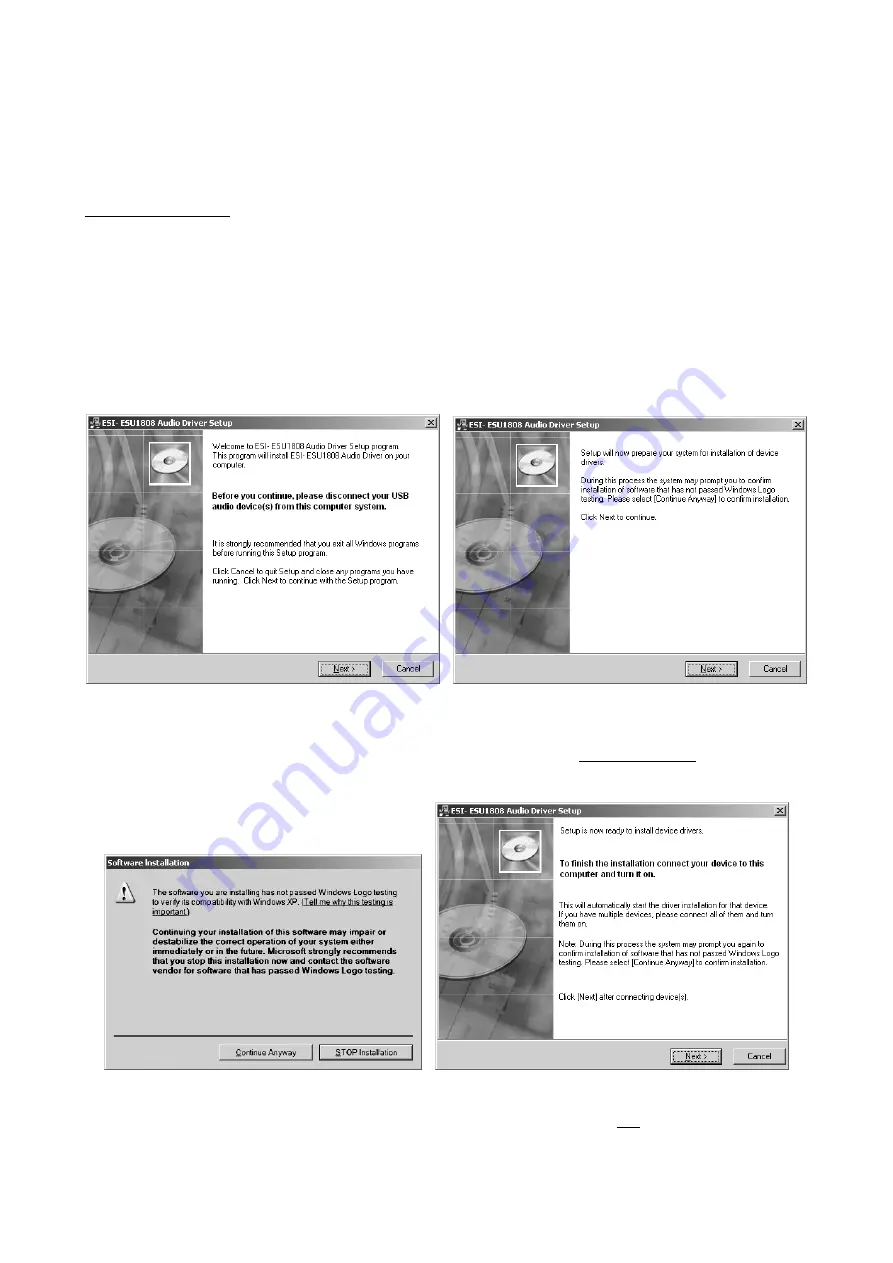
ESU1808
ESI
4. Driver Installation
Before installing the drivers of ESU1808, we recommend to check on the download section of
www.esi-audio.com for updated drivers.
4.1 Windows
Switch off ESU1808 via the power switch on the rear panel before you install the driver. Then
launch
setup.exe
from the
Windows
folder of the included driver CD or from a download of a recent
driver from our website.
You will now see a dialog as shown on the left picture below. Click
Next
. The installer now informs
you that the driver installation will start as shown on the right picture below. Confirm this with
Next
.
During the following process you will see a dialog box several times that informs you that the
driver software has not passed Windows Logo testing. Please be assured that our drivers have been
tested in various different ways and are OK to be used. Confirm any such dialog with
Continue
Anyway
.
You will now be prompted to switch on the hardware on the next dialog that is shown above on the
right. Plug in ESU1808 and switch on the unit with the power switch. Do not click
Next
yet.
10























