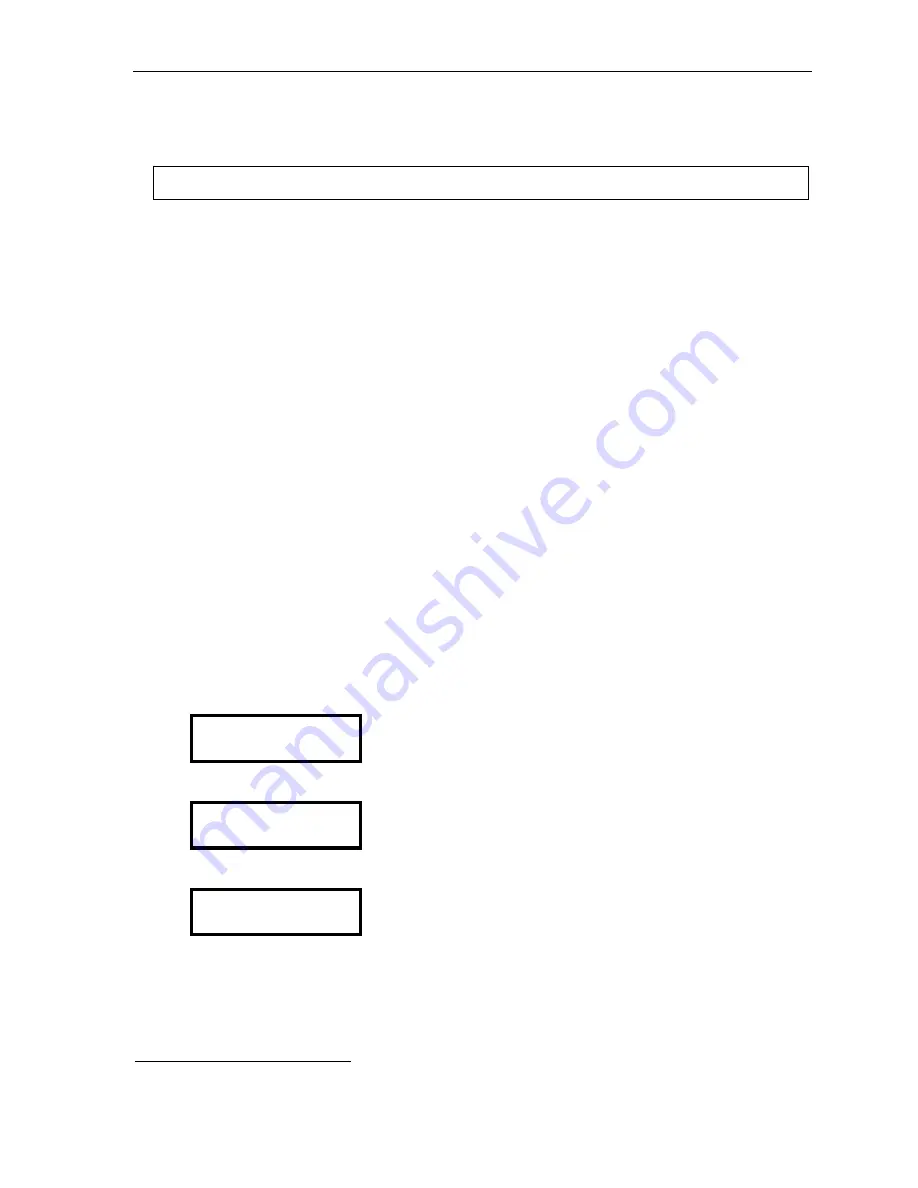
ESI-50L Administrator’s Manual Function
7:
Reports
F.1
Function 7: Reports
Important: You may wish to read “Feature description: SMDR” (beginning on page G.1) before using this function.
Report printing
The system’s built-in reports can be output to a printer or a PC via the
Maintenance/SMDR
port.
When printing captured reports from the PC to a laser printer, use a fixed monoproportional font (such as Andale
Mono, Courier New or Letter Gothic), 9 points or smaller.
From either the Installer or Administrator programming menu, select the desired report as shown in Functions
72, 74 and 75
(starting below).
The reports can be printed with either: (1) the data saved for inclusion in future
reports, or (2) the data and totals cleared. (You
can’t
clear data in either the system program report or the
system speed-dial report.)
Reporting functions
•
Function 72: ESI Presence Management access door report
— Provides historical data on
access door entry.
•
Function 74: Voice mail statistics report
— Provides statistics indicating the message activity in each
mailbox since the data was last cleared.
•
Function 75: System speed-dial list
— Lists the current system speed-dial numbers. Distribute a copy to
those who are authorized to use them.
Function 72: ESI Presence Management access door report
The ESI Presence Management access door report is available to the Installer and System Administrator, and is
based on historical data for the desired access door RFID Reader.
1
The report contains records of extensions/mailboxes, names, RFID tag numbers, and the date and time from the
10,000 most recent records for access-only door (
not
entrance/exit) RFID Readers in the system. Once the limit
of 10,000 is reached, older records are discarded as newer records are stored. Initializing the system deletes all
stored records.
1.
Enter the extension number of the desired access door RFID Reader, and press
#
.
EPM READER
EXT: 123
2.
Enter the
start time
in 12-hour,
HHMM
format, and press
#
.
ENTER START TIME
3.
Use the scroll keys to select
AM
or
PM
for the start time, and press
#
.
ENTER AM OR PM
(Continued)
1
For
reference, if necessary, consult the
ESI Presence Management Installation Manual
(ESI #0450-0792).






















