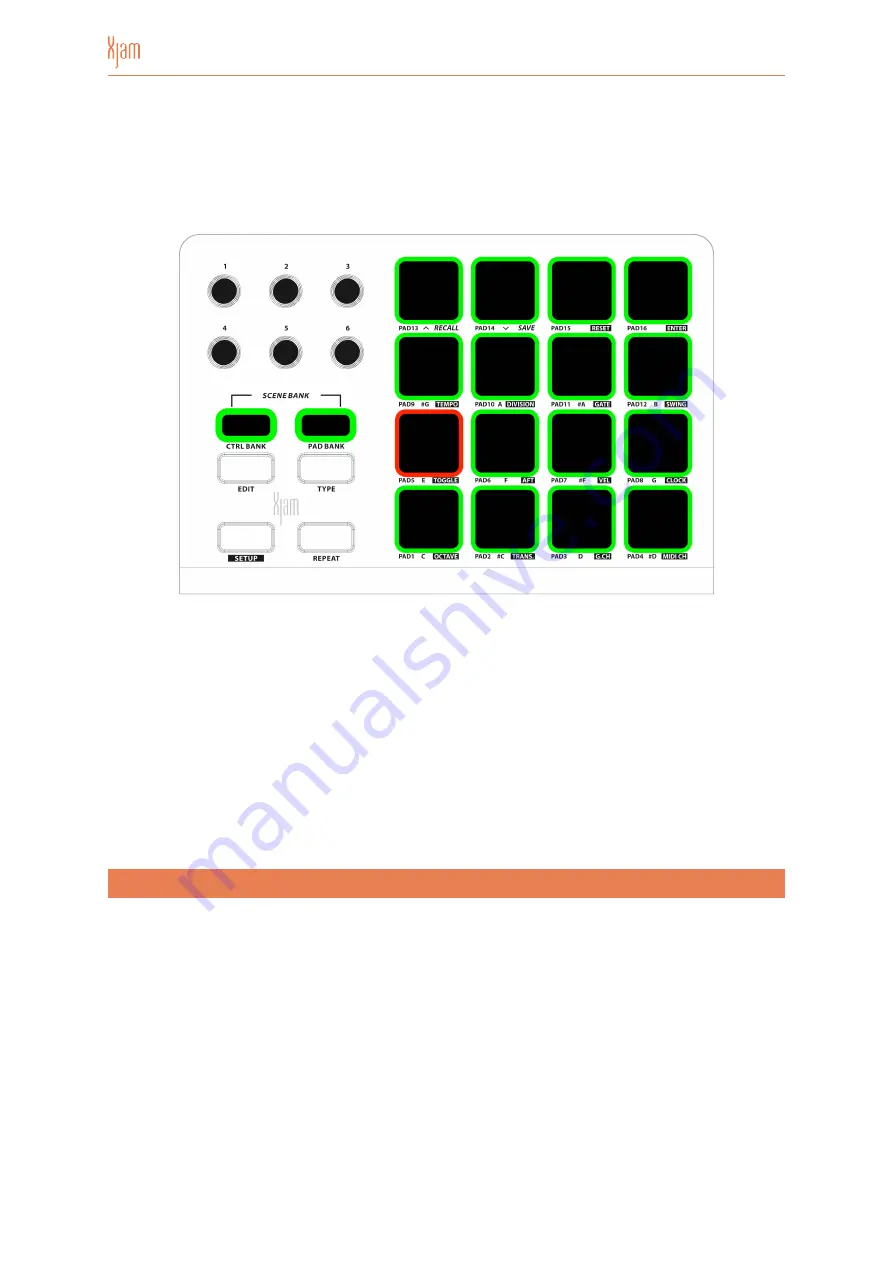
SCENE
gets indicated by a blinking pad and its depending color. For example, a
RED blinking Pad 5 indicates, that the currently active
SCENE
is
SCENE
#37 (RED
indicates 3rd
SCENE
BANK ->
SCENES
33-48 -> Pad 5 =
SCENE
37).
•
Press the desired Pad - the Pad’s number is equivalent to the
SCENE
number - in
order to select the
SCENE
you want to load.
•
The pad you used to select the
SCENE
number, now flashes twice to indicate your
SCENE
selection. Afterwards Xjam automatically returns into PLAY mode again.
•
To exit the
SCENE RECALL
Mode without choosing a
SCENE
, simply press CTRL
BANK button and PAD BANK button simultaneously again.
5.2.2
SCENE SAVE
To SAVE a
SCENE
:
•
Press CTRL BANK button and PAD BANK button simultaneously. Depending on
the previous selection of the PAD BANK, the CTRL BANK and PAD BANK buttons
flash either green, yellow or red constantly. See previous chapter.
•
To choose and recall a
SCENE
from the selected
SCENE BANK
, just press PAD 14
(
SAVE
) and all the 16 available
SCENES
from the particular
SCENE BANK
start to
shine in the corresponding color of the
SCENE BANK
, indicating that these
Page of
12
37
Содержание Artesia Pro XJam
Страница 1: ...MIDI Performance Controller USER GUIDE...
Страница 2: ......
Страница 40: ...Manual Version 1 0...





























