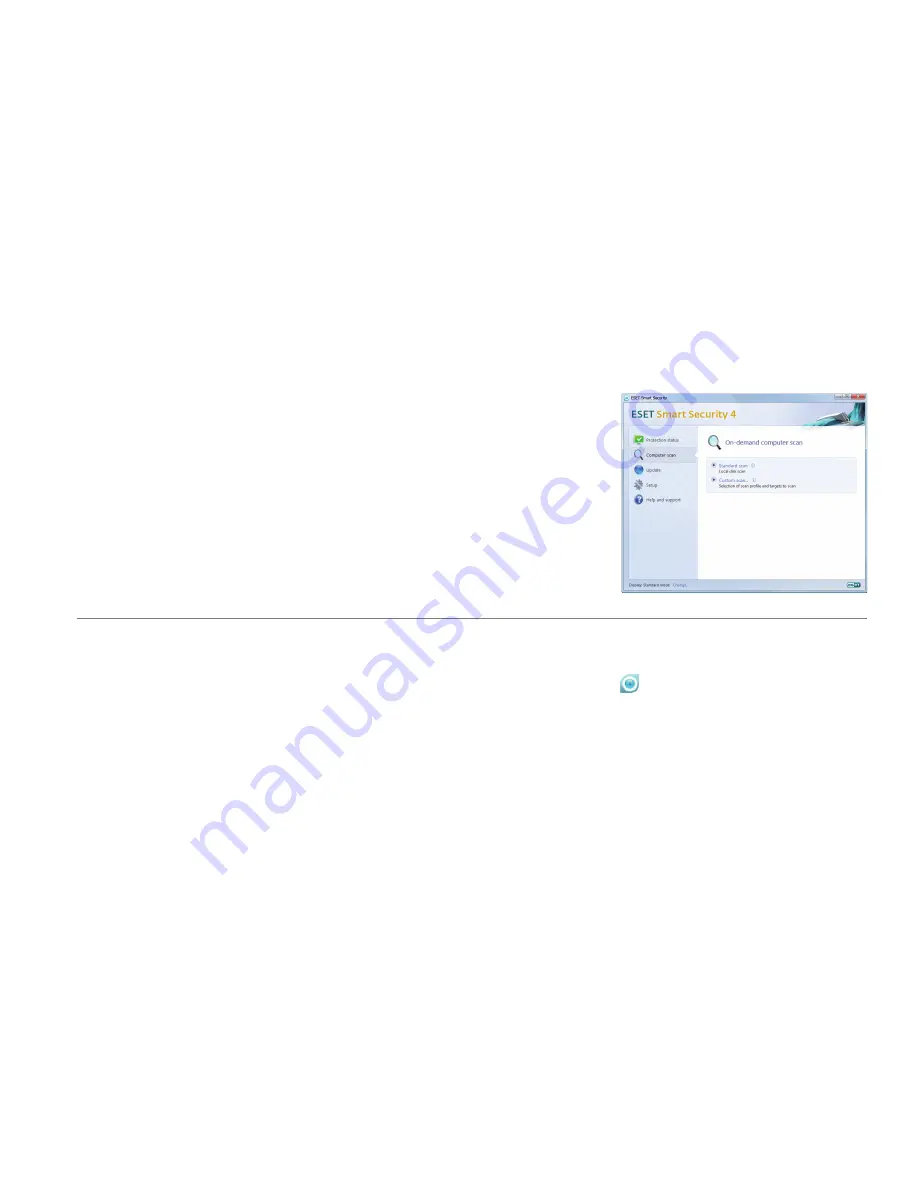
Computer scanning
Protection Status indication
After successful installation and
update, we recommended that you
perform a complete computer scan
for threats. To do this, click Computer
scan in the main ESET Smart Security
screen and select Standard scan.
Scanning of all local hard drives will
start. As long as the scan continues,
the status window shows the progress
bar as well as the current statistics
about scanned and infected files
found. If a threat is detected, ESET
Smart Security quarantines the file and
displays an alert in the system tray area.
You should be able to continue working
as normal while the scan takes place.
ESET Smart Security’s current
protection status is indicated in the
following ways:
• The system tray icon
• A detailed report in the
Protection
status
window
In the event that any protection
module is disabled, the
Protection
status
window will show the name of
the disabled module, along with a link
allowing you to re-enable it.
The individual protection statuses are
indicated by the following 3 colors:
blue
(recommended) – Antivirus
protection is working properly and
your computer is protected against
malicious software as well as network
attacks. This status indicates that all
protection modules are enabled and
the virus signature database is up-to-
date.
Содержание NOD32 ANTIVIRUS 4 - FOR MICROSOFT WINDOWS 7-VISTA-XP-2000-2003-2008
Страница 1: ...Quick Start Guide Microsoft Windows 7 Vista XP 2000 2003 2008...
Страница 5: ......
Страница 15: ...A technical support representative will contact you as soon as possible...


































