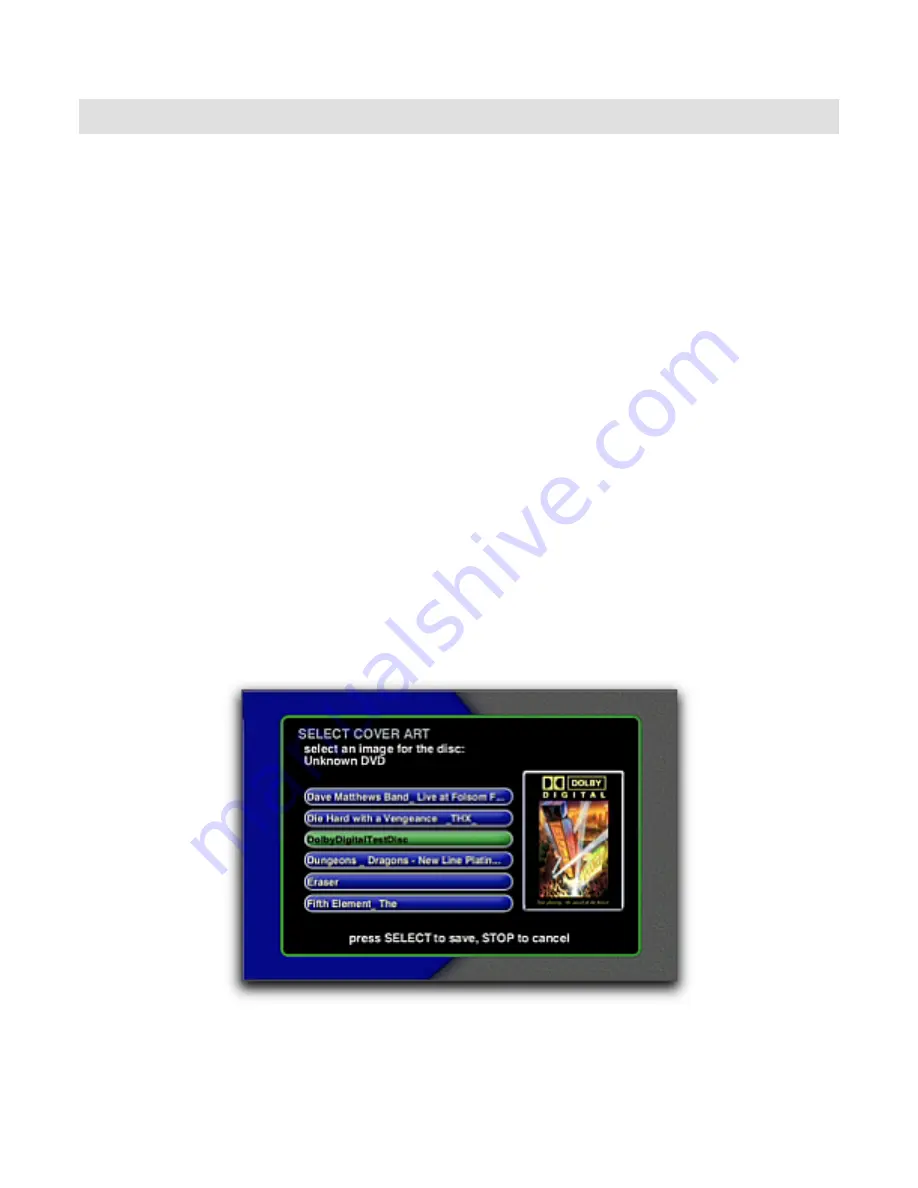
ADDING YOUR OWN COVER ART WD012-1-2
12/22/2003
6325 Digital Way Indianapolis, IN 46278 317.616.6789 phone 317.616.6790 fax www.escient.com
Selecting Cover Art on FireBall
You can select and assign any of the new or existing cover art images to any title in your Music
or Movie library.
Select Music Covers
Follow these steps to select and assign a cover to one of your Music titles:
1. Press the Music key on the remote to enter Music Mode.
2. Highlight the Music Title you want to assign a cover to.
3. Press the Options key to display the Music Options menu.
4. Select the Edit Disc menu item to display the Edit Disc Info dialog.
5. Select the Select Cover Art button to display the Select Cover Art dialog.
6. Highlight the desired cover art image name from the scrolling list. (As you highlight each
name, the corresponding cover image will be displayed on the right.)
7. Press Select to assign the highlighted cover to the current disc.
Select Movie Covers
Follow these steps to select and assign a cover to one of your Movie titles:
1. Press the Movies key on the remote to enter Movies Mode.
2. Highlight the Movie Title you want to assign a cover to.
3. Press the Options key to display the Movies Options menu.
4. Select the Select Cover Art menu item to display the Select Cover Art dialog.
5. Highlight the desired cover art image name from the scrolling list. (As you highlight each
name, the corresponding cover image will be displayed on the right.)
6. Press Select to assign the highlighted cover to the current disc.
Note: Your own covers will be listed alphabetically with the existing covers.
Movies - Select Cover Art dialog
Содержание FireBall SE-80
Страница 1: ...SE 80 DIGITAL MUSIC MANAGER START UP GUIDE P N M32001 01A1 ...
Страница 15: ......
Страница 16: ...6 086 0 1 5 86 5 6 0 18 3 1 ...
Страница 294: ......
















































