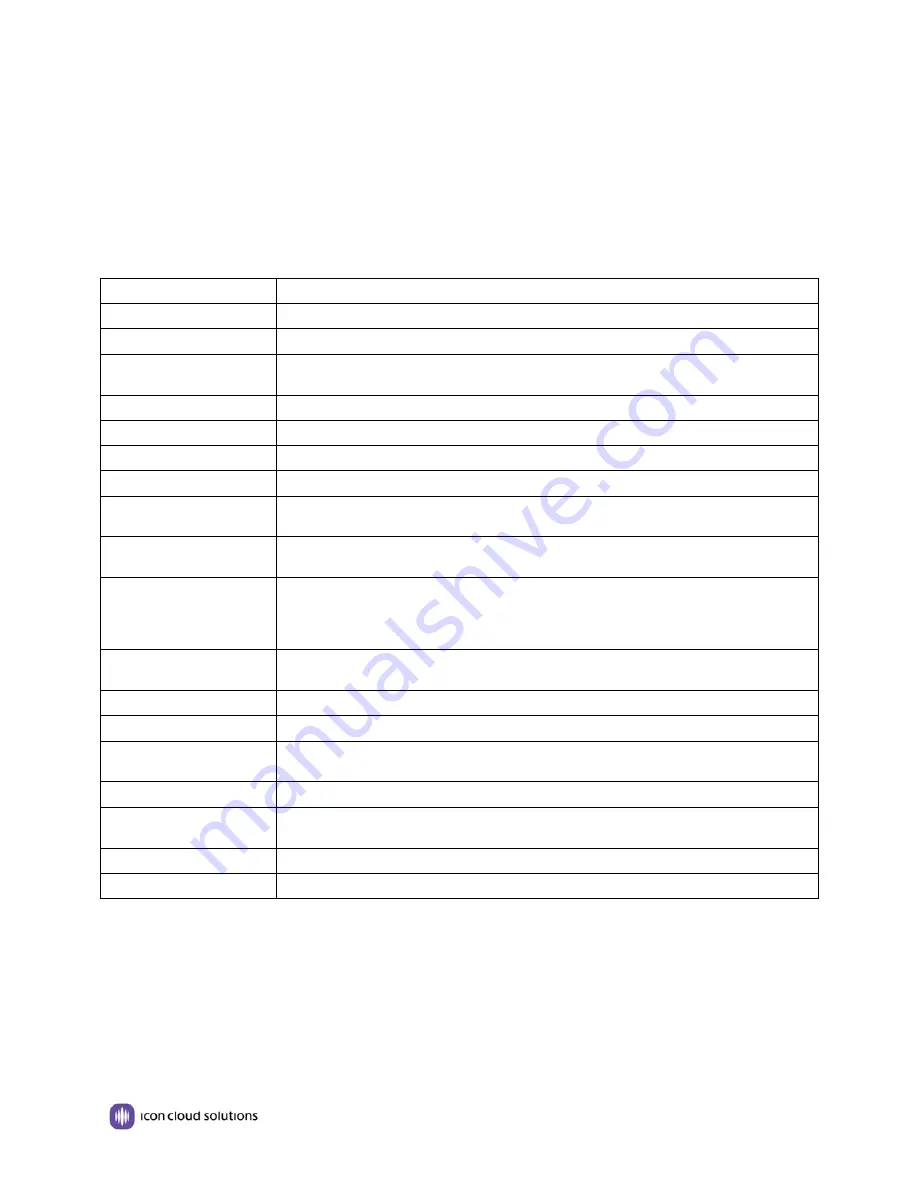
GS620 IP Phone Quick Reference Guide
Page | 3
www.iconcloud.com
1. Getting Started
About
The GS620 is a feature rich IP telephone that works with the ICON Cloud ICONnect hosted communications
platform as well as other manufacturer’s systems that support connection of a SIP terminals.
Technical Specifications
Item
Description
Screen
High-definition Color LCD with back light 480x272 pixels (2 ¼ “ x 3 ¾ “)
Line Buttons
8 VoIP Line buttons (dual-colors LED),
Function Buttons
4 Soft Keys, 4 Navigation buttons, OK button, C button Volume adjust, Hand-free, Mute,
Headset, Message, Service, Directory, Menu, Conference, Transfer, Redial, Hold
VoIP Protocol
SIP 2.0
Network Protocols
HTTP, BOOTP, TFTP,*IEEE 802.1Q,*IEEE 802.1X
Codec
G.723.1 (5.3K 6.4K b/s), G.729 A(8Kb/s), G.711 A/U (64Kb/s), G722
QoS
TOS, Jitter Buffer, VAD, CNG, G.168 (32ms)
Network
2*RJ45 10/100/1000M Ethernet interfaces(LAN/PC) IP Assignment: Static IP or DHCP
or PPOE VPN(L2TP) DNS Clients (Primary and Secondary)
Conversation Mode
Handset, Headset or Hand-free Mode, RJ11 and 3.5mm headset jack, 9-level volume
adjustment
Call Processing
Line status indicator (dual-colors LED), Multiple Accounts, Call Waiting, Call Queuing,
Line Switching, Auto-answer Call Transfer, Call Holding, Call Pickup, One Button Dial,
Redial Speed dial via Phone directory, Dial directly via Call record 3-way conference,
DND, Voice Mail, BLF (dual-colors LED)
Expansion Module
EXT: ESM32 programmable button module, support up to 6 ESM32s SOR: FXS, FXO,
USB (reserved)
Application
Public phone directory Private phone directory, Other customizable applications, XML
Security
Password Login Web Signaling encryption, Media encryption
Management
Upgrade: HTTP/TFTP/FTP/Auto-provision Configurations: Phone/Web/Auto-provision
Debug: Telnet/Phone/Web
Power Supply
Power adapter: AC 100-240V input and DC 12V/1A output PoE (IEEE 802.af)
Physical Features
Storage Temperature: 0
℃
-60
℃
Operating Humidity: 10%-90% Size:
254mm*205mm*87mm
Net weight:
3.02 lbs.
Certifications
CE, RoHS
Содержание SayHi GS620
Страница 1: ...GS620 IP Phone Quick Reference Guide ...






























