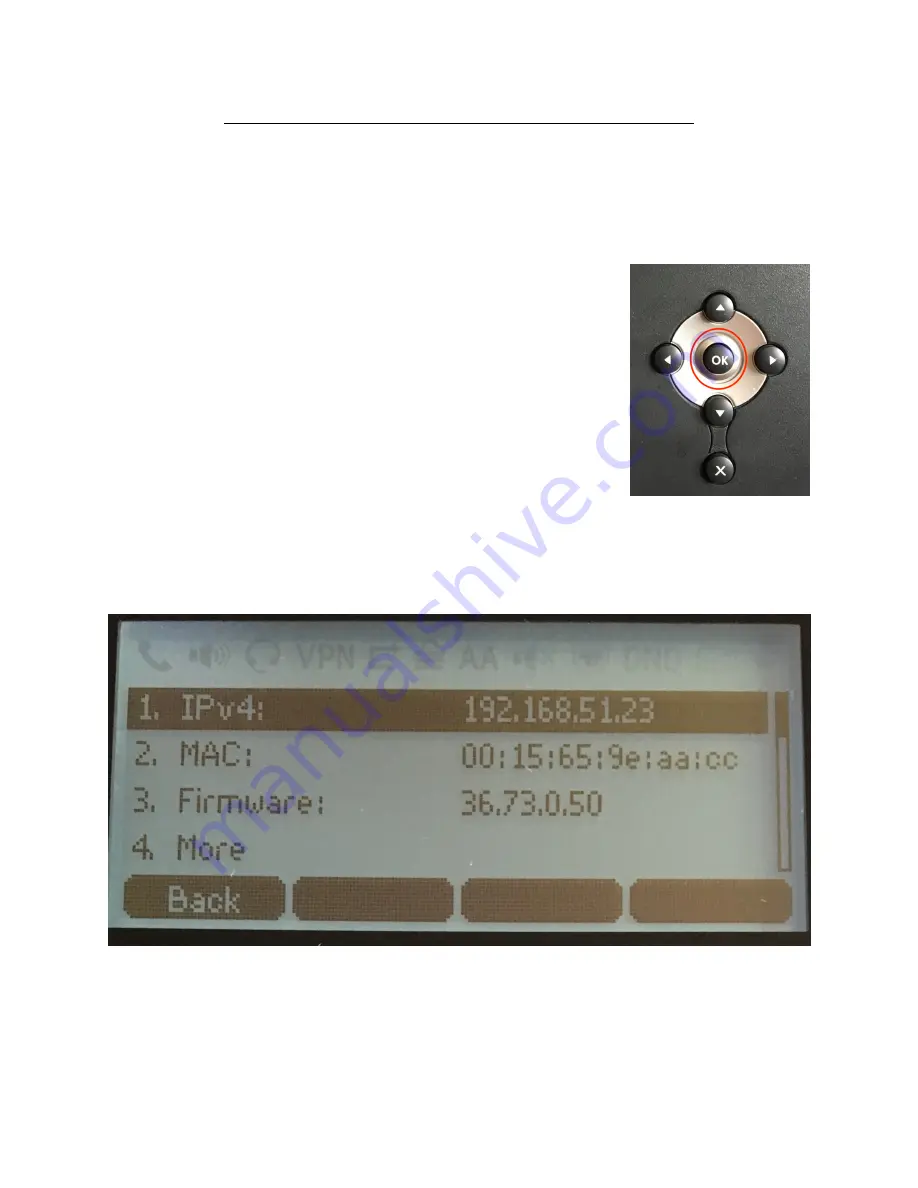
Yealink T4X and T5X Re-Provisioning Guide (Non Touch Screen)
If you are having trouble making or receiving calls or your Yealink phone says “No Service” your
phone may need to be re-provisioned to restore service. This process will take about 10-15
minutes and will require a computer with a modern browser connected to the same network
the phone is connected to. If you are able, you may plug a CAT5 or CAT6 Ethernet cable into
the back of the Yealink phone into the port labeled “PC”, this should connect your computer to
the same network as the phone.
The first step is to remove the current programming on your Yealink
phone. You can do this by holding down the ‘OK’ button in the
center of the directional keys for 15 seconds. You should be
prompted to restore the phone to factory default settings. Choose
OK when you are prompted to restore to factory settings.
The phone will restore the factory settings and then reboot itself.
Once the phone reboots the home screen should appear with the
incorrect time and no button labels, this means the factory reset
was successful.
Press the OK button in the center of the directional keys and some
information about the phone will be displayed on the screen, the
IPv4 address (your phone’s IP address on the network), the MAC
address and the firmware version. Make note of the IPv4 address assigned to the phone. If
there is no IPv4 address in the field, insure your phone is connected to the network via ethernet
cable to the Internet port on the back of the phone. If the phone will still not obtain an IPv4
address, please contact your IT administrator.
The next step is to go to your computer connected to the same network as the phone and
open your web browser (Google Chrome, Microsoft Internet Explorer or Microsoft Edge, Safari
or Firefox). In the web address field of your browser, enter the IPv4 address noted from your
Yealink phone. ( ex. 192.168.0.2 ). Press the enter key once the address is entered and you
should be routed to the Yealink phone Login Screen.






















