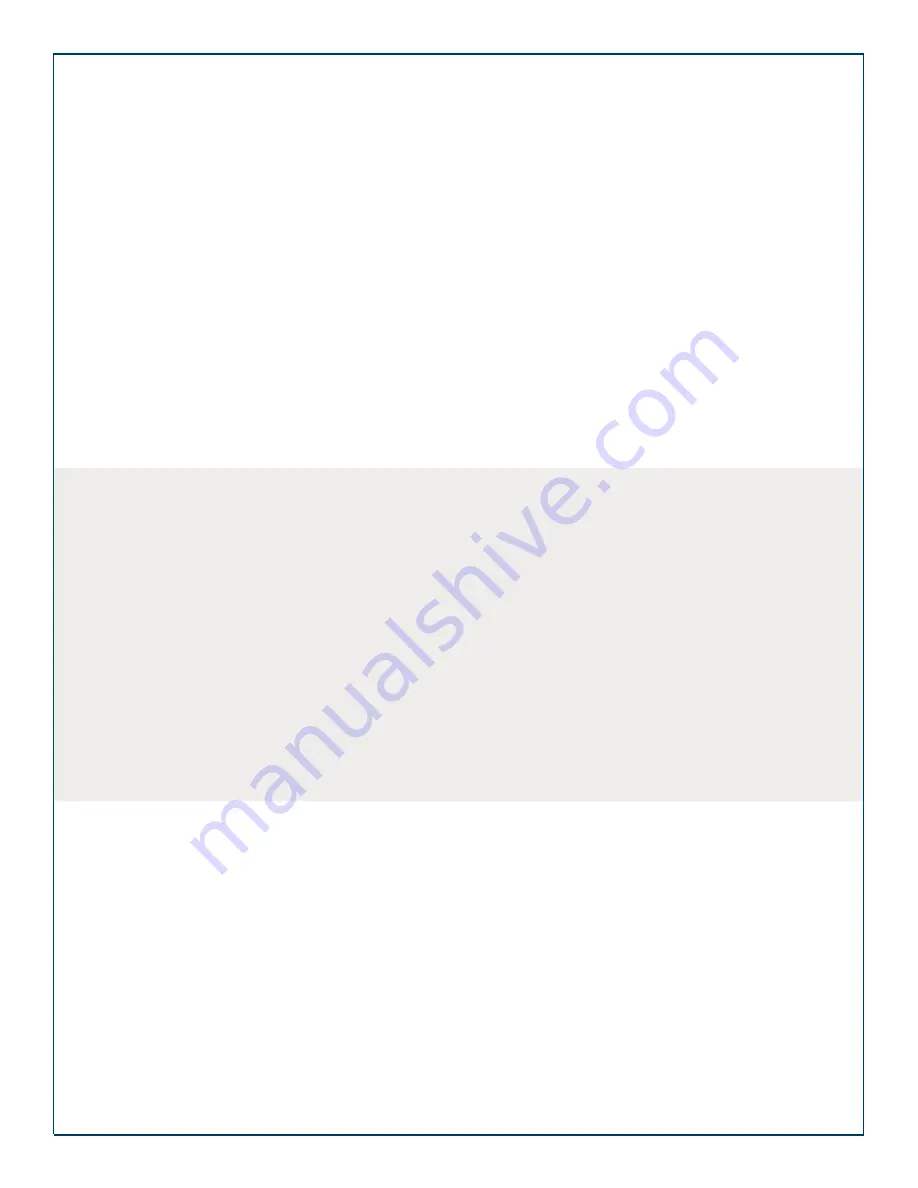
Appendix A: Troubleshooting
(continued)
System Error During Voting
PROBLEM
: The ExpressVote XL screen displays the following message during a voting session:
“
Election Official Message
The system encountered a fatal error. To attempt to continue, turn the power off and then back on. If the problem
persists, contact election headquarters.”
SOLUTION
: Follow the on-screen instructions and power down the terminal. Once powered down, turn
the terminal back on again. If this does not resolve the problem, contact the Commissioners’ Office help
line for further action.
Screen Calibration Issues
PROBLEM
: The voter pushes the oval for one candidate and another candidate is selected.
CAUSE
: This could be caused by a dirty touch screen, or the alignment of the touch screen is not
adjusted correctly.
SOLUTION
: Contact the Commissioners’ Office help line for further assistance.
ExpressVote XL Universal Voting System | Poll Worker Guide v 1.1.PHI
Page | 13




























