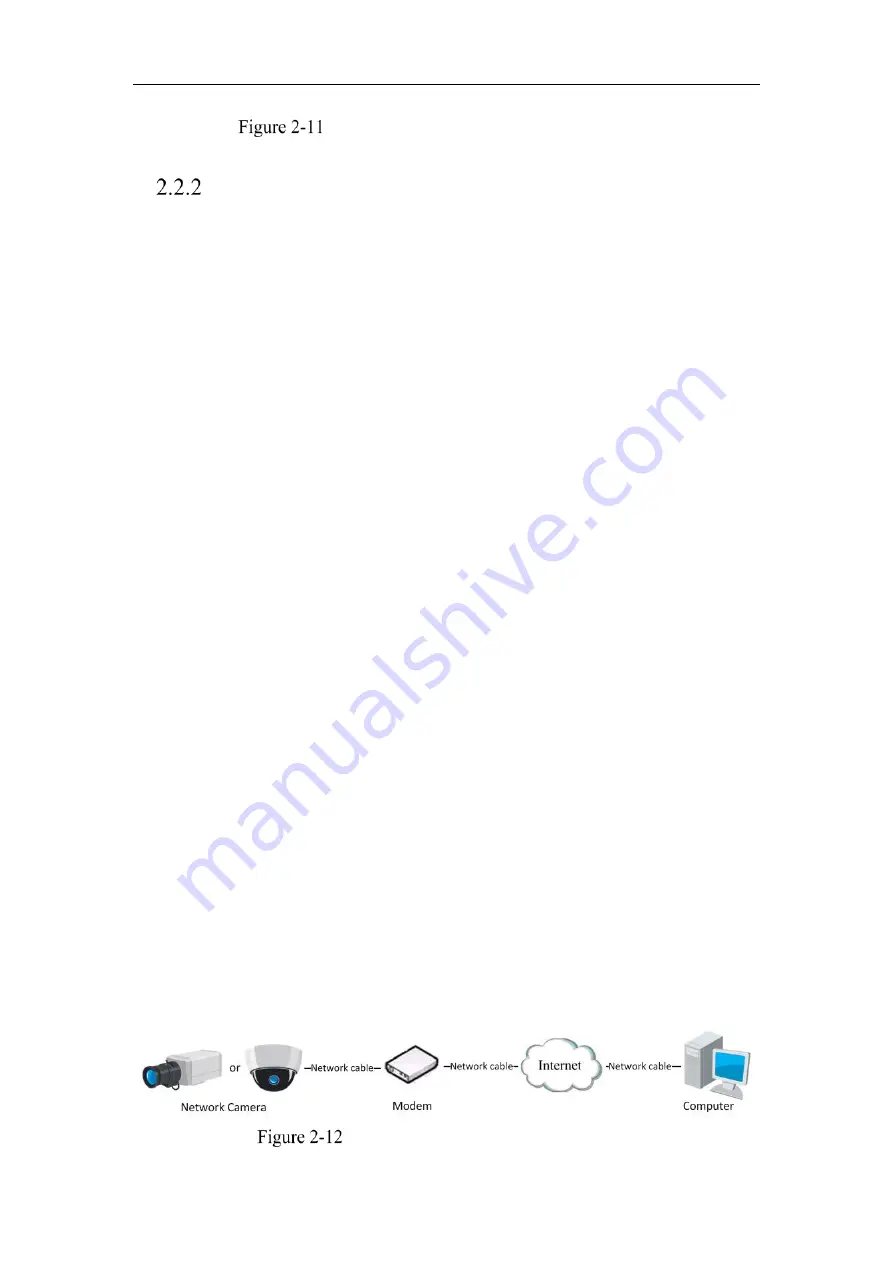
Network Camera User Manual
15
Accessing the Camera with Static IP Directly
Dynamic IP Connection
Before you start:
Please apply a dynamic IP from an ISP. With the dynamic IP address, you can connect
the network camera to a modem or a router.
Connecting the network camera via a router
Steps:
1.
Connect the network camera to the router.
2.
In the camera, assign a LAN IP address, the subnet mask and the gateway. Refer to
Section 2.1.2 for detailed IP address configuration of the network camera.
3.
In the router, set the PPPoE user name, password and confirm the password.
4.
Set port mapping. E.g. 80, 8000, and 554 ports. The steps for port mapping vary
depending on different routers. Please call the router manufacturer for assistance
with port mapping.
Note:
Refer to Appendix 2 for detailed information about port mapping.
5.
Apply a domain name from a domain name provider.
6.
Configure the DDNS settings in the setting interface of the router.
7.
Visit the camera via the applied domain name.
Connecting the network camera via a modem
Purpose:
This camera supports the PPPoE auto dial-up function. The camera gets a public IP
address by ADSL dial-up after the camera is connected to a modem. You need to
configure the PPPoE parameters of the network camera. Refer to
Section 7.1.3
Configuring PPPoE Settings
for detailed configuration.
Accessing the Camera with Dynamic IP
Содержание MicroView MVIB-04IR-E
Страница 1: ...0 Network Cameras User Manual MVIB 04IR E MVIC O4IR E MVID 04IR E ...
Страница 24: ...Network Camera User Manual 19 Guarding Expert Control Panel Guarding Expert Main View ...
Страница 157: ...Network Camera User Manual 152 card on the page 4 Click Save to save the settings ...
Страница 161: ...Network Camera User Manual 156 Up to 4000 pictures can be displayed at one time ...
Страница 168: ...Network Camera User Manual 163 Figure A 1 2 Modify Network Parameters ...
Страница 171: ...Network Camera User Manual 166 ...






























