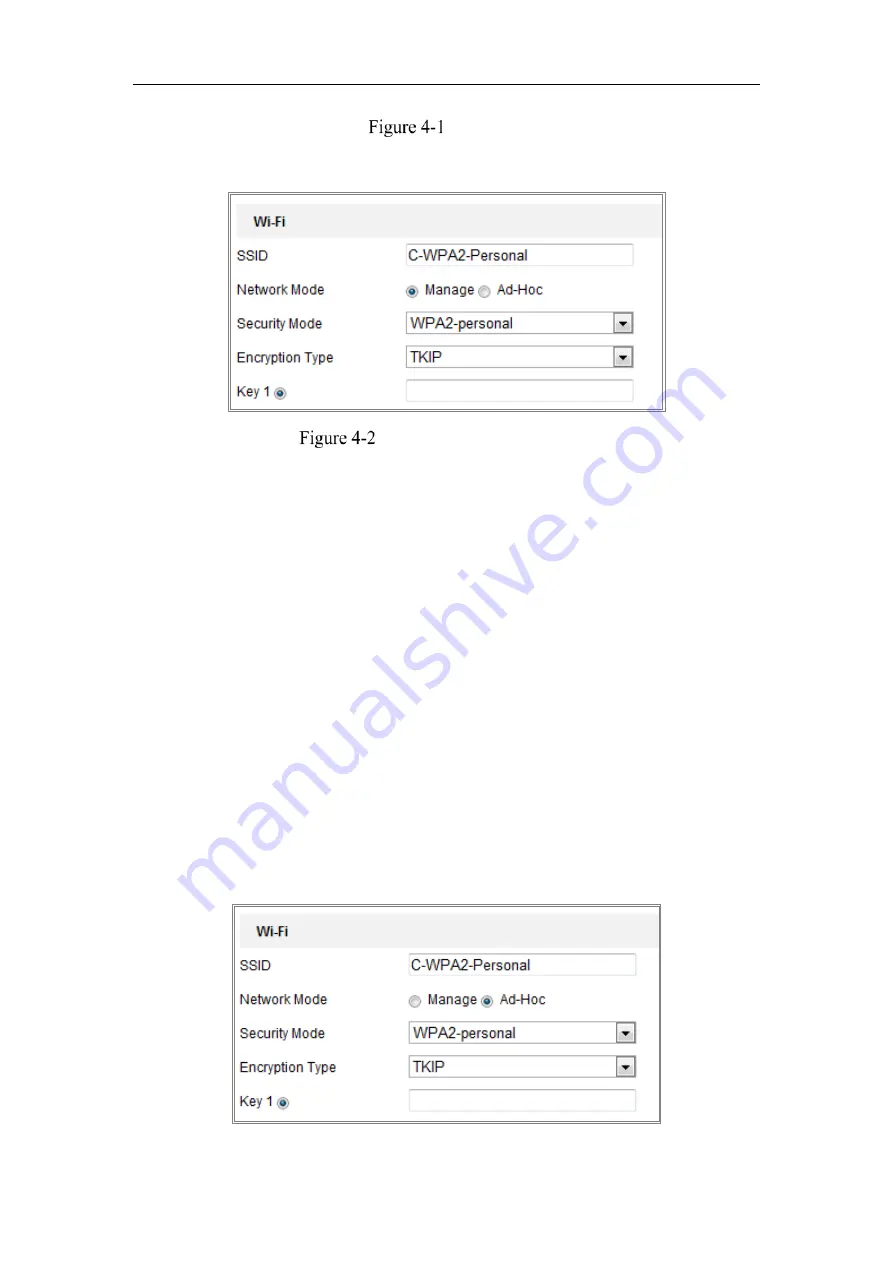
Network Camera User Manual
21
Wi-Fi List
3.
Click to choose a wireless connection on the list.
Wi-Fi Setting- Manage Mode
4.
Check the radio button to select the
Network mode
as
Manage,
and the
Security mode
of the network is automatically shown when you select the
wireless network, please don’t change it manually.
Note:
These parameters are exactly identical with those of the router.
5.
Enter the key to connect the wireless network. The key should be that of the
wireless network connection you set on the router.
Wireless Connection in Ad-hoc Mode
If you choose the Ad-hoc mode, you don’t need to connect the wireless camera via a
router. The scenario is the same as you connect the camera and the PC directly with a
network cable.
Steps:
1.
Choose Ad-hoc mode.
Содержание MicroView MVIB-04IR-E
Страница 1: ...0 Network Cameras User Manual MVIB 04IR E MVIC O4IR E MVID 04IR E ...
Страница 24: ...Network Camera User Manual 19 Guarding Expert Control Panel Guarding Expert Main View ...
Страница 157: ...Network Camera User Manual 152 card on the page 4 Click Save to save the settings ...
Страница 161: ...Network Camera User Manual 156 Up to 4000 pictures can be displayed at one time ...
Страница 168: ...Network Camera User Manual 163 Figure A 1 2 Modify Network Parameters ...
Страница 171: ...Network Camera User Manual 166 ...
















































