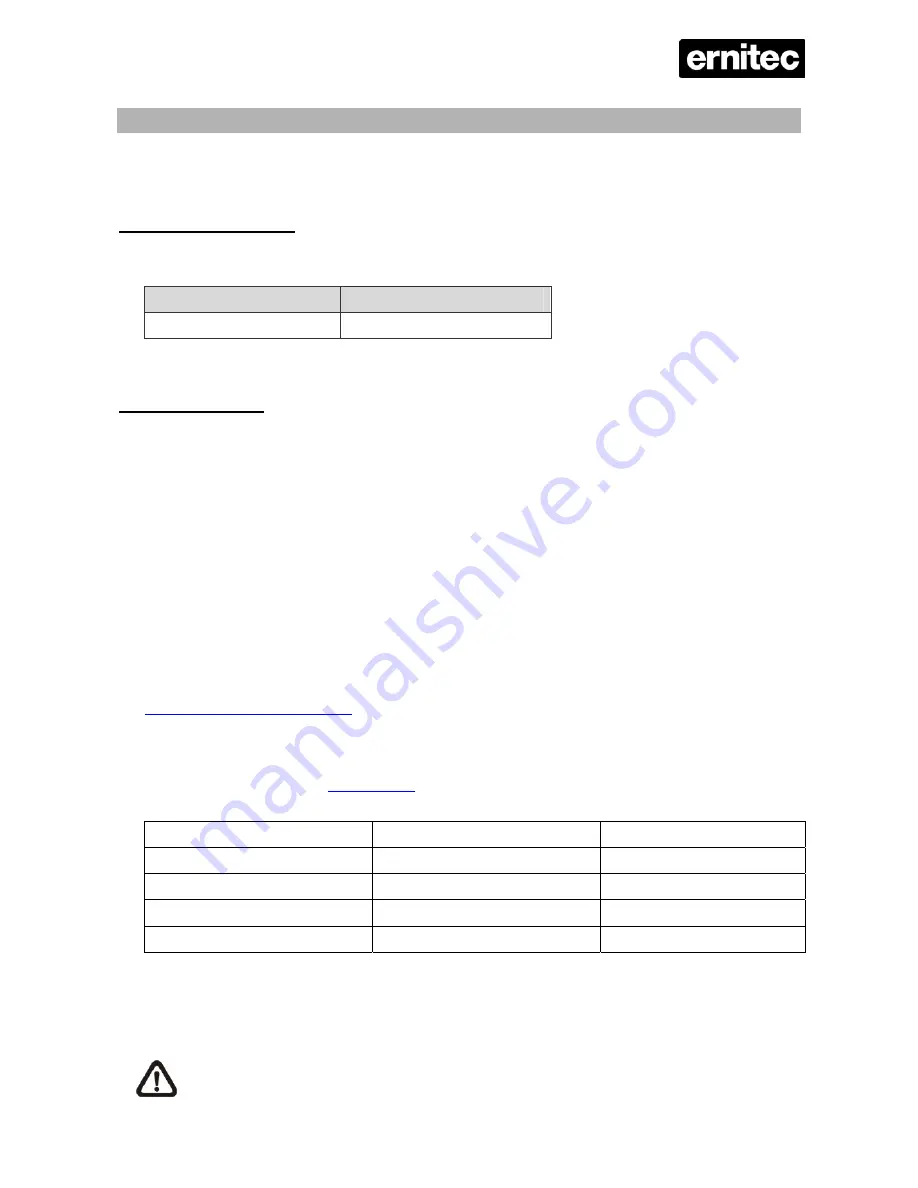
ERIS3000
5
Basic Setup
Follow the description to set up the configuration of date/time, recording, and viewing mode of the
DVR. All configurations can be set via either the DVR or via web browser interface.
Enter OSD Setup menu:
•
Press
MENU
to enter the OSD main menu.
•
Enter password using Channel keys. The default passwords are as below.
Administrator Password
User Password
1 2 3 4
4 3 2 1
•
It is strongly suggested to change the passwords to prevent unauthorized access.
Date / Time Setting:
The user can choose to either enter the Date/Time manually or use the Time Sync function to sync
the time with the time server periodically.
To setup the Date/Time manually>>
•
Select
<
Date/Time
> in System Setup menu to enter the Date/Time menu.
•
Select the date and time using
LEFT/RIGHT
keys; then adjust the value using
UP/DOWN
keys.
•
The new date and time settings take effect after the changes are confirmed.
To setup the Date/Time using the Time Sync function>>
•
Select
<
Date/Time
> in System Setup menu to enter the Date/Time menu.
•
Select
<
Time Zone
> to enter the time zone. To find out your local time zone, please visit
wwp.greenwichmeantime.com
•
After entering the time zone, the <
Network Time Protocol Setup
> option will appear. Select
the <
Network Time Protocol Setup
> to set the time server.
•
The default time server is
time.nist.gov
, but the user can change it to other time servers when
desired. A list of IP addresses of the time servers is listed below.
129.6.15.28 129.6.15.29
132.163.4.101
132.163.4.102 132.163.4.103
128.138.140.44
192.43.244.18 131.107.1.10 69.25.96.13
206.246.118.250 208.184.49.9 64.125.78.85
207.200.81.113 64.236.96.53
68.216.79.113
•
After the time server is set, select <
Manually Time Sync
> to sync the time.
•
The time sync can also be updated periodically. Select <
Automatically Time Sync
>, and the
time will be automatically synced once an hour.
NOTE:
The <
Time Zone
> must be set to your local time zone or the <
Network Time



















