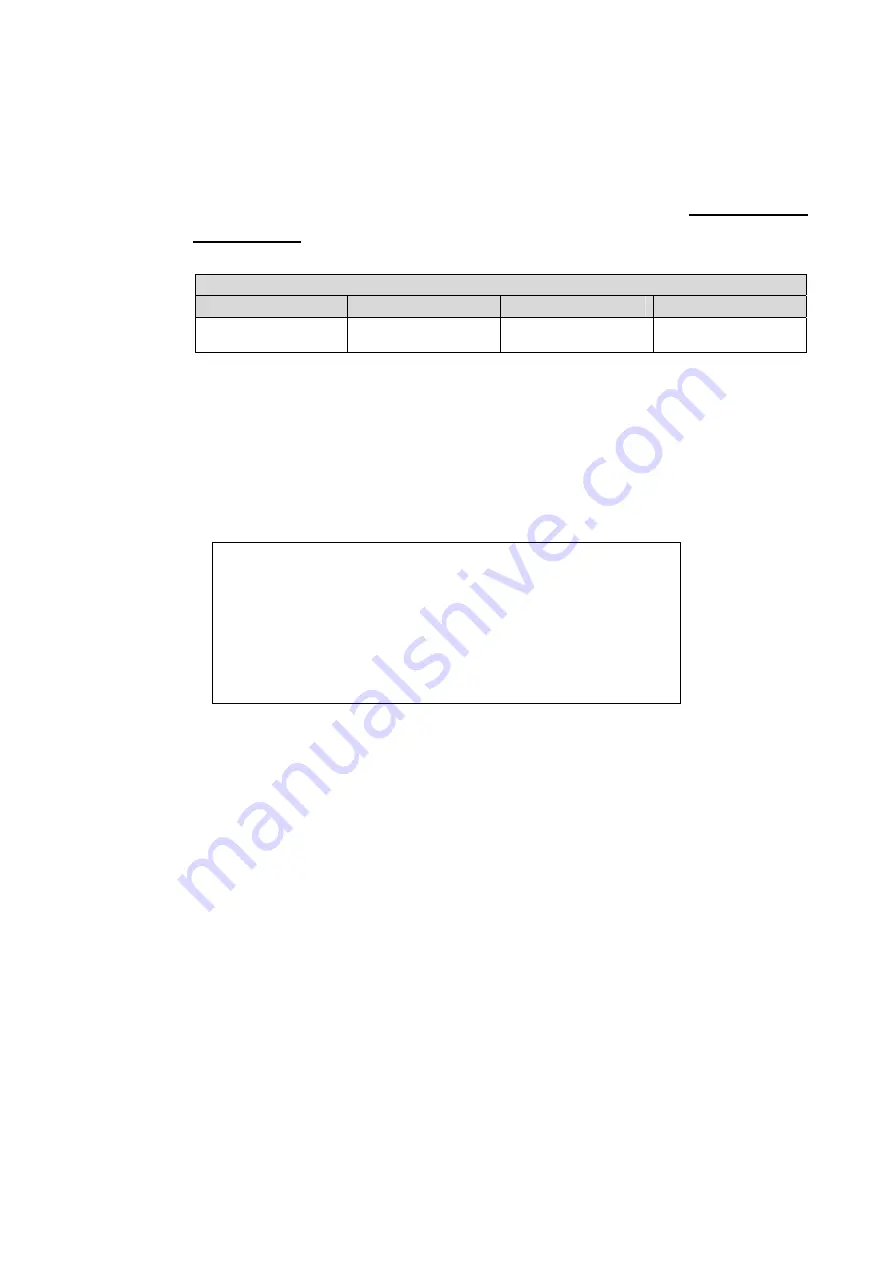
7
Preset Record Configuration
The <Preset Config> is used to select the preset recording quality and frame rate. In
normal circumstances, it is strongly recommended to set the preset configuration as
<Best Quality>. Below table shows the PPS and picture size under <Best Quality> in
Half-D1 mode. Please refer to OSD Setup Manual, Section
Preset Record
Configuration
for further information.
Half-D1 mode (NTSC: 720x240@120PPS; PAL: 720x288@100PPS)
Normal PPS
Normal Size
Event PPS
Event Size
7.5 NTSC
(6.25 PAL)
12 KB / Pic
30 NTSC
(25 PAL)
12 KB / Pic
Per Camera Configuration
This function is used to set the Day / Night / Weekend PPS (Picture per Second) and
Quality for each channel. The Preset Configuration must be set to <OFF> for
accessing these schedules. The menu is displayed as below (Record Mode:
720×240@120PPS in NTSC / 720×288@100PPS in PAL).
Per Camera Config
Cameral Select
Normal PPS
Normal Qlty
Event Max PPS
Event Qlty
Event Act
Day
7.5
Mid
30
Best
Both
Night
7.5
Mid
30
Best
Both
CH1
Weekend
7.5
Mid
30
Best
Both
•
First, select a Camera for setting its record configuration. The image and
recording settings from the selected camera will be displayed on the screen.
•
Move the cursor using Direction keys and press ENTER to select an item.
•
Change the value using UP / DOWN keys.
•
Press ENTER to confirm the settings or ESC to abort.
•
Press ESC to return to Record Setup menu.
Please note that the total normal PPS for all channels cannot exceed 120 NTSC
(720×240@120PPS) / 100 PAL (720×288@100PPS). To increase one channel’s
PPS, others’ may have to be reduced first. Event PPS is not restricted to this rule,
since a smart event scheduler will handle the total PPS with a correct weighting.





















