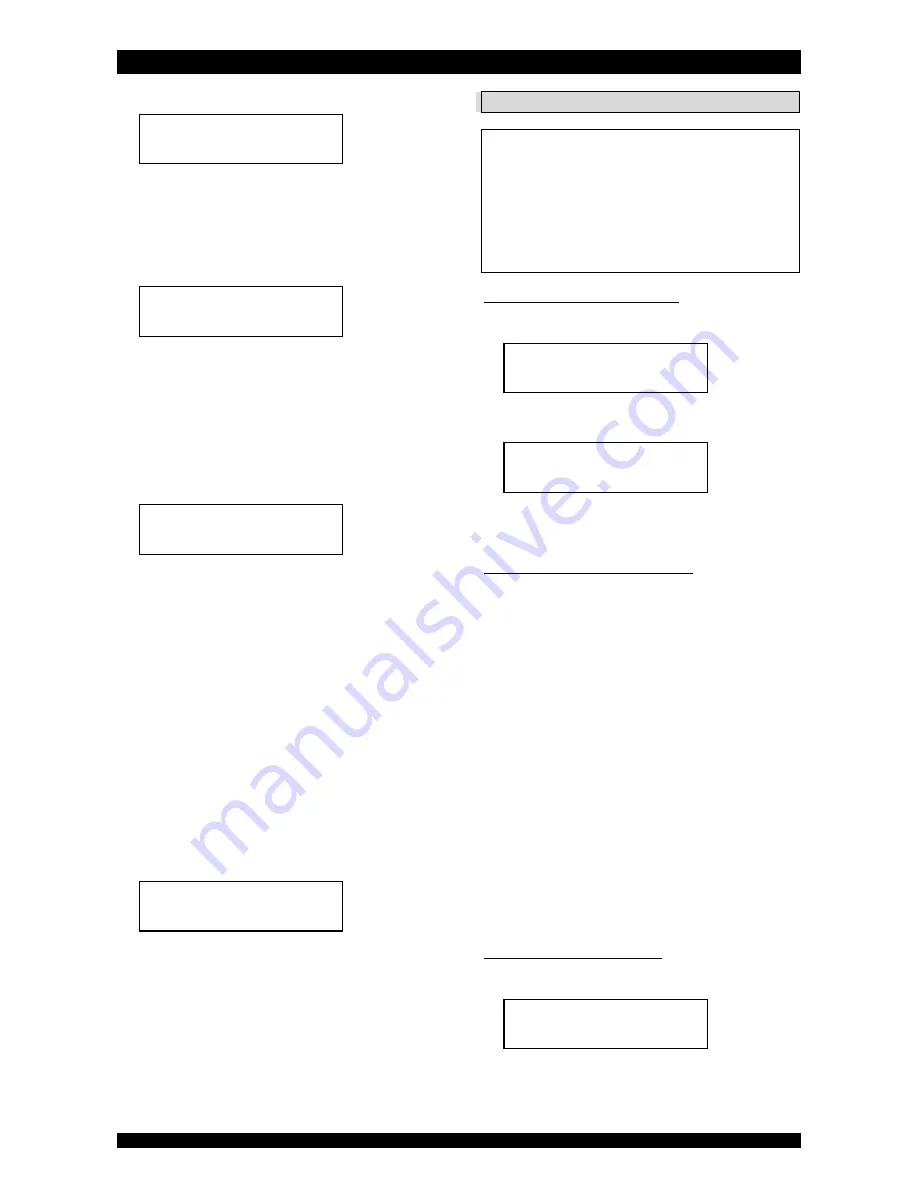
ELECTRONIC CONTROL PANEL
Page 10
12.
Press the
scroll
button again; the display will show:
•
Press the
up
or
down
button to set
the salt level
alarm interval (= number of regens after which the salt
level alarm is activated)
.
13.
Press the
scroll
button again; the display will show
(only when the regeneration mode was set to 'Dlyd' or
'Dlyd/Immd'):
•
Press the
up
or
down
button to set
the reserve
capacity
:
−
Variable
: the reserve capacity is calculated
automatically, based on the registered daily water
usage.
−
Fxd
: press the
scroll
button again and press the
up
or
down
button to set
the reserve
capacity to a fixed amount
.
14.
Press the
scroll
button again; the display will show:
•
Press the
up
or
down
button to set
the function
of auxilliary contact 1 and auxiliary contact 2
:
−
Regen
: aux. contact is powered during entire
regeneration (does not include refill and brine
preparation cycles!).
−
Chlor.Cell
: aux. contact is powered at start of
brine draw/slow rinse cycle. Press the
scroll
button again and press the
up
or
down
button to set
the duration of activation of the
chlorination cell
.
−
Maintenance
: aux. contact is powered when
maintenance reminder is triggered.
−
Error
: aux. contact is powered when timer failure
occurs.
−
Light
: aux. contact is powered when display
backlight is activated.
−
Salt alarm
: aux. contact is powered when salt
level alarm is triggered.
15.
Press the
scroll
button again; the display will show:
•
Press the
up
or
down
button to save the settings
into the NOVRAM® and exit the programming mode.
DIAGNOSTICS MODE
In the Diagnostics mode several operating parameters
can be consulted; particularly during a service intervention,
these parameters can be helpful to identify the cause of a
problem or malfunction.
Before entering the Diagnostics mode, make sure that
the appliance is in service mode.
In case no button is pressed in a period of 5 min, the
control panel will automatically return to the service mode!
ACCESSING THE DIAGNOSTICS MODE
1.
Press the
scroll
button and hold it for 6 sec until the
display shows:
2.
Within 10 sec, press the
down
button; the display will
show:
•
You are now in the Diagnostics mode.
•
Press the
scroll
button to advance to the next
diagnostics parameter.
AVAILABLE DIAGNOSTICS PARAMETERS
•
Regen X days ago
: number of days since last
regeneration.
•
In Srvc
: total number of days in service.
•
# of Regens
: number of regenerations since installation.
•
TotVol
: total volume of treated water since installation.
•
LastSet
: number of days since last change of configuration
parameter or hardness of incoming untreated water.
•
InstFlow
: instantaneous flow rate through appliance.
•
AvgVol
: calculated average daily water usage.
•
LastRgn@
: consumed capacity at last regeneration.
•
Capacity
: calculated capacity between regenerations.
•
TotAgeCorr
: total accumulated age correction factor.
•
MaintCnt
: current status of maintenance reminder
counter (counting up).
•
MP Resets
: number of resets of microprocessor.
•
Memory Reset
: number of corrupt memory start-ups.
•
CapToUse
: remaining capacity.
•
Fill
: length of refill cycle of last regeneration.
•
Alarm count
: current status of salt level alarm counter
(counting up).
•
Reserve
: calculated reserve capacity.
•
EZ2L4d EZ2LPBr13
: software version.
EXITING THE DIAGNOSTICS MODE
1.
Press the
scroll
button repeatedly until the display
shows:
•
Press the
up
or
down
button to exit the
Diagnostics mode.
Exit
Rsrv
Variable
Alarm interval:
9
Regens
AUX:
Regen
System Check
Regen XXdays ago
Exit
Содержание IQsoft
Страница 1: ... 2018 erie water treatment TM EN IQ CS Rev2018 06 Technical Manual WATER SOFTENER Models IQ CS ...
Страница 18: ...EXPLODED VIEW SYSTEM Page 18 ...
Страница 20: ...EXPLODED VIEW COVER ASSEMBLY Page 20 ...
Страница 22: ...EXPLODED VIEW VALVE BODY ASSEMBLY Page 22 ...
Страница 26: ...Page 26 ...
Страница 27: ...Page 27 ...
Страница 28: ...erie water treatment a division of Aquion Inc www eriewatertreatment com ...

























