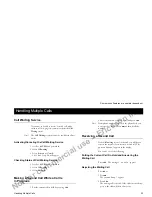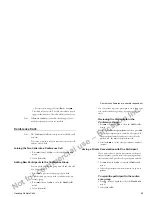Not for commercial use – Ericsson Inc.
Some menus/features are operator dependent.
Extra Features
67
Note!
If you only use one card number, this selection does not
have to be repeated every time you wish to make a Call-
ing/Credit card call.
Making a Credit or Calling Card Call
1 Enter the number you want to dial, or retrieve it from
the
PHONE BOOK
.
2 Press and hold
Y ES
.
The access number to the calling card server is called and
during the connecting phase, you are prompted to send
the called number (the number or the person you want
to call) and the verification code, in the order chosen by
you (see above).
To send the called number and the verification code
during the connecting phase, press
Y E S
when the dis-
play shows
Send Called no?
and
Send Ver no?
Editing or Deleting a Calling Card Number
1 Select
PHONE BOOK
menu.
2 Select
Call card numbers
and enter your security code
when prompted.
3 Select
Card1
or
Card2
.
4 Press and hold
CLR
to clear the entire line. Use
to
move to the next line. Press and hold
CLR
to clear this
line.
5 Press
YES
to store your change.
Using Two Voice Lines
Note!
This service may not be available on all networks and
may require a separate subscription.
Your phone supports two voice lines Alternate Line Ser-
vice (ALS) with different phone numbers, Line 1 and
Line 2. This is useful if you want to keep business calls
and private calls on separate lines. You can only send and
receive text messages (SMS) on Line 1.
The line currently selected is indicated in the display
with a line indicator and the digit
1
or
2.
Changing to the Other Line
•
Scroll to
Change to Line X
and press
YE S
.
From now on, all outgoing calls are made on the
line you just selected.
Receiving a Call on One of the Lines
When someone calls you, the question
Answer?
is
replaced by
Line 1?
or
Line 2?
depending on
which line the person is calling.
Note!
If you are on a call on one line, you must end that call
first before answering a call on the other line (dependent
on the activation of the
Call Wait
function).
Different Settings for Each Line
You can personalize the names of the two lines. You can
also have different settings for each line, for example: the
tone of the ring signal, call forwards, call bars and call