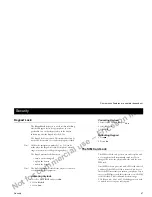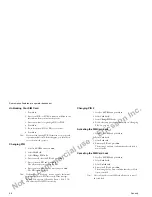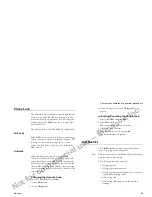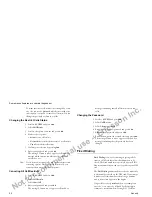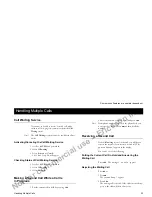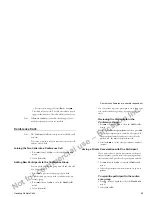Not for commercial use – Ericsson Inc.
Some menus/features are operator dependent.
Networks
59
3 Scroll to the first free position in the list and press
Y ES
.
The
Add network?
prompt appears.
4 If you scroll to a position that is already occupied,
press
Y E S
and then scroll with the arrow keys until
Add net?
appears.
5 Press
Y E S
and scroll with
or
until you find the
network that you want. If the desired network does
not appear, press
Y E S
when the question
Other?
appears.
6 Enter the three-digit country number and the two- or
three-digit network number.
7 Press
Y ES
to add the network to the list.
Erasing a Network from the List
1 Scroll to
NETWORKS
and press
YES
.
2 Select
Edit list
.
3 Select the network you wish to erase
.
4 Scroll to
Erase
and press
YES
.
Re-arranging the List
1 Scroll to
NETWORKS
and press
Y E S .
2 Select
Edit list
.
3 Select the network you wish to move
.
Move
is displayed.
4 Press
YE S
and enter the new position within the list.
Search Modes
When you turn on your phone, it searches for a net-
work. This can be done in two different ways, depend-
ing on the search mode that is activated. Automatic
search mode is usually the default.
Automatic search mode
means that your phone searches
for the last accessed network first. If this is not available,
it automatically searches for another available network
within range.
Manual search mode
means that your phone searches
for the last accessed network first. If this is not available,
the question
Select net?
appears.
•
Select a network as described in “Selecting a New
Network”.
Activating Automatic Search Mode
1 Scroll to
NETWORKS
and press
YES
.
2 Select
Search mode.
3 Select
Auto
.
Activating Manual Search Mode
1 Scroll to
NETWORKS
and press
YES
.
2 Select
Search mode
.
3 Select
Manua
l
.