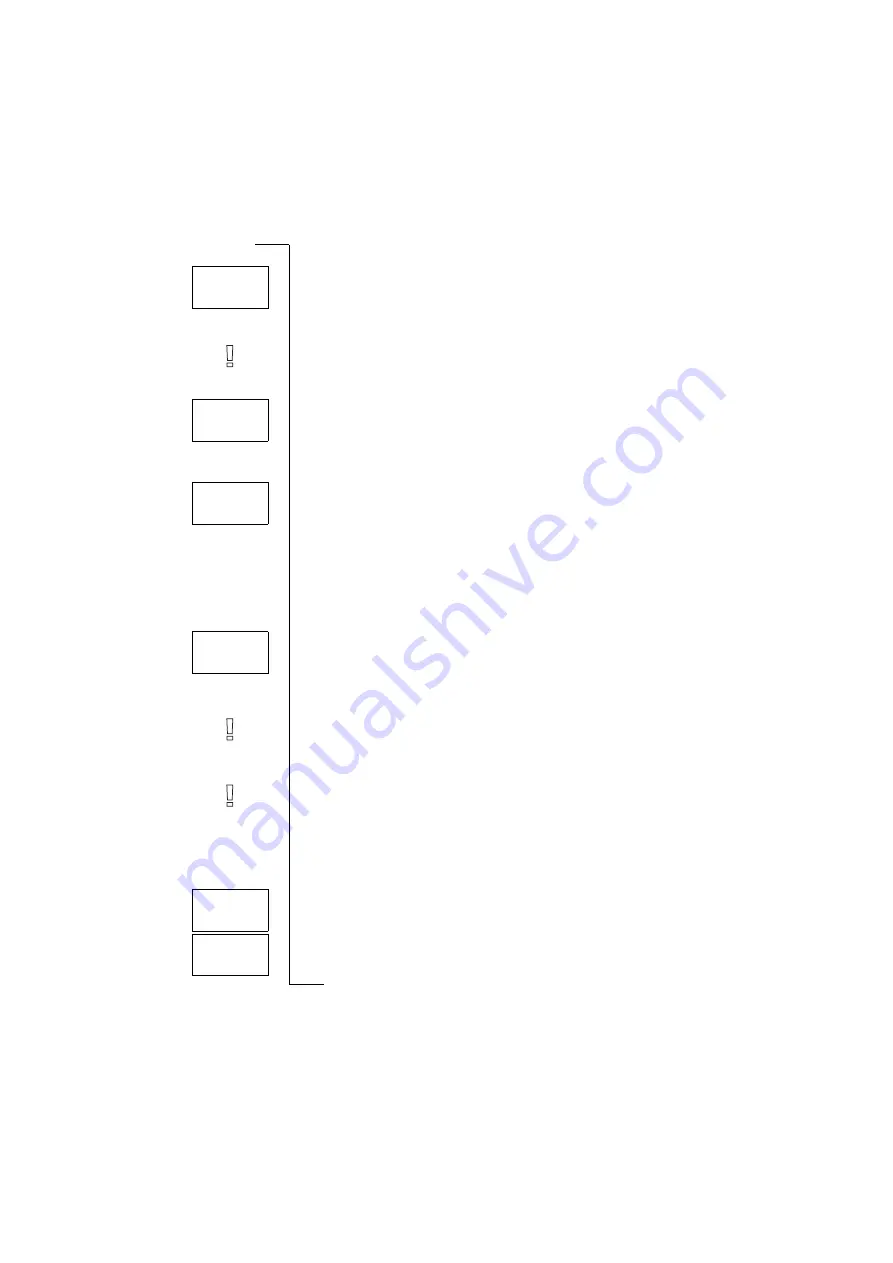
Handling More than One Call Simultaneously
55
Connect the Two Calls (Call Transfer)
1. Press
L E F T
followed by
Y E S
to select the
Handle calls
menu.
2. Scroll to
Transfer call?
and then press
Y E S
.
The two calls are now connected to each other, and you are disconnected
from both calls.
Note! The Call Transfer service may not be available on all networks.
Join the Two Calls into a Conference Call
1. Press
L E F T
followed by
Y E S
to select the
Handle calls
menu.
2. Scroll to
Join calls?
and then press
Y E S
.
See “Conference Calls” on page 55.
Receiving a Third Call
If the Call Waiting service is activated, you may receive a third call when you
have one active call and a second call on hold. You hear a tone in the earpiece
and the question
Release and answer?
appears in the display.
You can do one of the following:
End the Current Call and Accept the Waiting Call
•
Press
Y E S
.
The waiting call becomes active and the call on hold remains on hold.
Reject the Waiting Call
•
Scroll to
Busy?
using
L E F T
and then press
Y E S
.
The third call is rejected. Provided the caller’s network supports this func-
tion, the caller will hear a busy tone.
Note! If Divert On busy is activated, the waiting call is diverted to the number
you have specified.
Conference Calls
Note! The Conference Call service may not be available on all networks.
Creating a Conference Call
To create a conference call, you must have one active call and one call
on hold.
To join the two calls into a conference call
1. Press
L E F T
followed by
Y E S
to select the
Handle calls
menu.
2. Scroll to
Join calls?
and then press
Y E S
.
Handle calls
Transfer
< call?
>
Handle calls
< Join >
calls?
Release and
<
answer?
>
<
Busy?
>
Handle calls
<
Join
>
calls?
12 Conf
Содержание T10s
Страница 19: ...18 During a Call ...
Страница 73: ...72 Some Useful Functions ...
Страница 91: ...90 Declaration of Conformity ...






























