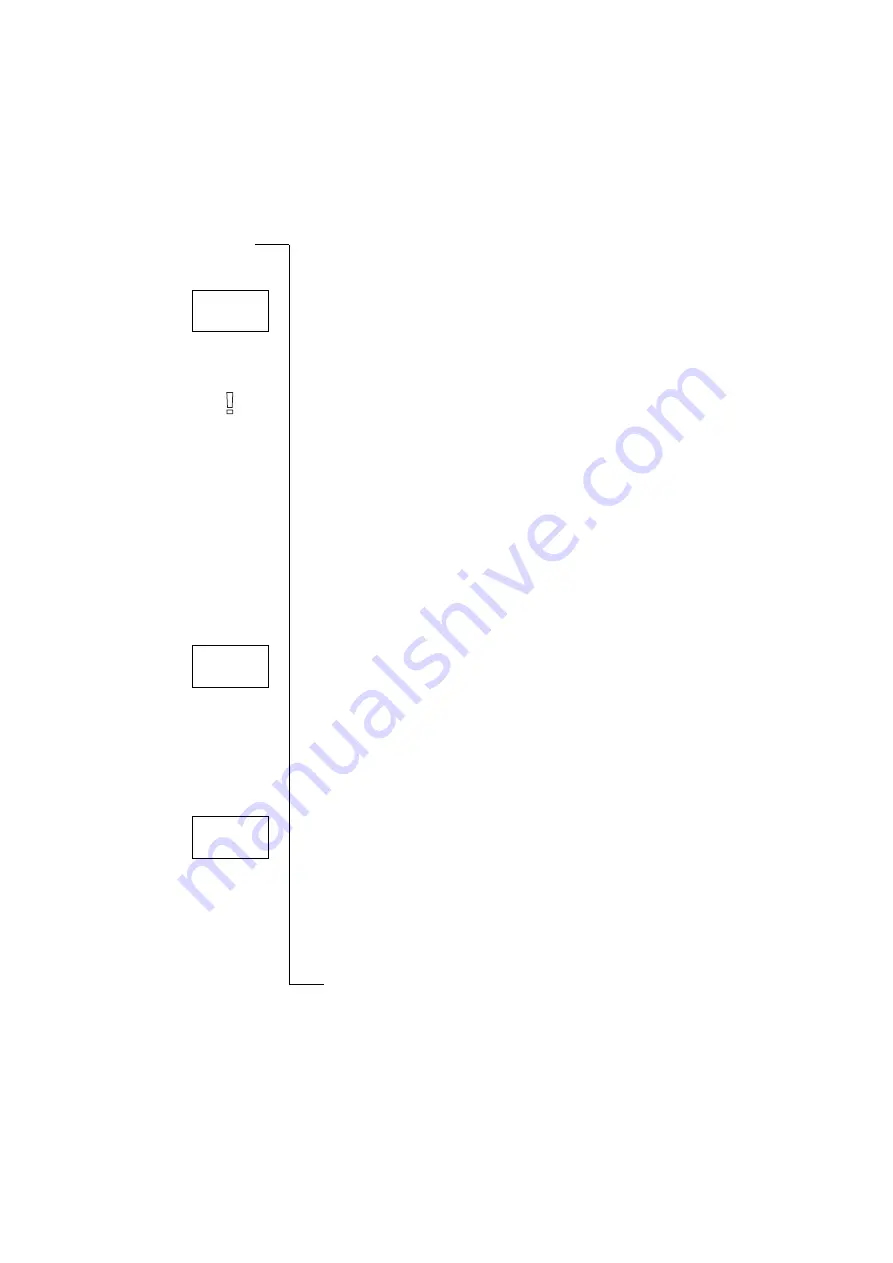
26
Your Personal Phone Book
Calling Using the Position
1. Clear the display.
2. Scroll to
Phone book
,
Y E S
,
Position recall
,
Y E S
.
3. Enter the position number you want to call, or scroll with the arrow keys
until you find it.
4. Press
Y E S
to call the number.
Speed Dialling (Memory Positions 1 - 9)
Note! Speed dialling can only be used when the phone is in standby.
1. Clear the display.
2. Enter the position number,
1
–
9
, and press
Y E S
.
Keeping the Phone Book Up to Date
Sometimes people change their names, their phone number or even both. To
get the best use out of your phone book, you want the names and numbers to
be correct. They are easily changed with the Edit Phone Book feature. If
someone has changed both name and number, it might be easier to overwrite
the old storage position with the new one, instead of changing both name and
number separately.
Changing a Phone Number in Your Phone Book
1. Clear the display.
2. Scroll to
Phone book
,
Y E S
,
Edit
,
Y E S
,
Find nam e
.
3. Enter the name and press
Y E S
.
4. Press
R I G H T
once to move the cursor to the row with the phone number.
5. Move the cursor with the arrow keys to where you want to change the
number.
6. Enter the new number or clear the display with
C L R
.
7. Press
Y E S
.
Changing a Name in Your Phone Book
1. Clear the display.
2. Scroll to
Phone book
,
Y E S
,
Edit
,
Y E S
,
Find nam e
.
3. Enter the name and press
Y E S
.
4. Press
L E F T
to move the cursor between the rows.
5. Change the name by entering or erasing letters.
6. Press
Y E S
.
Copying Phone Numbers between Memories
If you want to change SIM card or phone, it is a good idea to copy your phone
book from the SIM card to the phone memory or vice versa. Then you can
Position
recall
Position:
10
Edit
12
Name:Alfrd
+1234567_
Edit
12
Name:Alfre_d
+1234567
Содержание T10s
Страница 19: ...18 During a Call ...
Страница 73: ...72 Some Useful Functions ...
Страница 91: ...90 Declaration of Conformity ...
















































