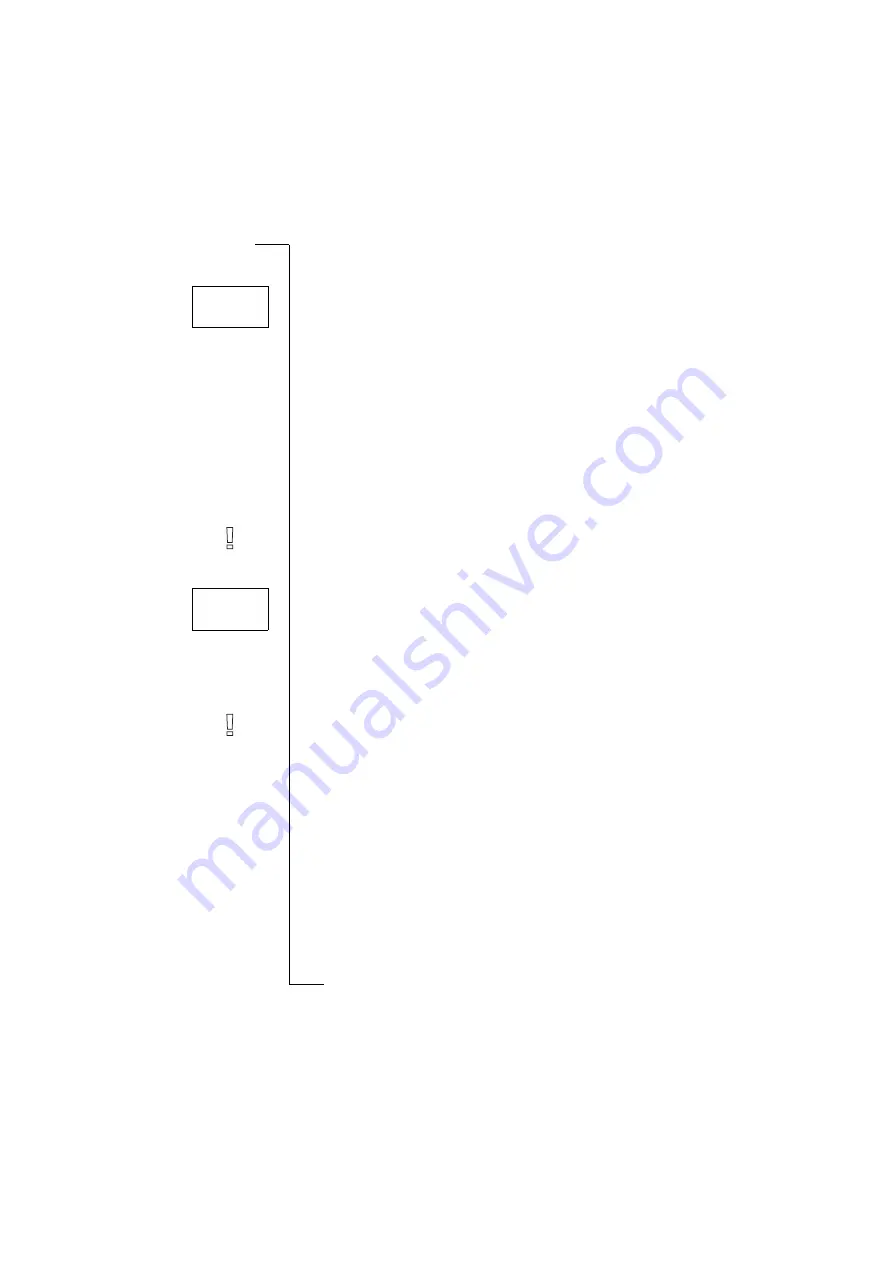
Security for Your Phone and Subscription
47
Some SIM cards are protected with a PIN (Personal Identity Number) at the
time of purchase. If the SIM card lock is activated, you have to enter the PIN
every time you turn on your phone. If you enter your PIN incorrectly three
times in a row, the SIM card is blocked. This is indicated by the message
PIN Blocked. Unblock?
If this happens you need to unlock it to access your sub-
scription.
Unblocking Your SIM Card
1. Press
Y E S
.
2. Enter your PUK (or PUK2) which you will find in the information from
your network operator.
3. Enter a new four- to eight-digit PIN (or PIN2).
4. Press
Y E S
.
5. Re-enter the new PIN (or PIN2) to confirm.
6. Press
Y E S
.
Note! If you enter the wrong PUK ten times in a row, your card is permanently
blocked. If this happens, you should contact your network operator.
Changing PIN
1. Scroll to
Access
,
Y E S
,
Card Lock
,
Y E S
,
Change PIN code
,
Y E S
.
2. Enter your old (current) PIN and press
Y E S
.
3. Enter your new PIN and press
Y E S
.
The phone asks you to repeat the PIN.
4. Enter your new PIN a second time and press
Y E S
.
The PIN is now changed.
Note! If the message
Matching error
appears, this means you entered the new
PIN incorrectly. If the message
W rong PIN
appears, followed by
Enter Old PIN
, you
entered your old PIN incorrectly.
Changing PIN 2
1. Scroll to
Access
,
Y E S
,
Card Lock
,
Y E S
,
Change PIN2 code
,
Y E S
.
2. Follow the same procedure as described in “Changing PIN” above.
Activating the SIM Card Lock
1. Scroll to
Access
,
Y E S
,
Card Lock
,
Y E S
,
Lock card
,
Y E S
.
2. Enter your PIN and press
Y E S
.
The message
Locked
confirms that the card lock is now activated.
PIN
Blocked.
Unblock?
Enter
old PIN
Содержание T10s
Страница 19: ...18 During a Call ...
Страница 73: ...72 Some Useful Functions ...
Страница 91: ...90 Declaration of Conformity ...






























