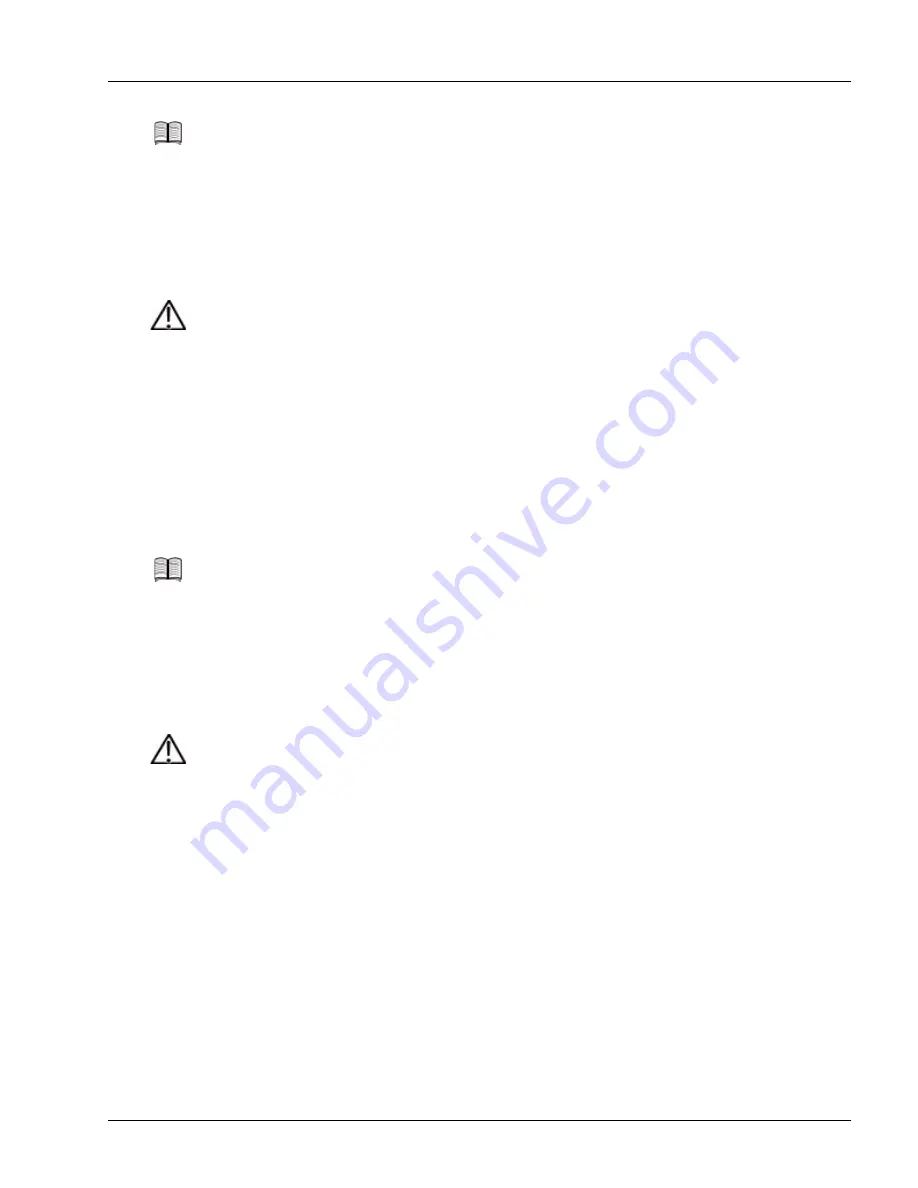
Adding and Replacing a Traffic Card
Servicing the Hardware
6-17
Replace a Traffic Card
Perform the following steps to remove an existing traffic card and replace it with a new card:
1. Ensure that the system is fully operational:
• In a system with dual controller cards, the standby controller must be fully synchronized with the
active controller card. Use the
show redundancy
command to display the status of the standby
controller.
• In a system with a single controller card, ensure that you have the CLI prompt on the console.
2. Prepare for replacement:
a. Put on an antistatic wrist strap (one is shipped with the system), and attach it to an appropriate
grounded surface.
b. Label and disconnect any cables from the front of the card being removed.
c. If the card has optical ports, install rubber covers over the connectors.
Note
If you are having difficulty installing a new card, perform the following checks or actions:
1. Ensure that you are not attempting to install a controller card in any slot other than slot 7
or 8.
2. If you are attempting to install a traffic card in slot 7 or 8, select a different slot; traffic cards
can be installed in slots 1 to 6 and 9 to 14 only.
3. Ensure that the card is properly aligned with the slot guides.
Caution
Risk of equipment damage. A breakout cable connector for the 60 10/100 ports on an FE-GE
traffic card are keyed to ensure that you insert the cable with the correct orientation into the
front panel connector. However, it is possible to force an incorrectly positioned cable
connector into the front panel connector. To reduce the risk of overriding the key, ensure that
the “KEY” label is on the left side of the connector.
A breakout cable is made of AWG #24 wire and includes individual cables for 12 ports; when
connected to the FE-GE front panel, the cable weight can cause the front panel to be separated
from the FE-GE printed circuit board. To reduce the risk, never allow the front panel to
support the weight of the cable; support the cable and immediately route it before you connect
another cable. See Figure 4-28 in Chapter 4, “Installing the Hardware,” for an example of
breakout cable routing.
Note
If you have already configured the slot using the
card
command (in global configuration
mode) and the traffic card is not the same type as the traffic card that you configured for the
slot, the system does not initialize the new traffic card; instead, it is held in low-power mode
with its components in reset mode. If the traffic card type is the same as the slot configuration,
the system initializes the card.
Caution
Risk of data loss. Removing an active traffic card stops all traffic on that card.
Содержание Redback Networks SmartEdge 1200
Страница 6: ......
Страница 28: ...System Components 1 14 SmartEdge 1200 Router Hardware Guide...
Страница 60: ...Gathering Cables and Tools 3 16 SmartEdge 1200 Router Hardware Guide...
Страница 166: ...Traffic Card Cables A 10 SmartEdge 1200 Router Hardware Guide...






























