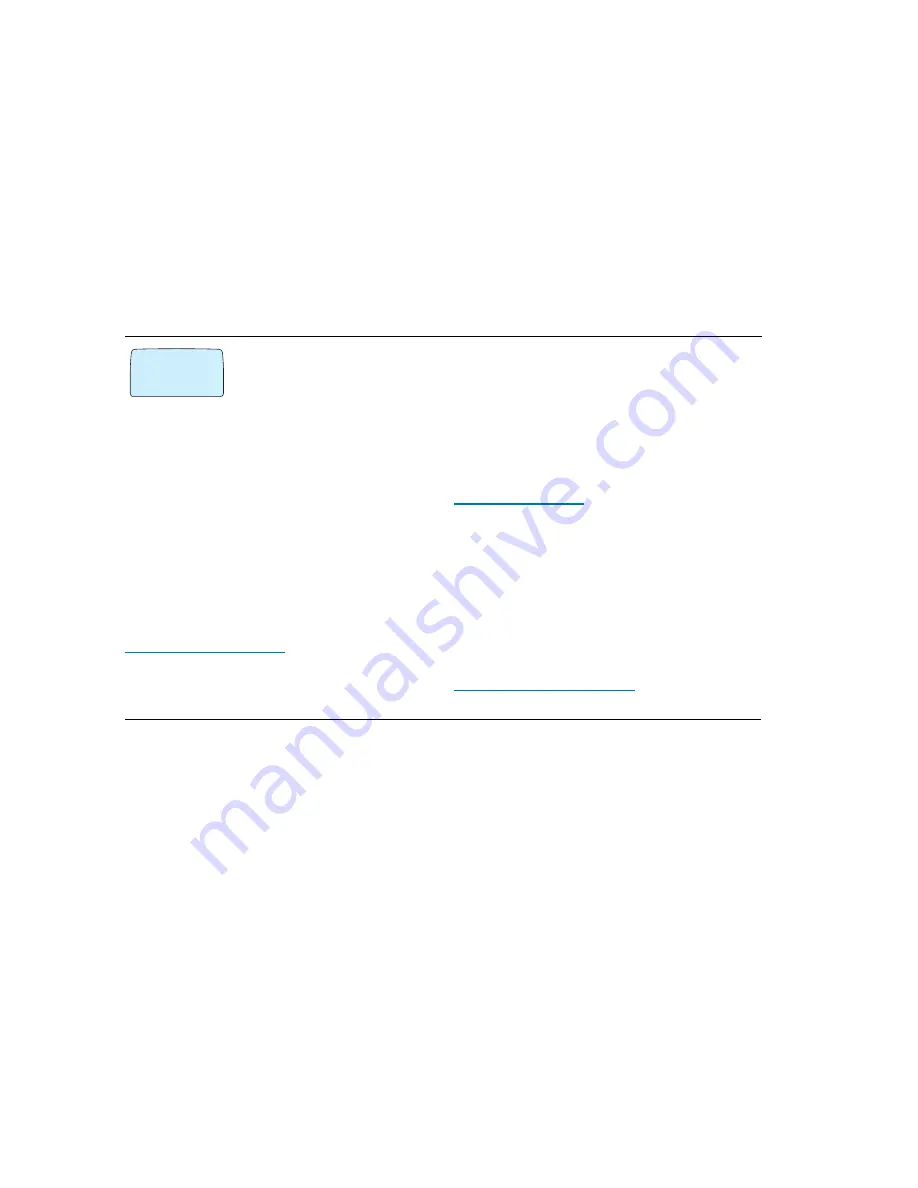
ACeS OG698 Phone User’s Guide
Page 46
Note:
Some features and menus are operator dependent
Version P1C
1
Select
Barring
from the
ACCESS
menu
2
Type your password and press
YES
3
Scroll to
Change password
4
Press
YES
5
Enter your old password and press
YES
6
When prompted, enter your new password and press
YES
7
Enter your new password again to verify it, and press
YES
again. If you
subscribe to this service, your service provider will provide your password.
Note!
In satellite mode, make sure you receive a full-strength satellite signal
before you try to change or check your Call barring selection.
Conference Calls
This feature is available only if your network and/or the network you are
roaming in supports it. Contact your operator to find out.
The Conference Call service allows you to have a joint conversation with up to
five other people. You may put an individual or a group of conference mem-
bers on hold while you add other people to the conference call. You may also
put conference members on hold while you talk to someone privately.
Initiating a Conference Call
To initiate a conference call:
1
Call the first person
2
Press
YES
to put this person on hold
3
Call the second person
4
Press
3
, followed by
YES
to include the two persons in the conference
You can put the conference group on hold and then add a third member by
repeating steps 2 to 4. It is possible to add up to five members using the same
method. Each person on the call is referenced by the sequence number in
which they were added.
It is good to idea to write down each person and their number as they are
added in case you want to release one of the members or have a private con-
versation with one member.
Private Conversations
If you wish to have a private conversation with one of the members, you can
put the other members on hold.
To do this:
1
Press
2
2
Press the number of the member you want to have a private conversation
with. For example, if you wish to talk to the third person you brought into
the conference, press
3
3
Press
YES
To join the member to the conference call again:
◗
Press the number of the member and then
YES
Releasing One of the Members
To release one of the members in a conference call:
¤
@
BARRING
Change
password
¯
˘






























