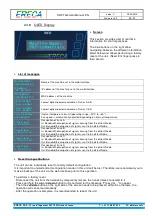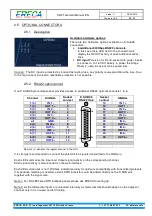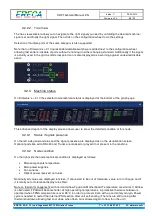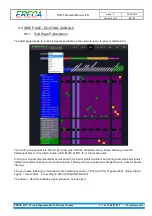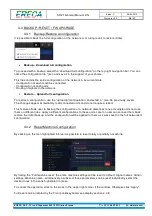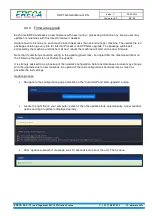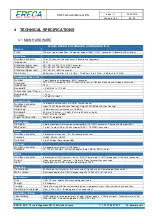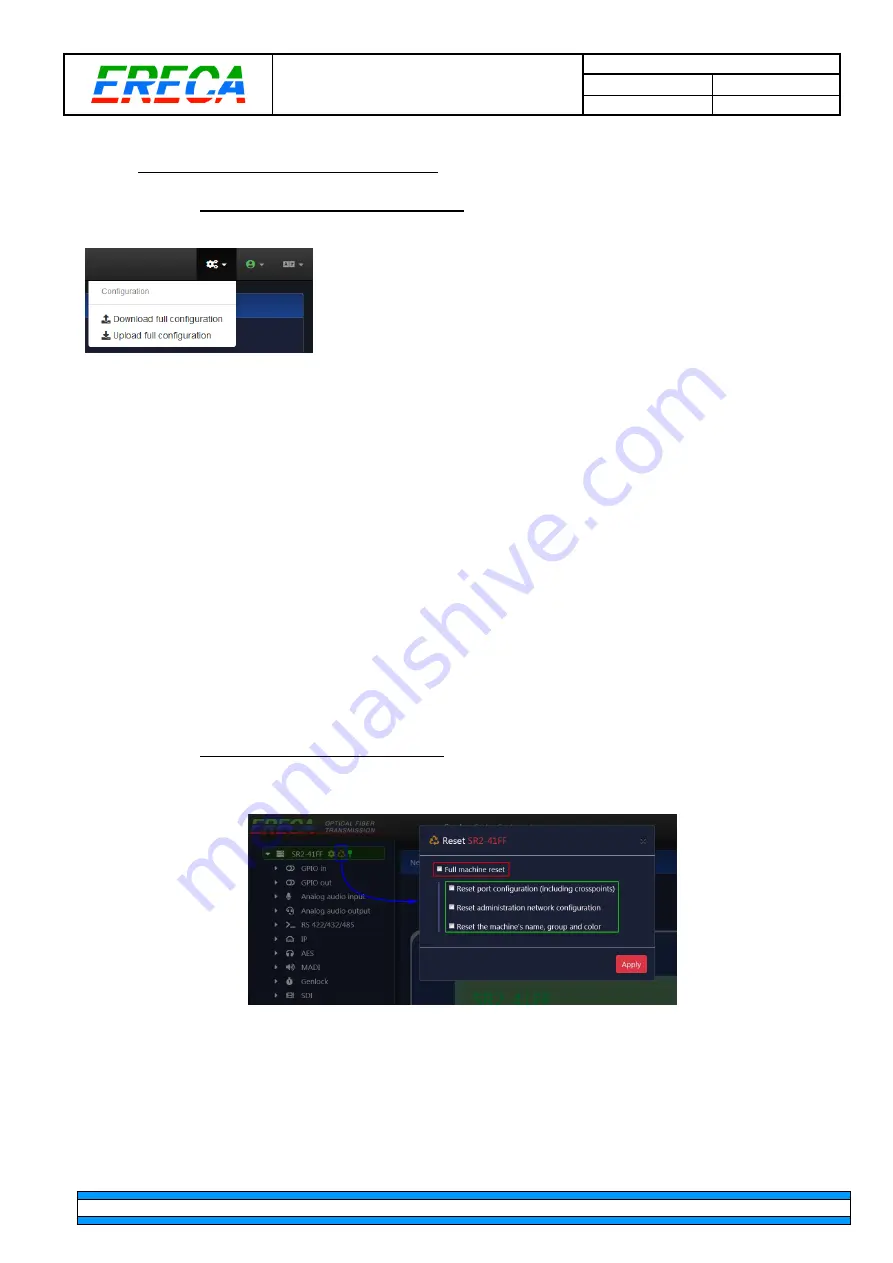
SR2 Technical Manual EN
Indice : C
25/03/2019
Firmware v2.9
28 / 31
ERECA SAS - 75 rue d'Orgemont, 95210 St Gratien France
T : +33 1 39 89 76 23 W : www.ereca.fr
3.4 BACKUP / RESET / FW UPGRADE
3.4.1 Backup/Restore a configuration
It is possible to back the full configuration of the network or of a single unit to restore it later.
•
Backup – Download full configuration
To proceed with a backup, select the “download full configuration” on the top right navigation bar. You can
name the configuration file *.json and save it in the support of your choice.
This file contains the entire configuration of the network in its current state.
- Configuration of each machine connected
- Configuration of each ports
- Routing of signals in the network
•
Restore – Upload full configuration
To restore a configuration, use the “upload full configuration” and select a *.json file previously saved.
The changes appear immediately to all connected units and do not require a reboot.
This feature allows user to backup the configuration of a network; disconnect one or multiple units and use
them on different jobs; apply a different configurations to these units. Later on user can connect them back,
restore the initial backup, and the configuration will be applied to them as it was saved in the full networked
configuration.
3.4.2 Reset Machine Configuration
By clicking on the Icon highlighted in blue it is possible to reset totally or partially a machine.
By ticking the “Full machine reset” the entire machine settings will be reset to default: Signal names, Admin
settings, Machine name…Alternatively a subset of those parameters can be reset individually, select the
desired ones in the zone highlighted in green.
To cancel the operation, click on the cross in the upper right corner if the window. Otherwise click “Apply”.
Full reset can be initiated by the Front panel keyboard, see display section 2.4.8