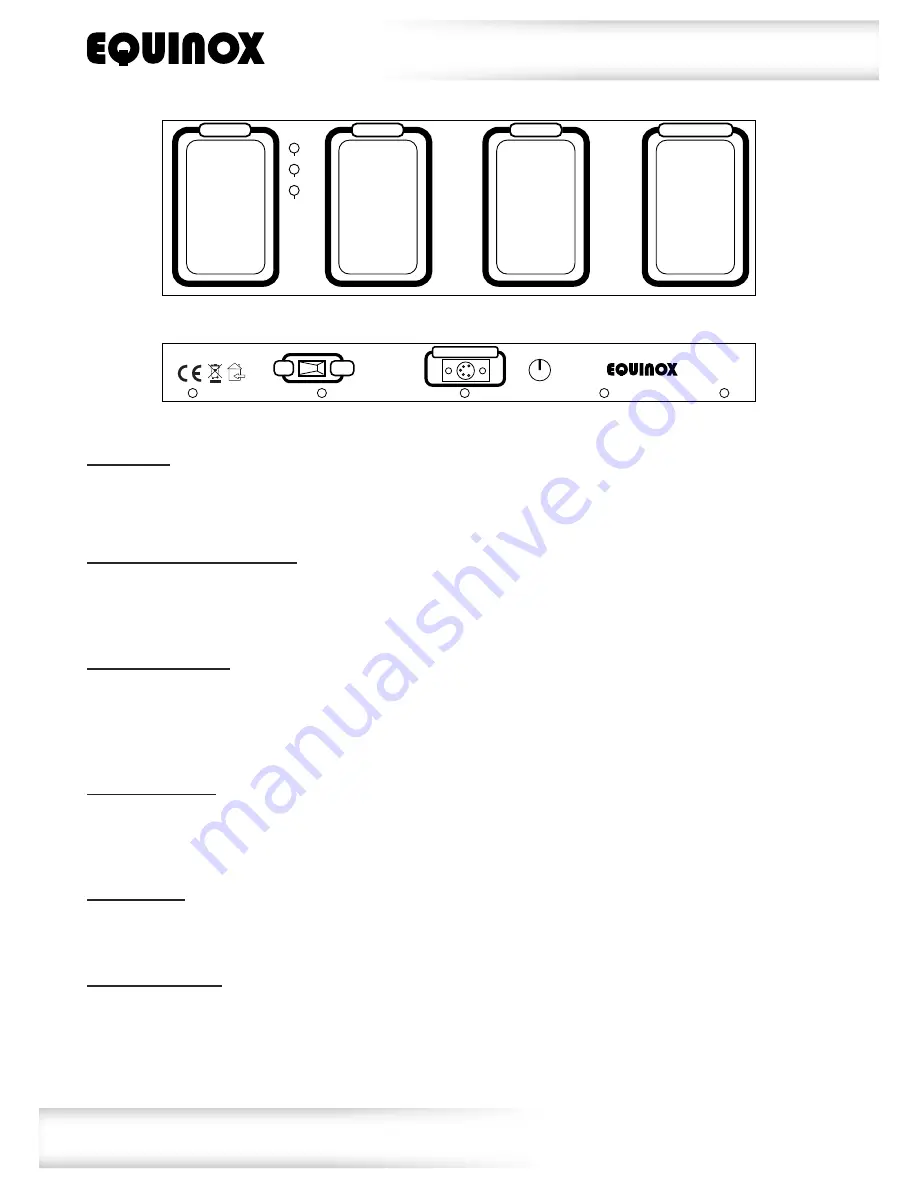
www.prolight.co.uk
Giga Bar System
User Manual
11
Operations:
This foot controller is made specially for the Giga Bar system. Many of the built-in programmes can be ac-
cessed via the 4 foot switches. To control the Giga Bar using the foot switch controller, you must first set
the bar systems into
“SLAVE”
mode.
Static colour selection mode:
To activate this mode, press the
“MODE”
foot switch to
“STATIC”
, the red LED indicator is lit, now use the
“UP”
and
“DOWN”
foot switches to select the desired colour. To blackout the unit, press the
“BLACKOUT”
foot switch and press it again to return it to the previous setting.
Sound active mode:
To activate this mode, press the
“MODE”
pedal until the green
“SOUND”
LED illuminates, you can now
adjust the sensitivity control on the back of the GB-1 to the correct level. In this mode you can use the
“BLACKOUT”
pedal at any time. To come out of
“BLACKOUT”
mode simply press the
“BLACKOUT”
pedal
once more and you will return to
“SOUND”
mode.
Built-in programs:
To activate this mode, press the
“MODE”
foot switch to
“PROG”
, the yellow LED indicator is lit, now use
the
“UP”
and
“DOWN”
foot switches to select the desired built-in program. To blackout the unit, press the
“BLACKOUT”
foot switch and press it again to return it to the previous setting.
Full on mode:
To set the Giga Bar into full on mode (white) press and hold for three seconds the
“MODE”
or
BLACKOUT”
pedal, to exit full on mode press the
“MODE”
pedal to select static, sound or prog mode.
IEC power outputs:
To turn on power output socket
“1”
press and hold for three seconds the
“UP”
pedal, to turn off socket
“1”
press and hold the
“UP”
pedal again for three seconds, power output socket
“2”
works in the same
way by using the
“DOWN”
pedal. Please note: The output sockets 1 and 2 will not function during
“BLACKOUT”
.
GB1
ON
OFF
REMOTE OUTPUT
www.prolight.co.uk
STATIC
SOUND
PROG
UP
MODE
DOWN
BLACKOUT
















