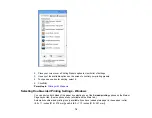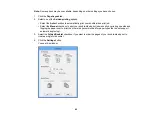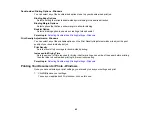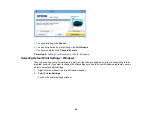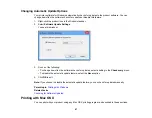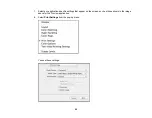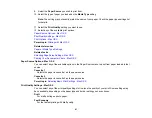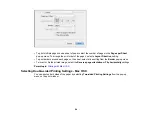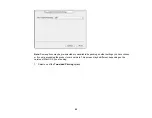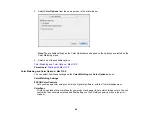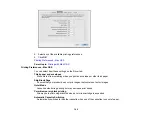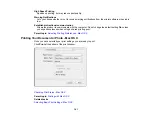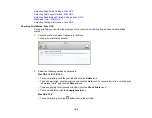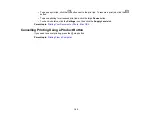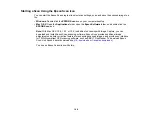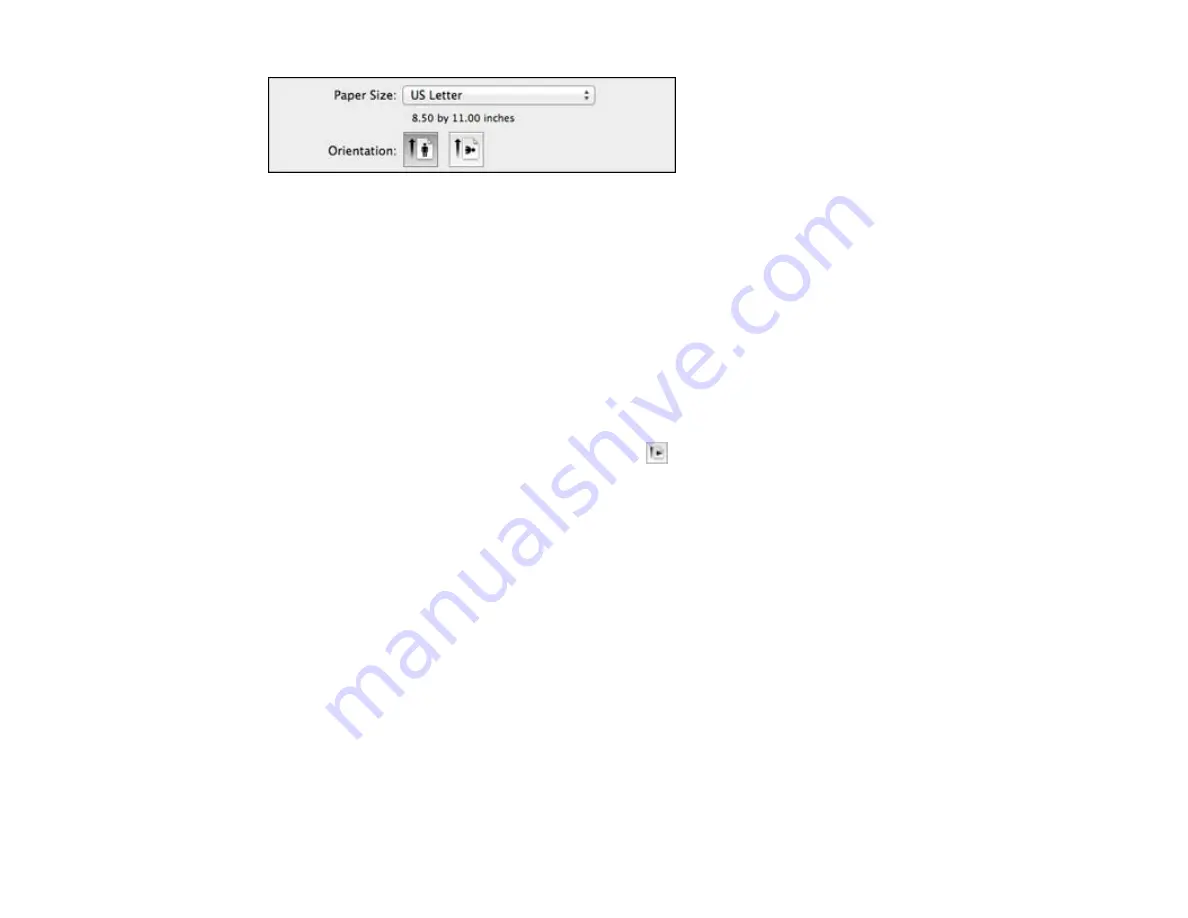
Note:
If you do not see these settings in the print window, check for them in your application before
printing. They may be accessible by selecting
Page Setup
from the File menu.
1.
Select the size of the paper you loaded as the
Paper Size
setting. If you are printing a borderless
photo, select the
Borderless
checkbox or a paper size with a
Borderless
option. You can also
select a custom setting to create a custom paper size.
Note:
You must select a compatible borderless paper type and size to print without borders. Check
the borderless paper compatibility list for details.
2.
Select the orientation of your document or photo as shown in the print window.
Note:
If you are printing an envelope, select the
icon.
Note:
You can reduce or enlarge the size of the printed image by selecting
Paper Handling
from the
pop-up menu and selecting a scaling option.
Parent topic:
Related references
Borderless Paper Type Compatibility
Selecting Print Layout Options - Mac OS X
You can select a variety of layout options for your document or photo by selecting
Layout
from the pop-
up menu on the print window.
93
Содержание XP-610
Страница 1: ...XP 610 User s Guide ...
Страница 2: ......
Страница 13: ...XP 610 User s Guide Welcome to the XP 610 User s Guide For a printable PDF copy of this guide click here 13 ...
Страница 114: ...114 ...
Страница 120: ... Normal preview Click the Auto Locate icon to create a marquee dotted line on the preview image 120 ...
Страница 131: ...131 ...