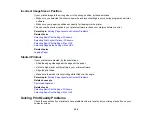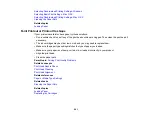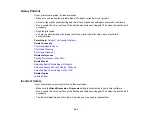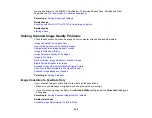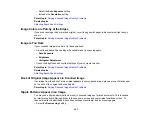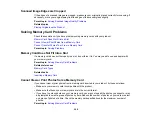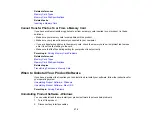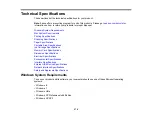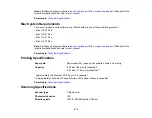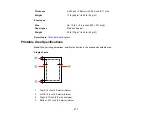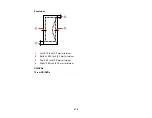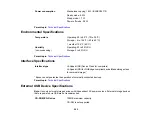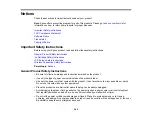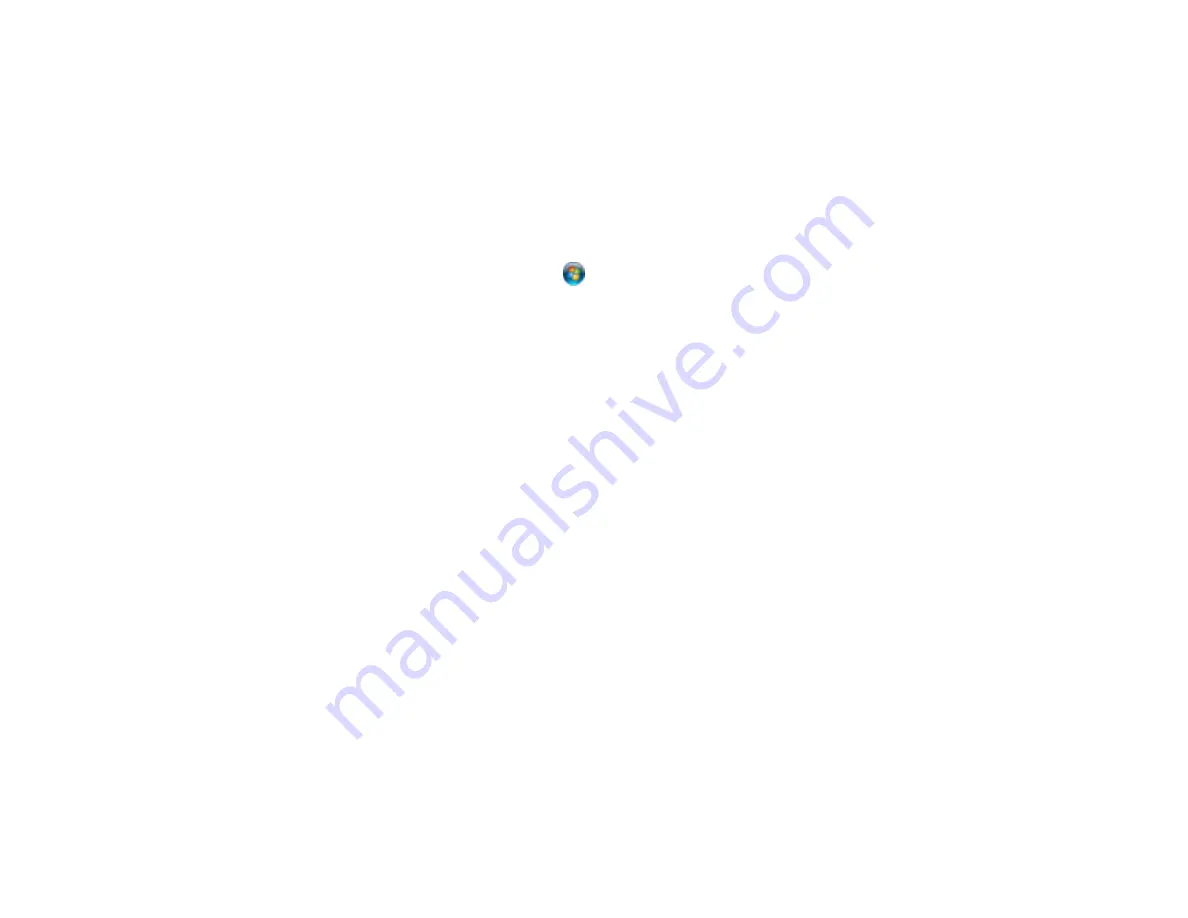
3.
Do one of the following:
•
Windows 8
: Navigate to the
Start
screen, right-click the screen, and select
All apps
. Select
Control Panel
>
Programs
>
Programs and Features
. Select the uninstall option for your Epson
product, then select
Uninstall/Change
.
Note:
If you see a
User Account Control
window, click
Yes
or
Continue
.
Select your product again, if necessary, then select
OK
, and click
Yes
to confirm the
uninstallation.
•
Windows (other versions)
: Click
or
Start
, and select
All Programs
or
Programs
. Select
EPSON
, select your product, then click
EPSON Printer Software Uninstall
.
Note:
If you see a
User Account Control
window, click
Yes
or
Continue
.
In the next window, select your product and click
OK
. Then follow any on-screen instructions.
4.
Do one of the following to uninstall Epson Event Manager, then follow any on-screen instructions:
•
Windows 8
: Select
Epson Event Manager
and click
Uninstall
.
•
Windows 7 or Windows Vista
: Open the Windows
Control Panel
utility. Select
Programs and
Features
. (In Classic view, select
Programs
and click
Uninstall a program
.) Select
Epson
Event Manager
and click
Uninstall/Change
.
•
Windows XP
: Open the Windows
Control Panel
utility. Double-click
Add or Remove Programs
.
Select
Epson Event Manager
and click
Change/Remove
.
5.
Do one of the following to uninstall Epson Scan, then follow any on-screen instructions:
•
Windows 8
,
Windows 7
, or
Windows Vista:
Select
EPSON Scan
and click
Uninstall/Change
.
•
Windows XP
: Select
EPSON Scan
and click
Change/Remove
.
6.
Restart your computer, then see the
Start Here
sheet to re-install your software.
Note:
If you find that re-installing your product software does not solve a problem, contact Epson.
Parent topic:
When to Uninstall Your Product Software
271
Содержание XP-610
Страница 1: ...XP 610 User s Guide ...
Страница 2: ......
Страница 13: ...XP 610 User s Guide Welcome to the XP 610 User s Guide For a printable PDF copy of this guide click here 13 ...
Страница 114: ...114 ...
Страница 120: ... Normal preview Click the Auto Locate icon to create a marquee dotted line on the preview image 120 ...
Страница 131: ...131 ...