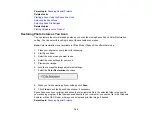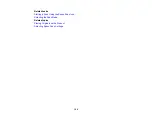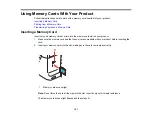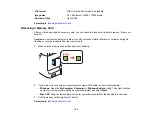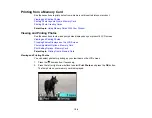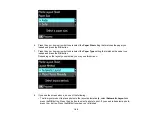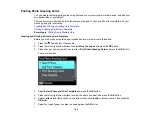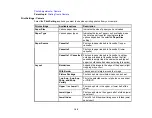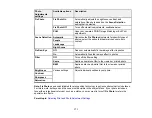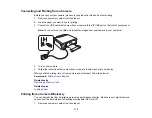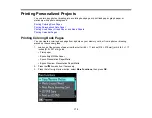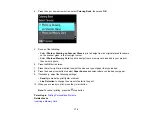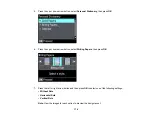8.
Select the other print settings as necessary, pressing the
OK
button after each selection.
9.
When you are ready to print your greeting card template on plain paper, press the
start button.
Parent topic:
Related tasks
Related topics
Printing a Greeting Card from a Template
After your greeting card template is printed, you fill it out to create your card and add your message.
1.
Use a dark pen or pencil to fill in the circles and select the Text Style and Text Effects.
2.
Add your greeting card message within the box. You can write it in by hand, print a message and
paste it into the box, or draw a picture.
Tip:
When adding text, place it in the direction that your photo faces.
3.
Load photo paper either in Cassette 2 (lower) for this size: Letter (8.5 × 11 inches [216 × 279 mm]),
or in Cassette 1 (upper) for this size: 4 × 6 inches (102 × 152 mm).
4.
Select
Print Greeting Cards from Template
and press
OK
. (If you don't see the option, press the
home button, press the left or right arrow buttons, and select
More Functions
>
OK
>
Photo Greeting Card
>
OK
>
Print Greeting Cards from Template
>
OK
.)
163
Содержание XP-610
Страница 1: ...XP 610 User s Guide ...
Страница 2: ......
Страница 13: ...XP 610 User s Guide Welcome to the XP 610 User s Guide For a printable PDF copy of this guide click here 13 ...
Страница 114: ...114 ...
Страница 120: ... Normal preview Click the Auto Locate icon to create a marquee dotted line on the preview image 120 ...
Страница 131: ...131 ...