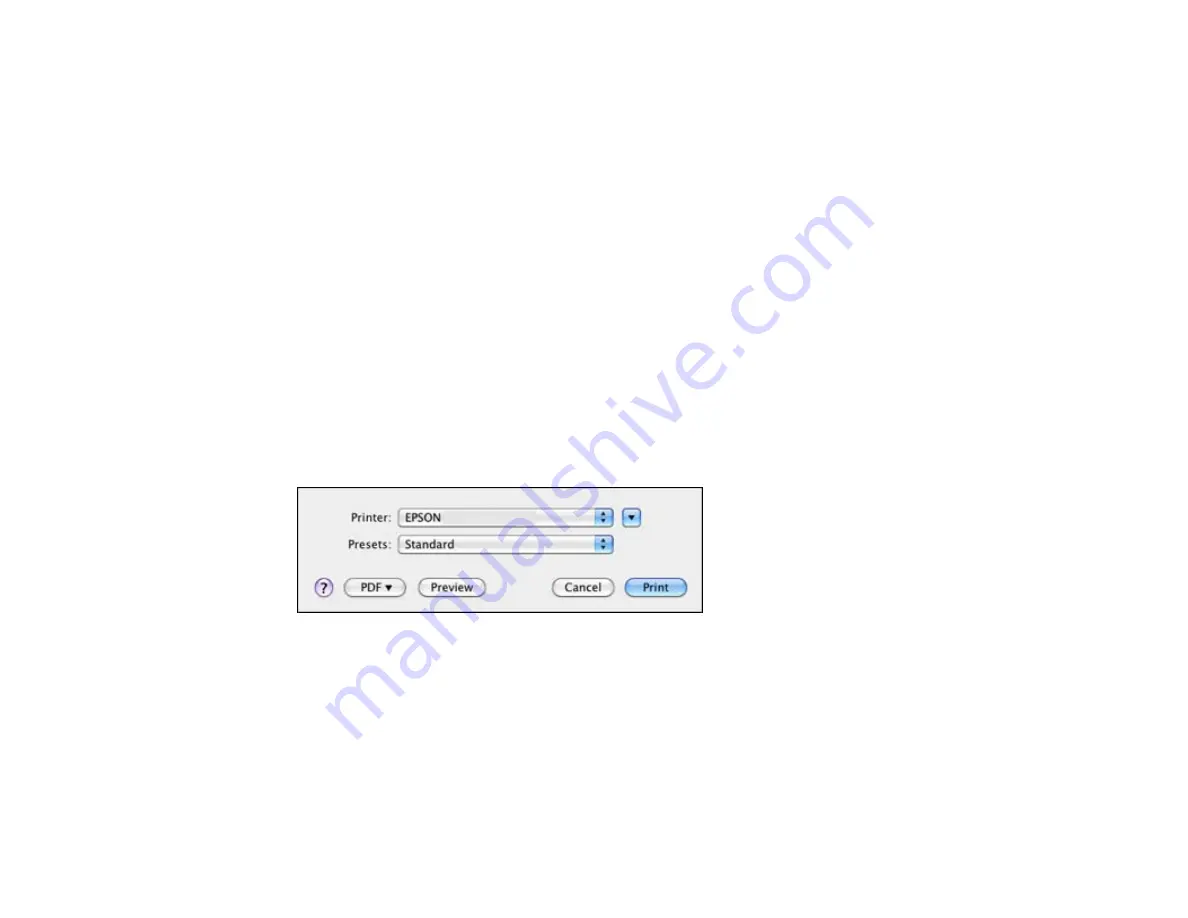
Selecting Page Setup Settings - Mac OS X 10.5/10.6/10.7
Selecting Print Layout Options - Mac OS X 10.5/10.6/10.7
Sizing Printed Images - Mac OS X 10.5/10.6/10.7
Selecting Double-sided Printing Settings - Mac OS X 10.5/10.6/10.7
Managing Color - Mac OS X 10.5/10.6/10.7
Printing Your Document or Photo - Mac OS X 10.5/10.6/10.7
Selecting Printing Preferences - Mac OS X 10.5/10.6/10.7
Parent topic:
Selecting Basic Print Settings - Mac OS X 10.5/10.6/10.7
Select the basic settings for the document or photo you want to print.
1.
Open a photo or document for printing.
2.
Select the print command in your application.
Note:
You may need to select a print icon on your screen, the
option in the
File
menu, or
another command. See your application's help utility for details.
3.
Select your product as the
Printer
setting.
4.
If necessary, click the arrow next to the Printer setting or the
Show Details
button to expand the
print window.
You see the expanded printer settings window for your product:
55
Содержание WorkForce Pro WP-4010
Страница 1: ...WorkForce Pro WP 4010 WP 4023 User s Guide ...
Страница 2: ......
Страница 8: ......
Страница 21: ...4 Load a stack of paper printable side down in the cassette as shown 21 ...
Страница 25: ...2 Pull up the rear MP tray 3 Flip the feeder guard forward then slide the edge guides outward 25 ...
Страница 28: ...2 Pull up the rear MP tray 3 Flip the feeder guard forward then slide the edge guides outward 28 ...
Страница 94: ...Related concepts Purchase EPSON Ink Cartridges and Maintenance Box 94 ...
Страница 121: ...5 Carefully follow all paper loading instructions when you load new paper 6 Replace the paper cassette 121 ...






























