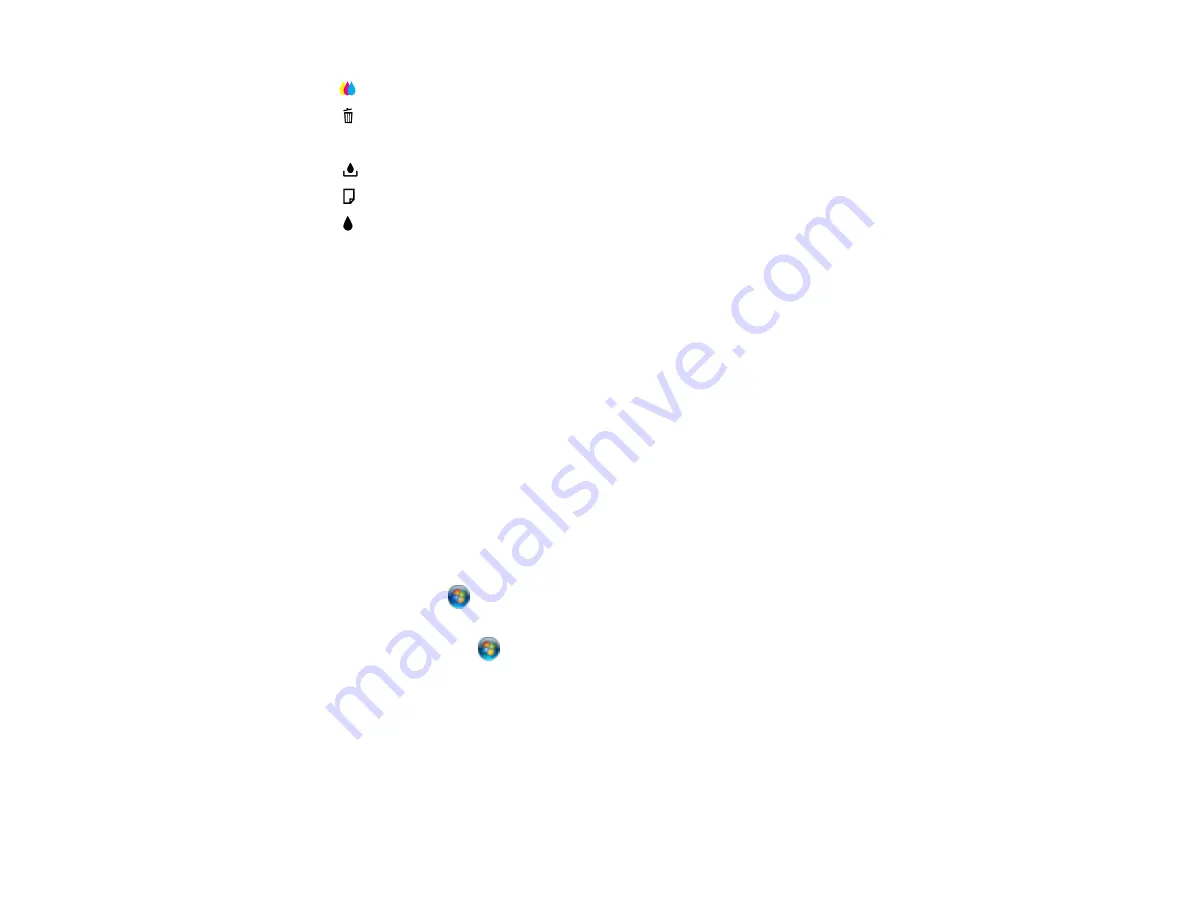
6
The
color cleaning button
7
The
cancel button
8
The Ethernet light
9
The
maintenance box light
10
The
paper light
11
The
ink out lights
Parent topic:
Related references
The Power Off Timer
The product turns off automatically if it is not used for a period of time after it enters sleep mode. You can
adjust the time period before power off, but increasing the time reduces the product's energy efficiency.
Changing the Power Off Timer Setting - Windows
Changing the Power Off Timer Setting - Mac OS X
Parent topic:
Changing the Power Off Timer Setting - Windows
You can use the printer software to change the time period before the printer turns off automatically.
1.
Do one of the following:
•
Windows 7
: Click
and select
Devices and Printers
. Right-click your product name and select
Printer Properties
.
•
Windows Vista
: Click
and select
Control Panel
. Click
Printer
under
Hardware and Sound
,
right-click your product name, and select
Properties
.
•
Windows XP
: Click
Start
and select
Printers and Faxes
. (Or open the
Control Panel
, select
Printers and Other Hardware
if necessary, and select
Printers and Faxes
.) Right-click your
product name and select
Properties
.
2.
Click the
Optional Settings
tab, then click
Printer Settings
. You see the Printer Settings window:
15
Содержание WorkForce Pro WP-4010
Страница 1: ...WorkForce Pro WP 4010 WP 4023 User s Guide ...
Страница 2: ......
Страница 8: ......
Страница 21: ...4 Load a stack of paper printable side down in the cassette as shown 21 ...
Страница 25: ...2 Pull up the rear MP tray 3 Flip the feeder guard forward then slide the edge guides outward 25 ...
Страница 28: ...2 Pull up the rear MP tray 3 Flip the feeder guard forward then slide the edge guides outward 28 ...
Страница 94: ...Related concepts Purchase EPSON Ink Cartridges and Maintenance Box 94 ...
Страница 121: ...5 Carefully follow all paper loading instructions when you load new paper 6 Replace the paper cassette 121 ...






























