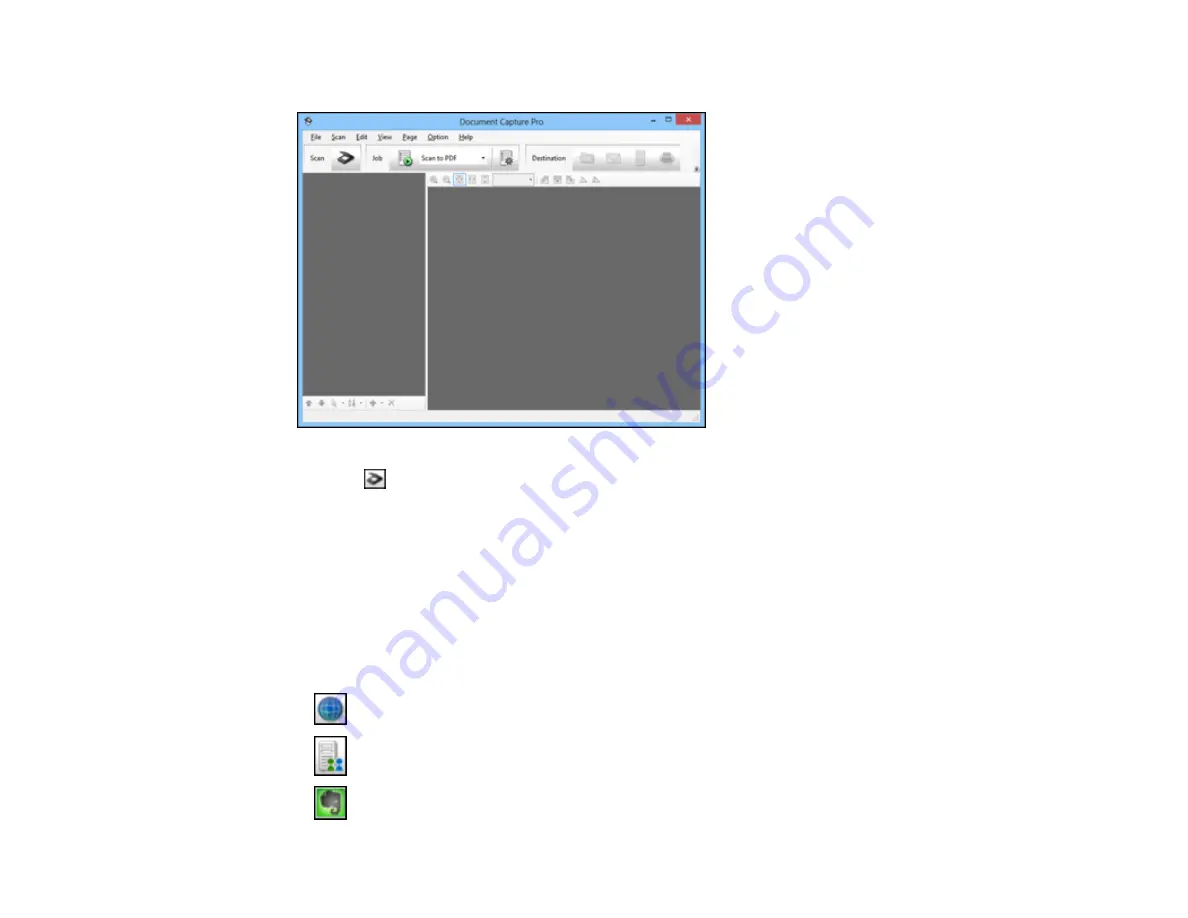
You see a window like this:
2.
Click the
Scan
icon.
3.
Select any displayed scan settings you want to use.
Note:
See the Help information in Document Capture Pro or Document Capture for details.
4.
Click
Scan
.
You see a preview of your scan in the Document Capture Pro or Document Capture window.
5.
Click one of the cloud service Destination icons to choose where to save your scanned file. (If you
cannot see all of the icons below, the service software may not be installed, or you need to click the
arrow next to the icons.)
•
Web Folder (WebDAV)
•
Microsoft SharePoint server (Windows only)
•
Evernote
50
Содержание WorkForce DS-40
Страница 1: ...DS 40 User s Guide ...
Страница 2: ......
Страница 6: ......
Страница 11: ...Scanner Buttons and Lights Buttons 1 The power button 2 The start button 11 ...
Страница 14: ...1 Slide off the battery cover 2 Insert the batteries with the and ends facing as shown 14 ...
Страница 22: ...Parent topic Loading Originals 22 ...
Страница 38: ...You see a window like this 2 Click the Scan icon 38 ...
Страница 58: ...3 Place the scanner and USB cable in the provided pouch Parent topic Cleaning and Transporting Your Scanner 58 ...






























