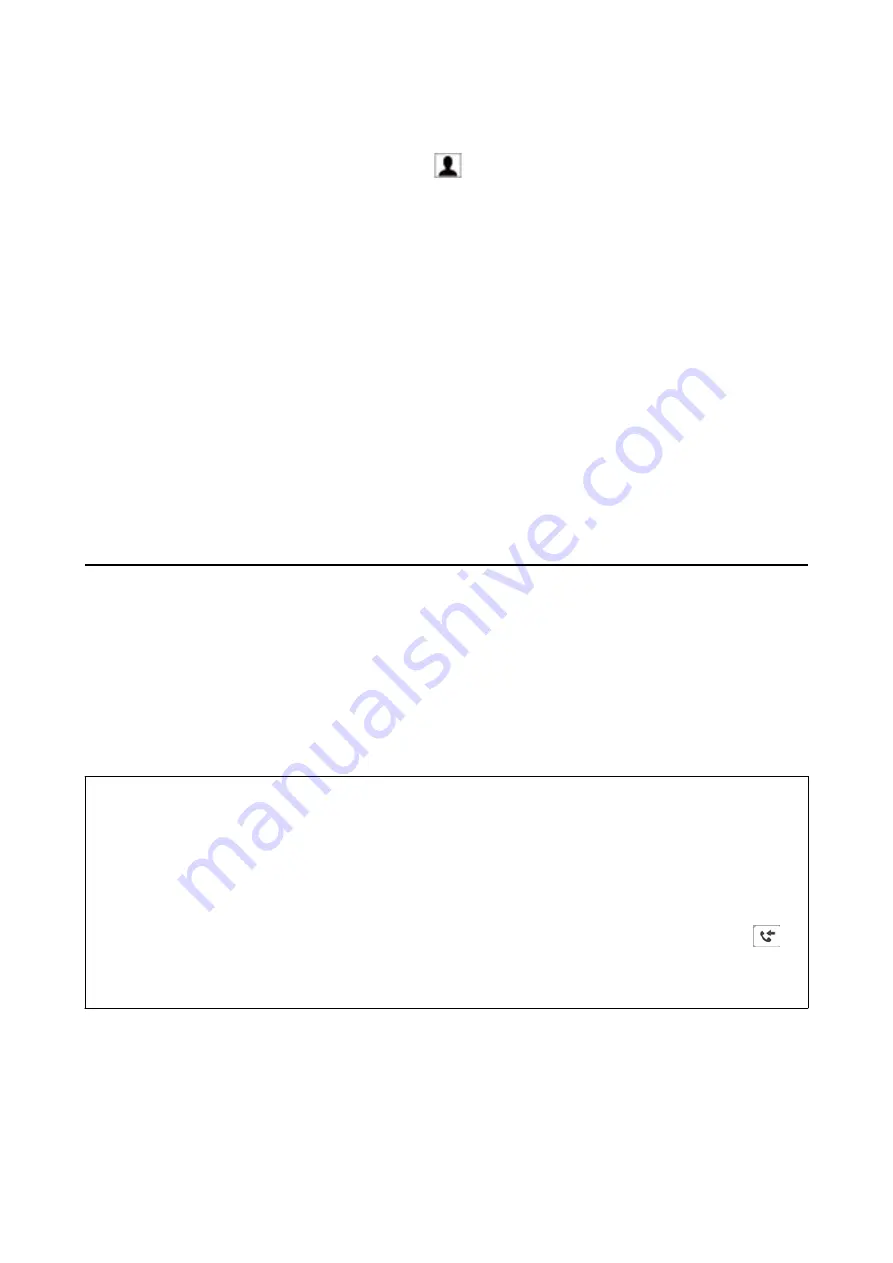
❏
Selecting a recipient (name, fax number, and so on) from the phone book:
If the recipient is saved in the phone book, click
. Select the recipient from the list, and then click
Add
>
OK
.
If your fax connection line requires a prefix code, enter External Access Prefix.
Note:
If your printer's Line Type is set to
PBX
and the access code has been set to use # (hash) instead of entering the exact
prefix code, enter # (hash). For details, see Line Type in Basic Settings from Related Information link below.
7.
Check the recipient settings, and then click
Fax
.
Sending starts.
Make sure the name and fax number of the recipient are correct before transmitting.
Note:
❏
If you click the printer icon in Dock, the transmission status check screen is displayed. To stop sending, click the data,
and then click
Delete
.
❏
If an error occurs during transmission, the
Sending failed
message is displayed. Check the transmission records on
the
Fax Transmission Record
screen.
❏
Mixed paper size documents may not be sent correctly.
Receiving Faxes on a Computer
You can receive faxes and save them as PDF files to the computer connected to the printer. The FAX Utility comes
with features including how to specify a folder to save the faxes. Install the FAX Utility before using this feature.
Note:
You can use one of the following methods to install the FAX Utility.
❏
Using the EPSON Software Updater (application for updating software)
❏
Using the disc supplied with your printer. (Windows users Only )
c
Important:
❏
To receive faxes on a computer, the
Receive Mode
on the printer's control panel must be set to
Auto
. Contact
your administrator for information on the printer settings status. For details, see the Administrator's Guide.
❏
The computer set to receive faxes should always be on. Received documents are saved in the printer's memory
temporarily before the documents are saved on the computer. If you turn off the computer, the printer's memory
might become full as it cannot send the documents to the computer.
❏
The number of documents that have been temporarily saved to the printer’s memory are displayed on the
on
the home screen.
❏
To read the received faxes, you need to install a PDF viewer such as Acrobat Reader in the computer.
Related Information
&
“Software Update Tools (EPSON Software Updater)” on page 181
&
“Installing the Latest Applications” on page 181
User's Guide
Faxing
160






























