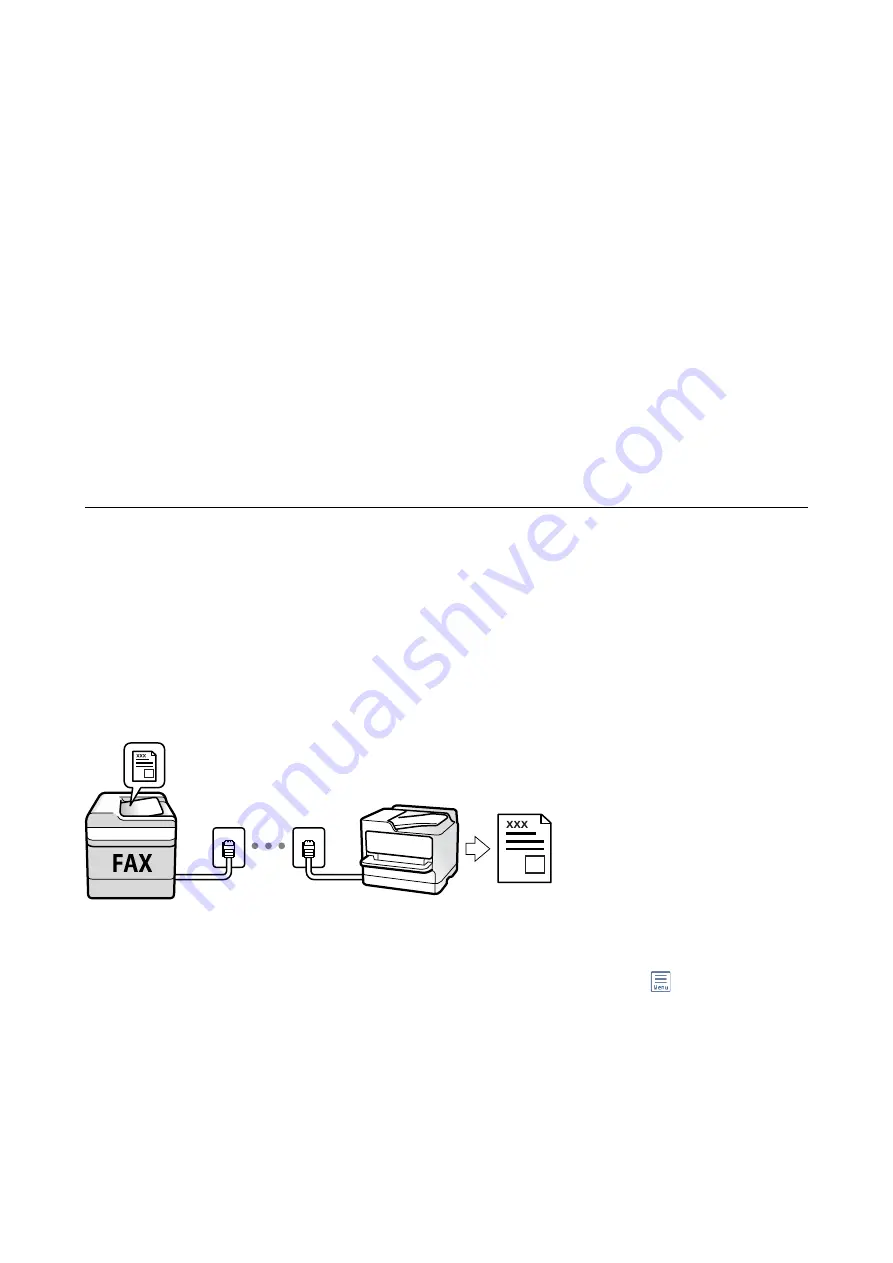
Sending Faxes Using the Stored Document Feature
1.
Select
Fax Box
on the home screen, and then select
Stored Documents
.
2.
Select the document you want to send, check the content of the document, and then select
Start Sending
.
When the message
Delete this document after sending?
is displayed, select
Yes
or
No
.
3.
Specify the recipient.
4.
Select the
Fax Settings
tab, and then make settings such as the resolution and the sending method as
necessary.
5.
Tap
x
.
Related Information
&
“Stored Documents” on page 150
Receiving Faxes on the Printer
If the printer is connected to the phone line and basic settings have been completed using the Fax Setting Wizard,
you can receive faxes.
There are two ways of receiving faxes.
❏
Receiving an incoming fax
❏
Receiving a fax by making a call (Polling Receive)
Received faxes are printed in the printer's initial settings.
You can save received faxes, check them on the printer screen, and forward them. Check with the administrator for
the status of the printer settings. For details, see the Administrator's Guide.
To check the status of the fax settings, you can print a
Fax Settings List
by selecting
Fax
>
(More) >
Fax Report
>
Fax Settings List
.
Related Information
&
User's Guide
Faxing
140






























