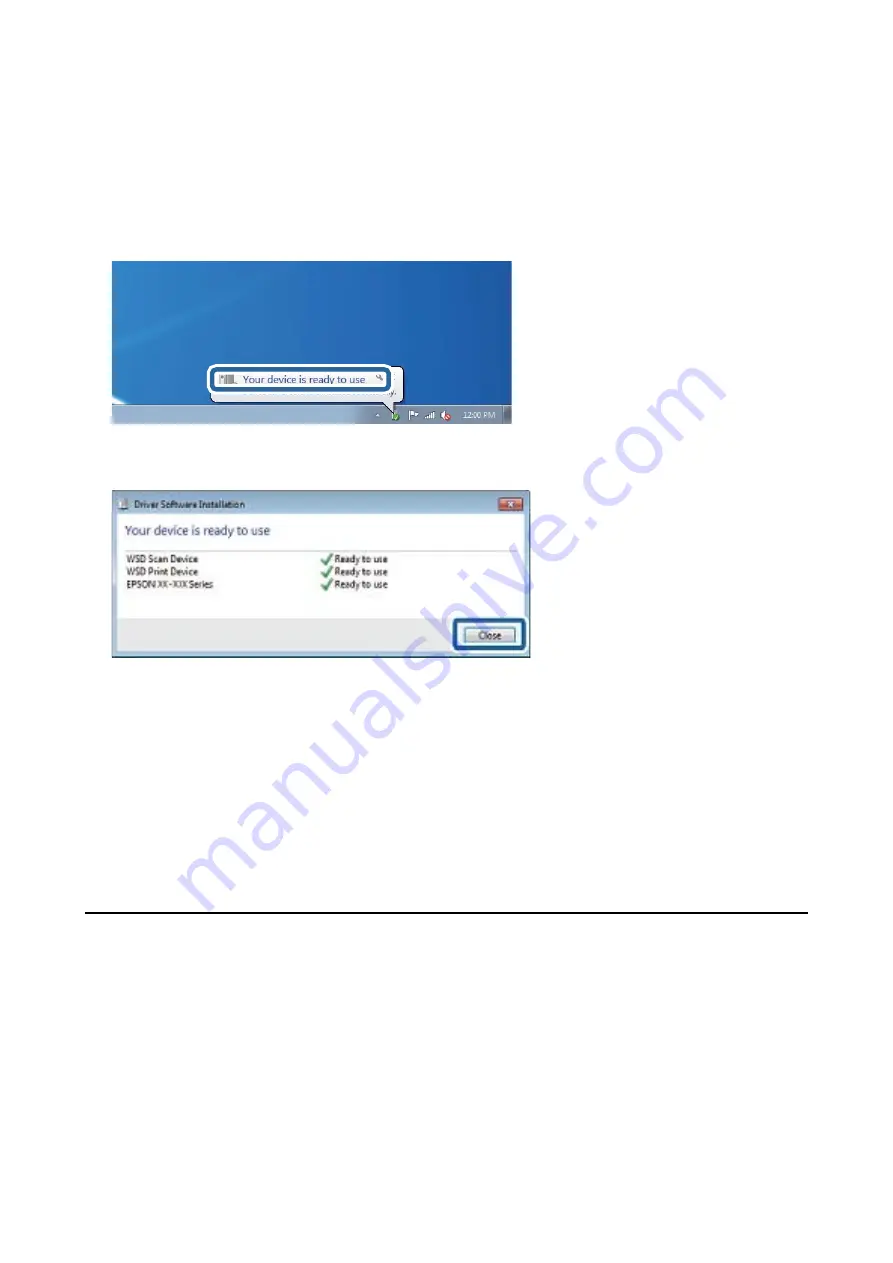
Note:
The printer name you set on the network and model name (EPSON XXXXXX (XX-XXXX)) are displayed on the
network screen. You can check the printer's name set on the network from the printer's control panel or by printing a
network status sheet.
4.
Click
Your device is ready to use
.
5.
Check the message, and then click
Close
.
6.
Open the
Devices and Printers
screen.
❏
Windows 7
Click start >
Control Panel
>
Hardware and Sound
(or
Hardware
) >
Devices and Printers
.
❏
Windows Vista
Click start >
Control Panel
>
Hardware and Sound
>
Printers
.
7.
Check that an icon with the printer's name on the network is displayed.
Select the printer name when using with WSD.
Scanning from a Computer
Authenticating Users on Epson Scan 2 when Using Access Control
When the access control function is enabled for a printer, you need to register a user name and password when
scanning using Epson Scan 2. If you do not know the password, contact your printer administrator.
1.
Start Epson Scan 2.
2.
On the Epson Scan 2 screen, make sure that your printer is selected in the
Scanner
list.
User's Guide
Scanning
124






























