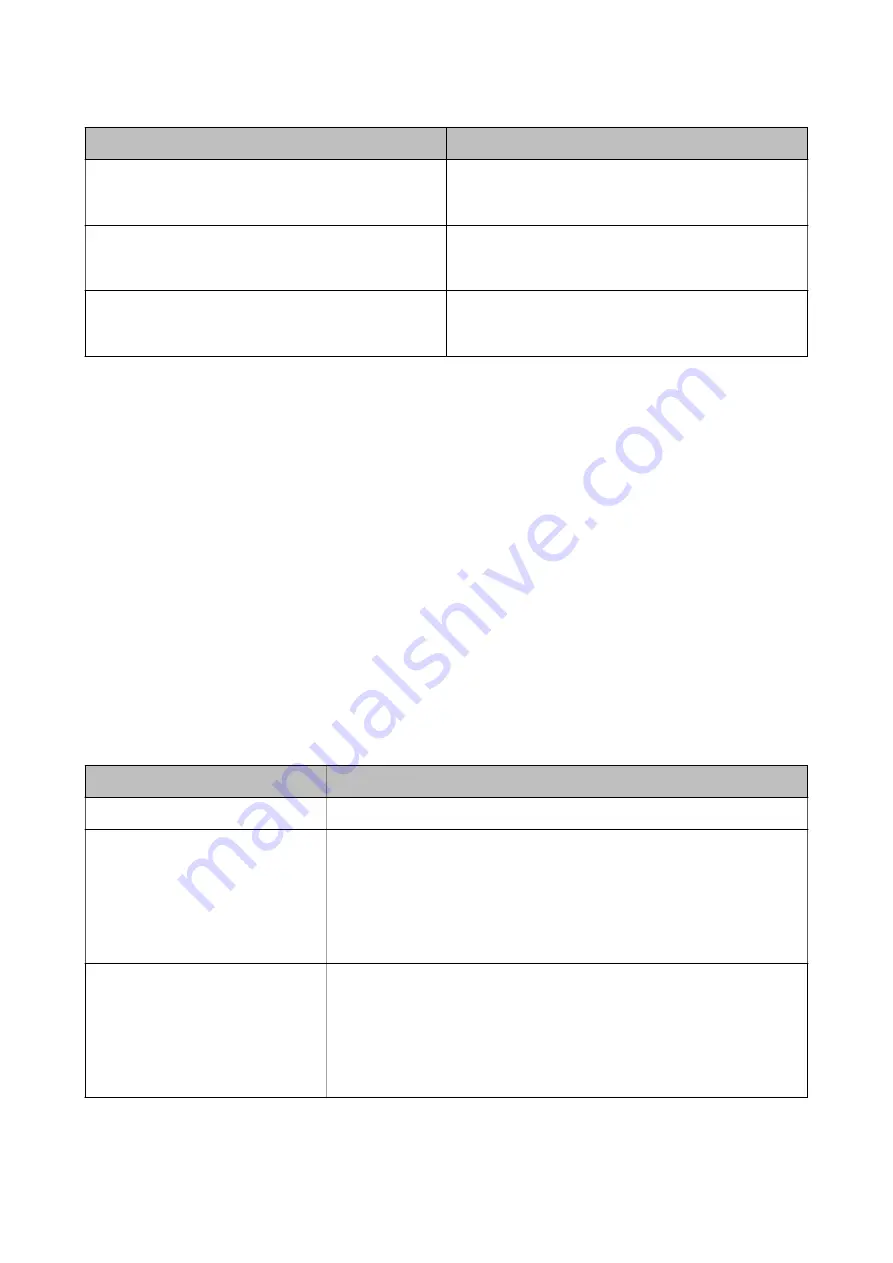
Items
Explanations
POP3 Server Address
If you select
POP before SMTP
as the
Email Server Authen-
tication Method
, enter the server address of the server that
receives the email (POP3 server).
POP3 Server Port Number
If you select
POP before SMTP
as the
Email Server Authen-
tication Method
, enter the port number of the email server
that receives the email (POP3 server).
Secure Connection
If you select
SMTP-AUTH
or
Off
as the
Email Server Au-
thentication Method
, select the method of the secure con-
nection.
Checking an Email Server Connection
1.
Select
Settings
on the home screen.
2.
Select
General Settings
>
Network Settings
>
Advanced
.
3.
Select
Email Server
>
Connection Check
to check that the printer is connected to the email server.
Note:
❏
If an error message is displayed, check if the email server settings are correct.
❏
When you cannot send an email even if the connection check succeeds, check the authentication method for the
email server you are using.
Messages Displayed During Connection Check
The following messages are displayed when performing a
Connection Check
to the email server. If an error occurs,
check the message and the explanation to confirm the status.
Messages
Explanation
Connection test was successful.
This message appears when the connection with the server is successful.
SMTP server communication error.
Check the following. - Network
Settings
This message appears when
❏
The printer is not connected to a network
❏
SMTP server is down
❏
Network connection is disconnected while communicating
❏
Received incomplete data
POP3 server communication error.
Check the following. - Network
Settings
This message appears when
❏
The printer is not connected to a network
❏
POP3 server is down
❏
Network connection is disconnected while communicating
❏
Received incomplete data
User's Guide
Preparing the Printer
44
Содержание WF-C5790 Series
Страница 1: ...User s Guide NPD5810 00 EN ...






























