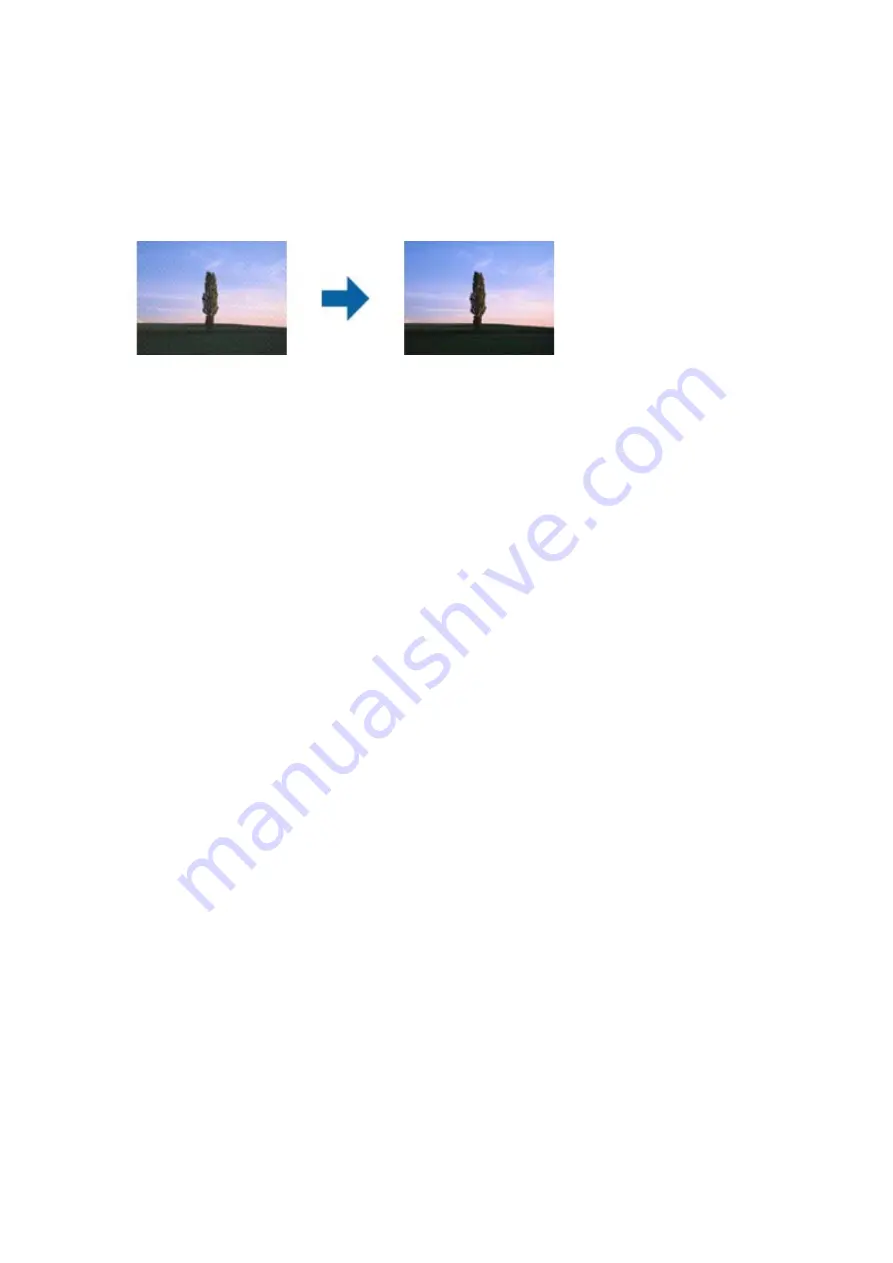
Moiré Patterns (Web-Like Shadows) Appear
If the original is a printed document, moiré patterns (web-like shadows) may appear in the scanned image.
❏
On the
Advanced Settings
tab in Epson Scan 2, set
Descreening
.
❏
Change the resolution, and then scan again.
Related Information
&
“Application for Scanning Documents and Images (Epson Scan 2)” on page 182
Cannot Scan the Correct Area on the Scanner Glass
❏
Make sure the original is placed correctly against the alignment marks.
❏
If the edge of the scanned image is missing, move the original slightly away from the edge of the scanner glass.
❏
When scanning from the control panel and selecting the auto scan area cropping function, remove any trash or
dirt from the scanner glass and document cover. If there is any trash or dirt around the original, the scanning
range expands to include it.
Related Information
&
“Placing Originals” on page 36
&
“Cleaning the Scanner Glass” on page 179
Text is Not Recognized Correctly when Saving as a Searchable PDF
❏
On the
Image Format Options
window in Epson Scan 2, check that
Text Language
is set correctly on the
Text
tab.
❏
Check that the original is placed straight.
❏
Use an original with clear text. Text recognition may decline for the following types of originals.
❏
Originals that have been copied a number of times
❏
Originals received by fax (at low resolutions)
❏
Originals on which the letter spacing or line spacing is too small
❏
Originals with ruled lines or underlining over the text
❏
Originals with hand-written text
❏
Originals with creases or wrinkles
❏
In Epson Scan 2, when
Image Type
on the
Main Settings
tab is set to
Black & White
, adjust the
Threshold
on
the
Advanced Settings
tab. When you increase the
Threshold
, the black color area becomes larger.
User's Guide
Solving Problems
222
Содержание WF-C5790 Series
Страница 1: ...User s Guide NPD5810 00 EN ...






























