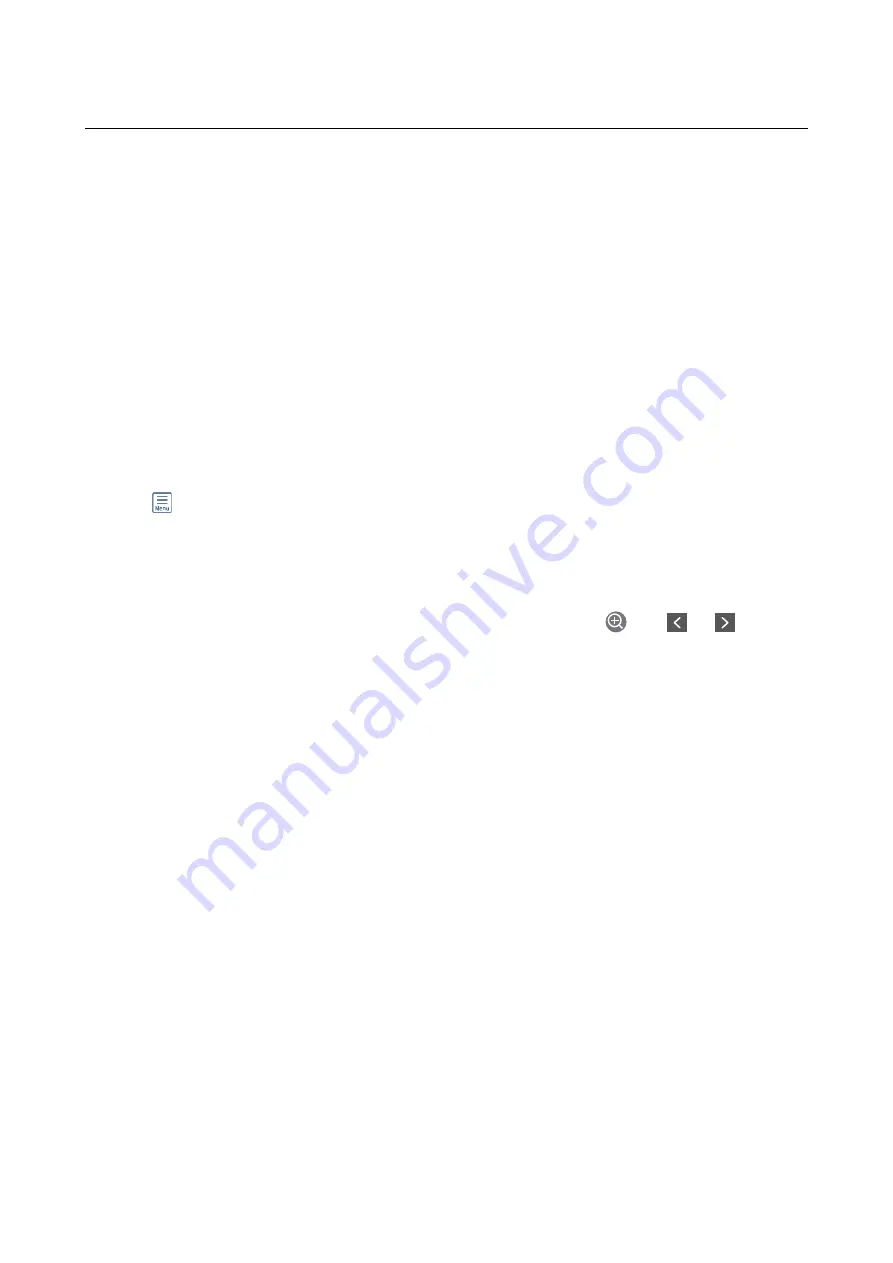
Printing Files from a Memory Device
You can print JPEG and TIFF files from a memory device connected to the printer.
Printing JPEG Files from a Memory Device
Note:
If you have more than 999 images on your memory device, images are automatically divided into groups and the group
selection screen is displayed. Images are sorted by the date they were taken.
1.
Connect the memory device to the printer's external interface USB port.
2.
Select
Memory Device
on the home screen.
3.
Select
JPEG
.
The images on the memory device are displayed as thumbnails.
Select
to change the
Display order
or make settings for
Select All Images
,
Cancel Image Selection
, and
Select Group
.
4.
Select the files you want to print.
Selected images have check marks on them.
To preview one image, select
Single View
. You can enlarge the image by using
. Use
or
to
preview the previous or next image.
5.
Select
Proceed to Print
to make the print settings.
6.
Set the paper source and the color mode that you want to use on the
Basic Settings
tab.
7.
Set the other items on the
Advanced
tab as necessary.
For more information on detailed settings, see the menus for Memory Device.
8.
Enter the number of copies.
9.
Tap
x
to start printing.
10. Remove the memory device from the printer.
Related Information
&
Printing TIFF Files from a Memory Device
1.
Connect the memory device to the printer's external interface USB port.
2.
Select
Memory Device
on the home screen.
User's Guide
Printing
85
Содержание WF-C5710 Series
Страница 1: ...User s Guide NPD5811 01 EN ...
















































