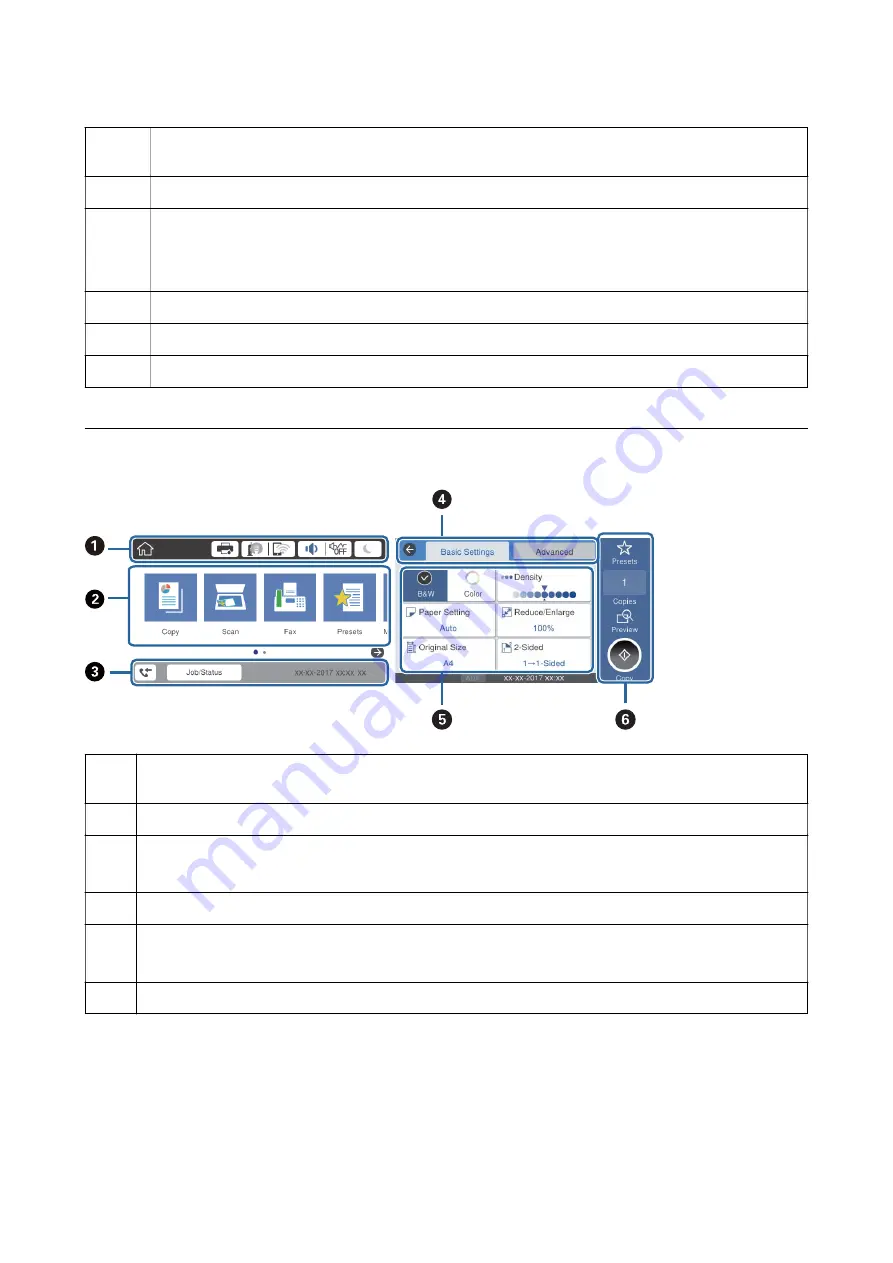
J
Resets the current settings to user default settings. If user default settings have not been made, resets to the
factory default.
K
Displays the
Paper Setting
screen. You can select the paper size and paper type settings for each paper source.
L
Displays the
Job/Status
menu. You can check the printer's status and job history.
The error light on the left flashes or turns on when an error occurs.
The data light on the right flashes when the printer is processing data. It turns on when there are queued jobs.
M
Enters numbers, characters, and symbols.
N
Displays the
Contacts
list. You can register, edit or delete the contacts.
O
Clears number settings such as the number of copies.
Basic Screen Configuration
A
Indicates items that have been setup for the printer as icons. Select each icon to check the current settings or access
each setting menu.
B
Displays each menu. You can add or change the sequence.
C
Indicates an ongoing job and the printer's status. Select message to display the
Job/Status
menu.
Displays the date and time when the printer is not working or there are no errors.
D
Switch tabs.
E
Indicates the setting items. Select each item to set or change the settings.
The grayed out items are not available. Select the item to check why they are unavailable.
F
Execute the current settings. Available functions vary depending on each menu.
Icons displayed in the LCD Screen
The following icons are displayed on the LCD screen depending on the printer's status.
User's Guide
Printer Basics
20
Содержание WF-C5710 Series
Страница 1: ...User s Guide NPD5811 01 EN ...
















































