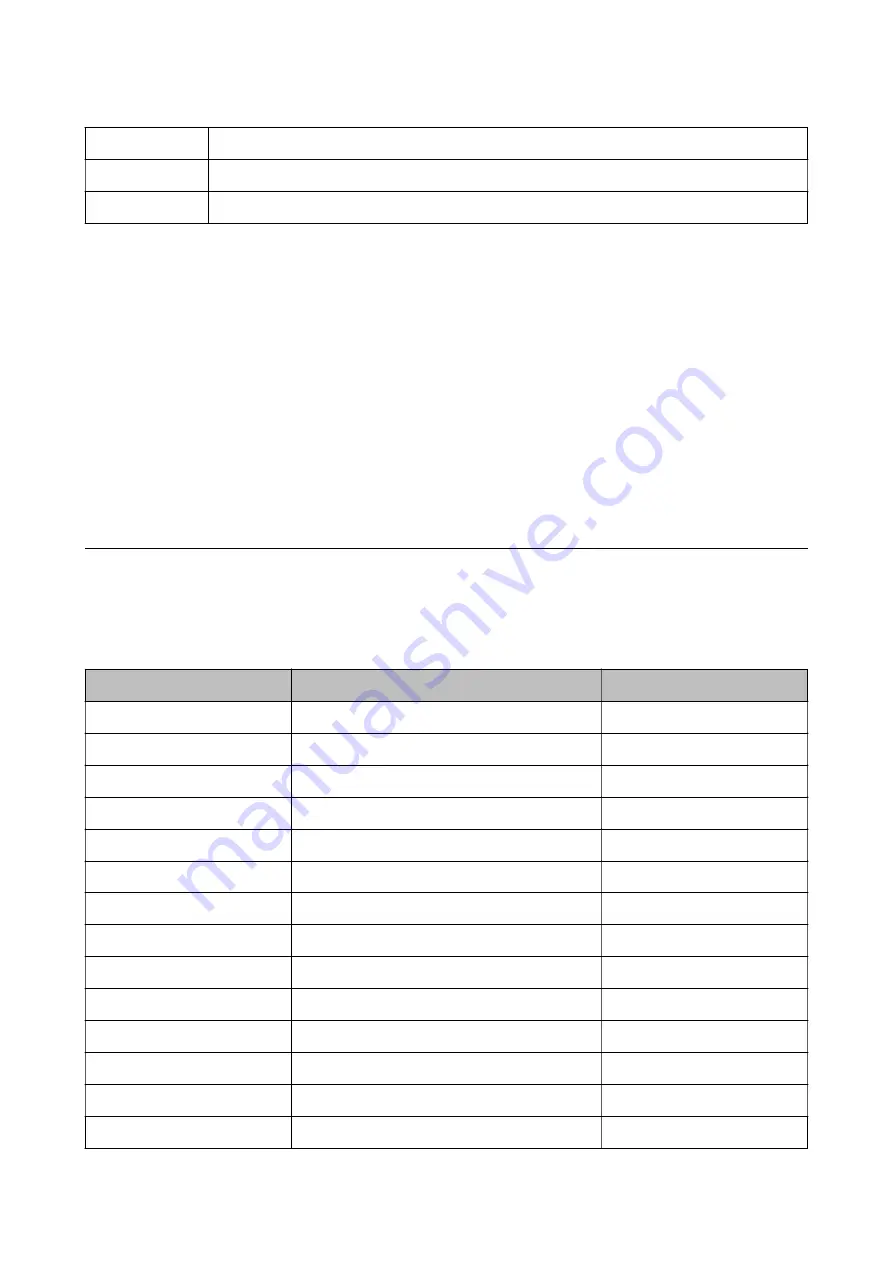
D
194mm
E
79mm
F
370mm
System Requirements
❏
Windows 10 (32-bit, 64-bit)/Windows 8.1 (32-bit, 64-bit)/Windows 8 (32-bit, 64-bit)/Windows 7 (32-bit, 64-
bit)/Windows Vista (32-bit, 64-bit)/Windows XP SP3 or later (32-bit)/Windows XP Professional x64 Edition SP2
or later/Windows Server 2016/Windows Server 2012 R2/Windows Server 2012/Windows Server 2008 R2/
Windows Server 2008/Windows Server 2003 R2/Windows Server 2003 SP2 or later
❏
macOS High Sierra/macOS Sierra/OS X El Capitan/OS X Yosemite/OS X Mavericks/OS X Mountain Lion/Mac
OS X v10.7.x/Mac OS X v10.6.8
Note:
❏
Mac OS may not support some applications and features.
❏
The UNIX File System (UFS) for Mac OS is not supported.
Font Information
Available Fonts for PostScript
Font Name
Family
HP Equivalent
Nimbus Mono
Medium, Bold, Italic, Bold Italic
Courier
Letter Gothic
Medium, Bold, Italic
Letter Gothic
Nimbus Mono PS
Regular, Bold, Oblique, Bold Oblique
CourierPS
Nimbus Roman No4
Medium, Bold, Italic, Bold Italic
CG Times
URW Classico
Medium, Bold, Italic, Bold Italic
CG Omega
URW Coronet
-
Coronet
URW Clarendon Condensed
-
Clarendon Condensed
URW Classic Sans
Medium, Bold, Italic, Bold Italic
Univers
URW Classic Sans Condensed
Medium, Bold, Italic, Bold Italic
Univers Condensed
Antique Olive
Medium, Bold, Italic
Antique Olive
Garamond
Antiqua, Halbfett, Kursiv, Kursiv Halbfett
Garamond
Mauritius
-
Marigold
Algiers
Medium, Extra Bold
Albertus
NimbusSansNo2
Medium, Bold, Italic, Bold Italic
Arial
User's Guide
Appendix
158
Содержание WF-C529R Series
Страница 1: ...User s Guide NPD5967 01 EN ...
















































