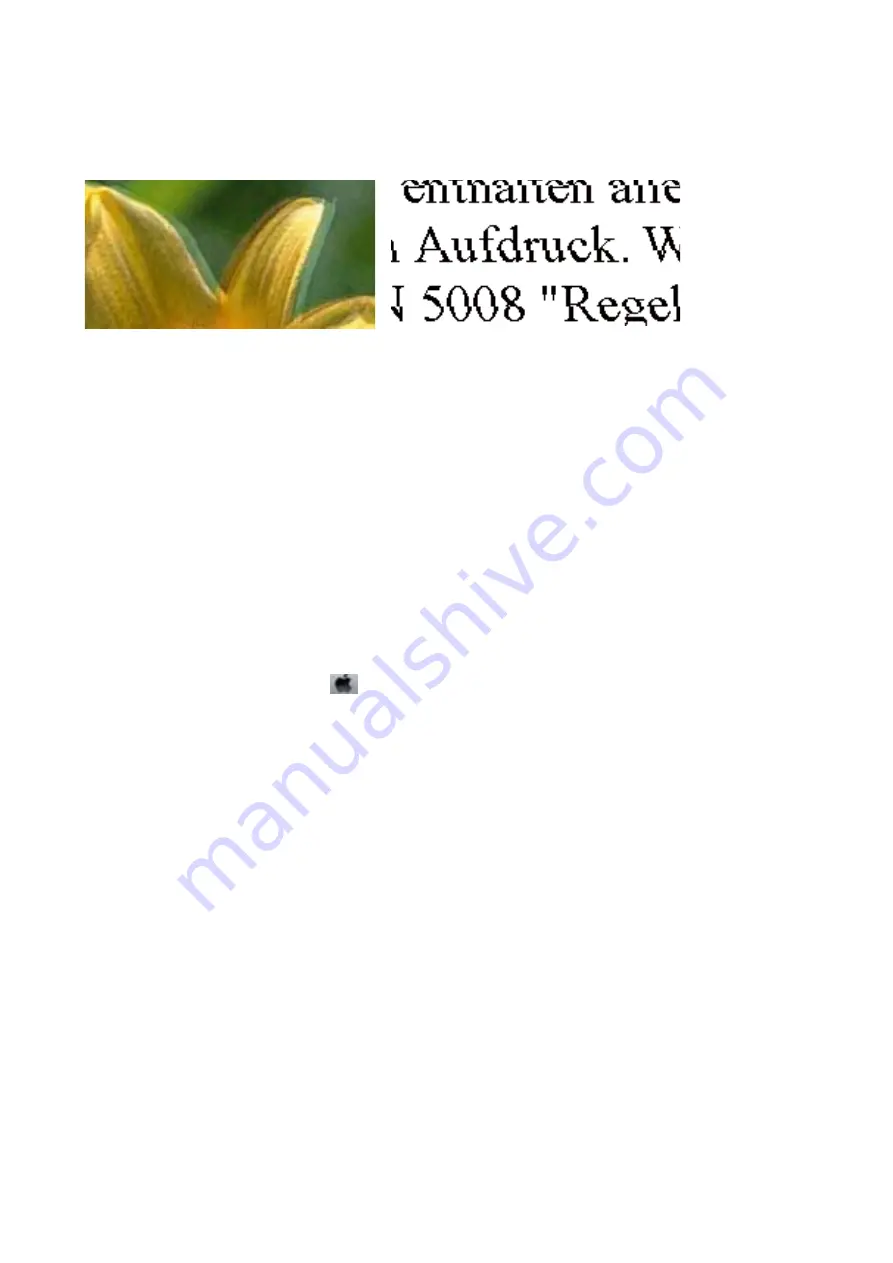
Blurry Prints, Vertical Banding, or Misalignment
Align the print head using the
Print Quality Adjustment
feature.
Related Information
&
“Adjusting the Print Quality” on page 141
Print Quality Does Not Improve Even After Aligning the Print Head
During bidirectional (or high speed) printing, the print head prints while moving in both directions, and vertical
lines may be misaligned. If print quality does not improve, disable the bidirectional (or high speed) setting.
Disabling this setting may slow down printing speed.
❏
Windows
Clear
High Speed
on the printer driver’s
More Options
tab.
❏
Mac OS
Select
System Preferences
from the
menu >
Printers & Scanners
(or
Print & Scan
,
Print & Fax
), and then
select the printer. Click
Options & Supplies
>
Options
(or
Driver
). Select
Off
as the
High Speed Printing
setting.
Print Quality is Poor
Check the following if the print quality is poor due to blurry prints, banding, missing colors, faded colors, and
misalignment in the prints.
Checking the printer
Use the
Print Quality Adjustment
feature.
❏
Perform a nozzle check, and then clean the print head if any of the print head nozzles are clogged.
❏
Align the print head.
Checking the paper
❏
Use paper supported by this printer.
❏
Do not print on paper that is damp, damaged, or too old.
❏
If the paper is curled or the envelope is puffed up, flatten it.
❏
Do not stack the paper immediately after printing.
User's Guide
Solving Problems
145
Содержание WF-C529R Series
Страница 1: ...User s Guide NPD5967 01 EN ...
















































