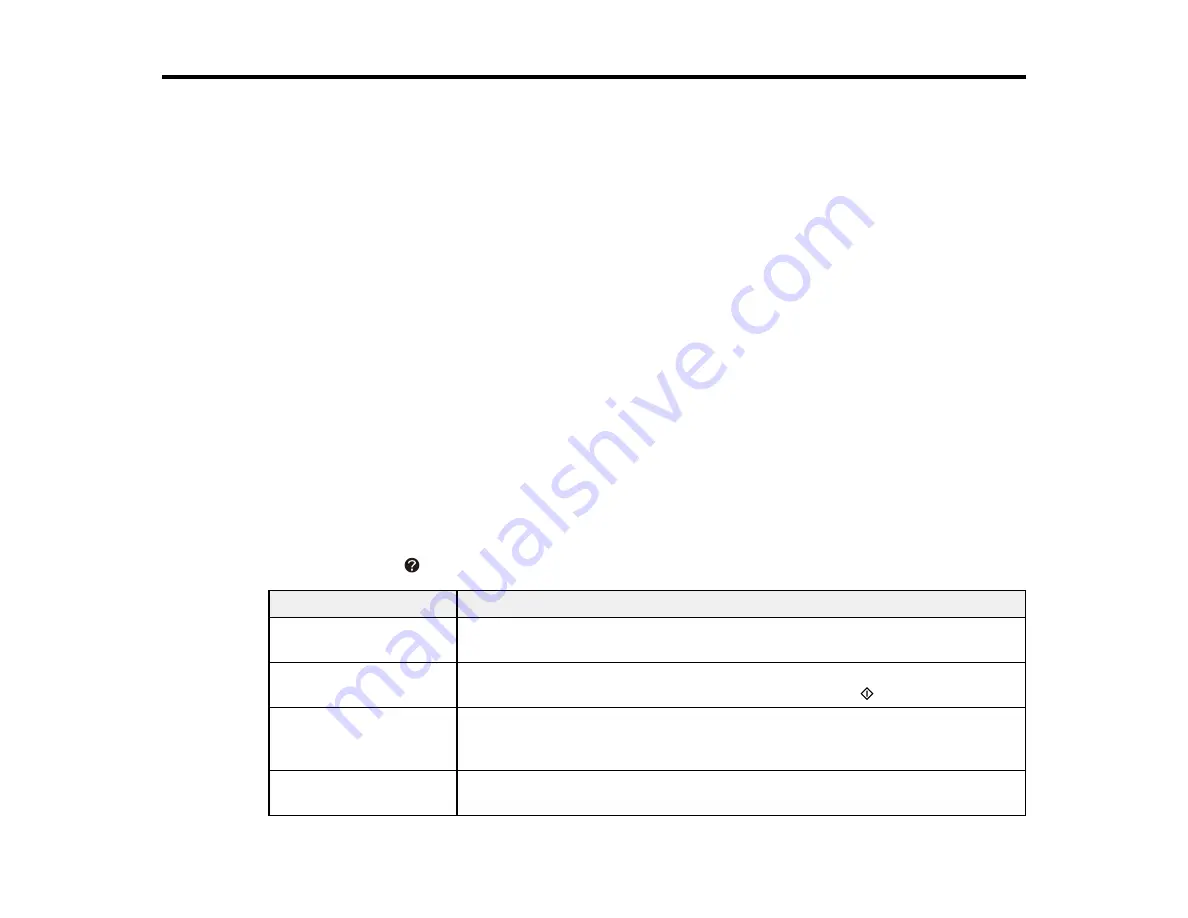
Solving Problems
Check these sections for solutions to problems you may have using your product.
Product Status Messages
Running a Product Check
Resetting Control Panel Defaults
Solving Setup Problems
Solving Network Problems
Solving Copying Problems
Solving Paper Problems
Solving PCL/PostScript Problems
Solving Problems Printing from a Computer
Solving Page Layout and Content Problems
Solving Print Quality Problems
Solving Scanning Problems
Solving Scanned Image Quality Problems
When to Uninstall Your Product Software
Where to Get Help
Product Status Messages
You can often diagnose problems with your product by checking the messages on its LCD screen. You
can also press the
Help
button to view help topics.
LCD screen message
Condition/solution
Paper out or paper jam
Follow the instructions on the screen to load paper in the indicated paper
source or check for paper jams.
Paper jam
Follow the instructions on the screen to see how to remove the jammed
paper from the area indicated. Then press either of the
Start
buttons.
No paper source
Load the paper you want to print on, or select the size loaded in the product.
matches paper size
setting.
Communication error
Make sure the computer is connected to your product and your software is
installed correctly.
152
Содержание WF-BM4590
Страница 1: ...WF BM4590 User s Guide ...
Страница 2: ......
Страница 10: ......
Страница 11: ...WF BM4590 User s Guide Welcome to the WF BM4590 User s Guide 11 ...
Страница 18: ...Printer Parts Inside 1 Front cover 2 Print head Parent topic Product Parts Locations 18 ...
Страница 21: ...5 Print from your mobile device to your Epson product Parent topic Product Basics 21 ...
Страница 24: ...4 Load a stack of paper printable side down in the cassette as shown 24 ...
Страница 28: ...2 Pull up the rear MP tray 3 Flip the feeder guard forward then slide the edge guides outward 28 ...
Страница 31: ...2 Pull up the rear MP tray 3 Flip the feeder guard forward then slide the edge guides outward 31 ...
Страница 42: ...3 Select the Paper Source 4 Click the Advanced button You see this window 42 ...
Страница 47: ...47 ...
Страница 52: ...Parent topic Placing Originals on the Product 52 ...
Страница 53: ...Related references Automatic Document Feeder ADF Specifications Related topics Copying Scanning 53 ...
Страница 73: ...73 ...
Страница 91: ...Parent topic Starting a Scan Related topics Selecting Epson Scan Settings 91 ...
Страница 99: ... Normal preview Click the Auto Locate icon to create a marquee dotted line on the preview image 99 ...
Страница 110: ...110 ...
Страница 130: ...Related topics Starting a Scan Selecting Epson Scan Settings 130 ...
Страница 167: ...5 Carefully follow all paper loading instructions when you load new paper 6 Replace the paper cassette 167 ...
Страница 169: ...3 Carefully remove the jammed paper 4 If paper is jammed in the duplexer remove the paper as shown 169 ...
Страница 173: ...6 Lower the document cover 7 Raise the ADF input tray 8 Carefully remove the jammed pages 173 ...
















































