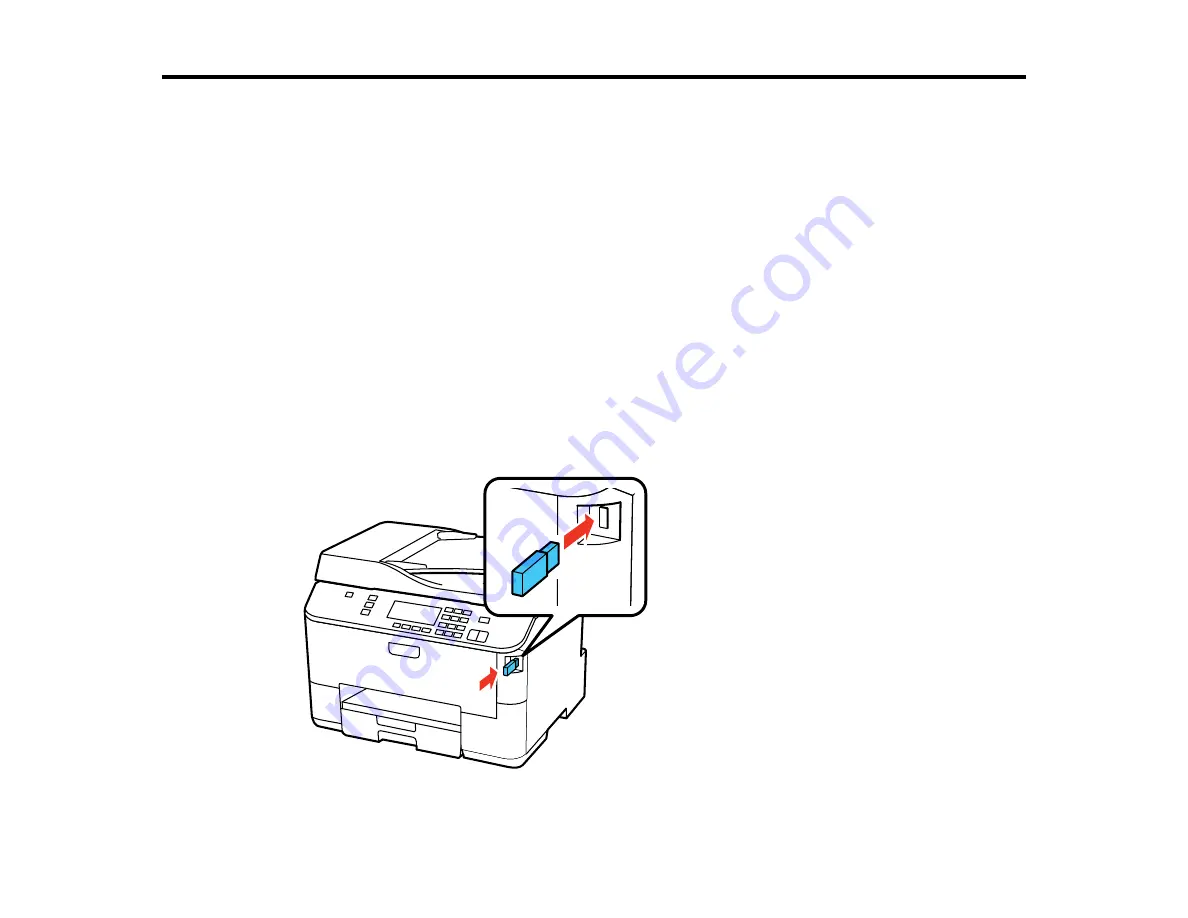
Scanning
You can scan original documents or photos and save them as digital files.
Connecting a USB Thumb Drive or External Device
Starting a Scan
Selecting Epson Scan Settings
Scanning Special Projects
Connecting a USB Thumb Drive or External Device
To save scanned images on a USB thumb drive or other USB device, you must first connect the device
to your product.
Note:
Epson cannot guarantee the compatibility of your drive.
1.
Make sure the product is turned on but not printing.
2.
Insert your USB thumb drive or the USB cable that came with your device into the USB port on the
front of your product.
86
Содержание WF-BM4590
Страница 1: ...WF BM4590 User s Guide ...
Страница 2: ......
Страница 10: ......
Страница 11: ...WF BM4590 User s Guide Welcome to the WF BM4590 User s Guide 11 ...
Страница 18: ...Printer Parts Inside 1 Front cover 2 Print head Parent topic Product Parts Locations 18 ...
Страница 21: ...5 Print from your mobile device to your Epson product Parent topic Product Basics 21 ...
Страница 24: ...4 Load a stack of paper printable side down in the cassette as shown 24 ...
Страница 28: ...2 Pull up the rear MP tray 3 Flip the feeder guard forward then slide the edge guides outward 28 ...
Страница 31: ...2 Pull up the rear MP tray 3 Flip the feeder guard forward then slide the edge guides outward 31 ...
Страница 42: ...3 Select the Paper Source 4 Click the Advanced button You see this window 42 ...
Страница 47: ...47 ...
Страница 52: ...Parent topic Placing Originals on the Product 52 ...
Страница 53: ...Related references Automatic Document Feeder ADF Specifications Related topics Copying Scanning 53 ...
Страница 73: ...73 ...
Страница 91: ...Parent topic Starting a Scan Related topics Selecting Epson Scan Settings 91 ...
Страница 99: ... Normal preview Click the Auto Locate icon to create a marquee dotted line on the preview image 99 ...
Страница 110: ...110 ...
Страница 130: ...Related topics Starting a Scan Selecting Epson Scan Settings 130 ...
Страница 167: ...5 Carefully follow all paper loading instructions when you load new paper 6 Replace the paper cassette 167 ...
Страница 169: ...3 Carefully remove the jammed paper 4 If paper is jammed in the duplexer remove the paper as shown 169 ...
Страница 173: ...6 Lower the document cover 7 Raise the ADF input tray 8 Carefully remove the jammed pages 173 ...






























