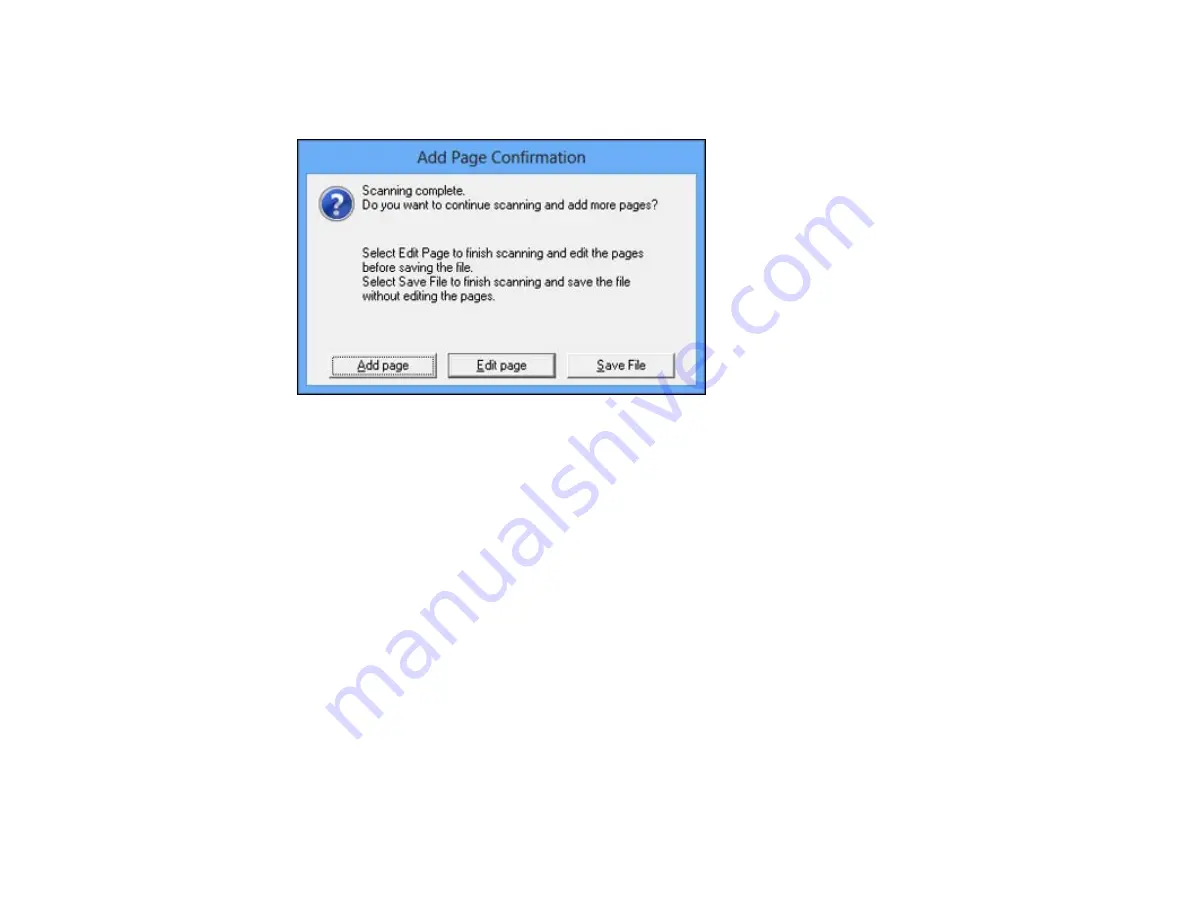
9.
Click
OK
.
Epson Scan scans your document and you see this window:
10. Choose one of the following options on the screen:
• If you are scanning only one page, click
Save File
.
• If you need to scan additional pages in a document, click
Add page
. Place additional pages on
the product for scanning, click
Scan
, and repeat until you have scanned all the pages. When you
are finished, click
Save File
.
• If you need to delete or reorder the scanned pages, click
Edit page
. Delete or reorder the pages
using the icons that appear on the bottom of the editing window. When you are finished, click
OK
.
Note:
If you installed an OCR (Optical Character Recognition) program, you may see a screen
indicating the program is converting your page to text. Wait until the program re-scans the page and
close the program, if necessary.
11. Click
Close
to exit the Epson Scan window, if necessary.
Epson Scan scans your original, and saves the PDF file in the selected folder or opens it in your
scanning program. If the file was saved directly to your computer, you see the file in the Windows
Explorer, where you can view and print the document, if desired.
Parent topic:
128
Содержание WF-BM4590
Страница 1: ...WF BM4590 User s Guide ...
Страница 2: ......
Страница 10: ......
Страница 11: ...WF BM4590 User s Guide Welcome to the WF BM4590 User s Guide 11 ...
Страница 18: ...Printer Parts Inside 1 Front cover 2 Print head Parent topic Product Parts Locations 18 ...
Страница 21: ...5 Print from your mobile device to your Epson product Parent topic Product Basics 21 ...
Страница 24: ...4 Load a stack of paper printable side down in the cassette as shown 24 ...
Страница 28: ...2 Pull up the rear MP tray 3 Flip the feeder guard forward then slide the edge guides outward 28 ...
Страница 31: ...2 Pull up the rear MP tray 3 Flip the feeder guard forward then slide the edge guides outward 31 ...
Страница 42: ...3 Select the Paper Source 4 Click the Advanced button You see this window 42 ...
Страница 47: ...47 ...
Страница 52: ...Parent topic Placing Originals on the Product 52 ...
Страница 53: ...Related references Automatic Document Feeder ADF Specifications Related topics Copying Scanning 53 ...
Страница 73: ...73 ...
Страница 91: ...Parent topic Starting a Scan Related topics Selecting Epson Scan Settings 91 ...
Страница 99: ... Normal preview Click the Auto Locate icon to create a marquee dotted line on the preview image 99 ...
Страница 110: ...110 ...
Страница 130: ...Related topics Starting a Scan Selecting Epson Scan Settings 130 ...
Страница 167: ...5 Carefully follow all paper loading instructions when you load new paper 6 Replace the paper cassette 167 ...
Страница 169: ...3 Carefully remove the jammed paper 4 If paper is jammed in the duplexer remove the paper as shown 169 ...
Страница 173: ...6 Lower the document cover 7 Raise the ADF input tray 8 Carefully remove the jammed pages 173 ...
















































