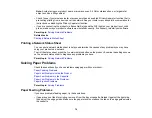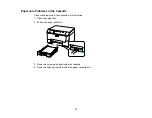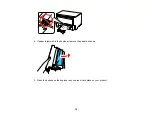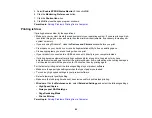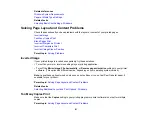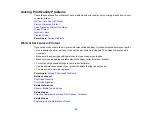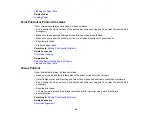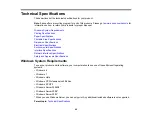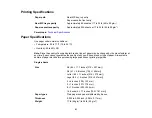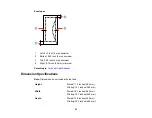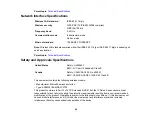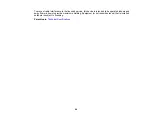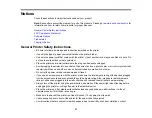Incorrect Characters Print
If incorrect characters appear in your prints, try these solutions before reprinting:
• Make sure any cables are securely connected at both ends.
• In Windows, delete all print jobs from the Windows Spooler:
•
Windows 8
: Navigate to the
Start
screen, right-click the screen, and select
All apps
. Select
Control Panel
>
Hardware and Sound
>
Devices and Printers
. Right-click your product name,
select
See what's printing
, and select your product name again, if necessary. Right-click the
stalled print job, click
Cancel
, and click
Yes
.
•
Windows 7
: Click
and select
Devices and Printers
. Right-click your product name, select
See
what's printing
, and select your product name again, if necessary. Right-click the stalled print job,
click
Cancel
, and click
Yes
.
•
Windows Vista
: Click
and select
Control Panel
. Click
Printer
under
Hardware and Sound
,
right-click your product name, and select
Open
. Right click the stalled print job, click
Cancel
, and
click
Yes
.
•
Windows XP
: Click
Start
and select
Printers and Faxes
. (Or open the
Control Panel
, select
Printers and Other Hardware
if necessary, and select
Printers and Faxes
.) Right-click your
product name, select
Open
, right-click the stalled print job, click
Cancel
, and click
Yes
.
• Make sure your product is selected as the printer in your printing program.
• If your product is connected to a USB hub, connect it directly to your computer instead.
Parent topic:
Solving Page Layout and Content Problems
Incorrect Image Size or Position
If your printed image is the wrong size or in the wrong position, try these solutions:
• Make sure you selected the correct paper size and layout settings in your printing program and printer
software.
• Make sure your paper is positioned correctly for feeding into the printer.
You can use the preview option in your printer software to check your margins before you print.
Parent topic:
Solving Page Layout and Content Problems
Related tasks
Selecting Basic Print Settings - Windows
Selecting Additional Layout and Print Options - Windows
83
Содержание WF-B4023
Страница 1: ...WF B4023 User s Guide ...
Страница 2: ......
Страница 7: ...WF B4023 User s Guide Welcome to the WF B4023 User s Guide 7 ...
Страница 17: ...4 Load a stack of paper printable side down in the cassette as shown 17 ...
Страница 21: ...2 Pull up the rear MP tray 3 Flip the feeder guard forward then slide the edge guides outward 21 ...
Страница 24: ...2 Pull up the rear MP tray 3 Flip the feeder guard forward then slide the edge guides outward 24 ...
Страница 32: ...8 Close the Printer Settings window Parent topic Setting the Paper Size for Each Source 32 ...
Страница 74: ...5 Carefully follow all paper loading instructions when you load new paper 6 Replace the paper cassette 74 ...