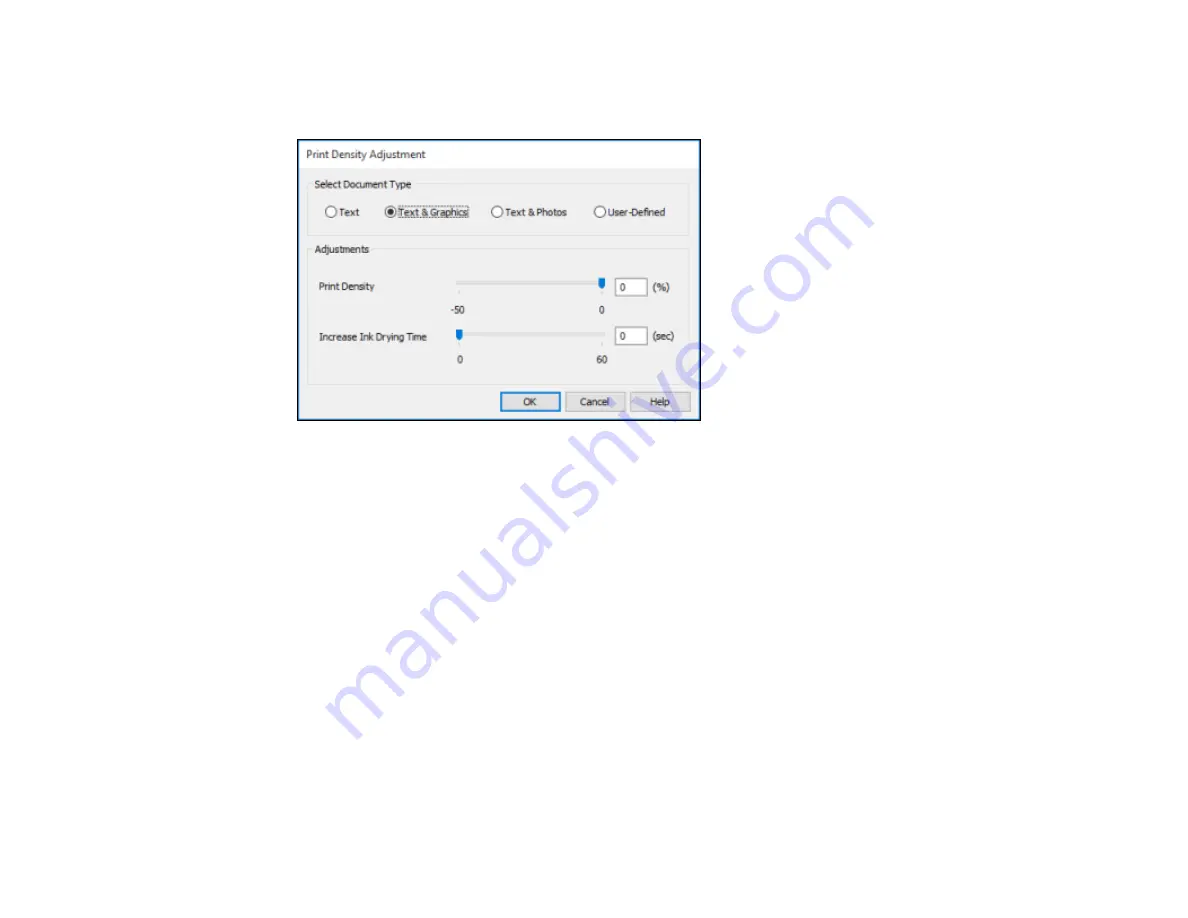
82
5.
Click the
Print Density
button.
You see this window:
6.
Select the type of document you are printing as the Document Type setting. The software
automatically sets the
Adjustments
options for that document type.
7.
If necessary, select the
Adjustments
options you want to use.
8.
Click
OK
to return to the Main tab.
9.
Print a test copy of your double-sided document to test the selected settings.
10. Follow any instructions displayed on the screen during printing.
Double-sided Printing Options - Windows
Print Density Adjustments - Windows
Parent topic:
Double-sided Printing Options - Windows
You can select any of the available options on the 2-Sided Printing Settings window to set up your
double-sided print job.
Binding Edge Options
Select a setting that orients double-sided print binding in the desired direction.
Содержание WF-5190
Страница 1: ...WF 5190 User s Guide ...
Страница 2: ......
Страница 10: ......
Страница 11: ...11 WF 5190 User s Guide Welcome to the WF 5190 User s Guide For a printable PDF copy of this guide click here ...
Страница 51: ...51 Parent topic Enabling Epson Universal Print Driver PCL or PostScript Printing ...
Страница 190: ...190 2 Press the buttons on the sides of the rear cover and remove it 3 Carefully remove any jammed paper ...
Страница 232: ...232 Parent topic Technical Specifications ...






























