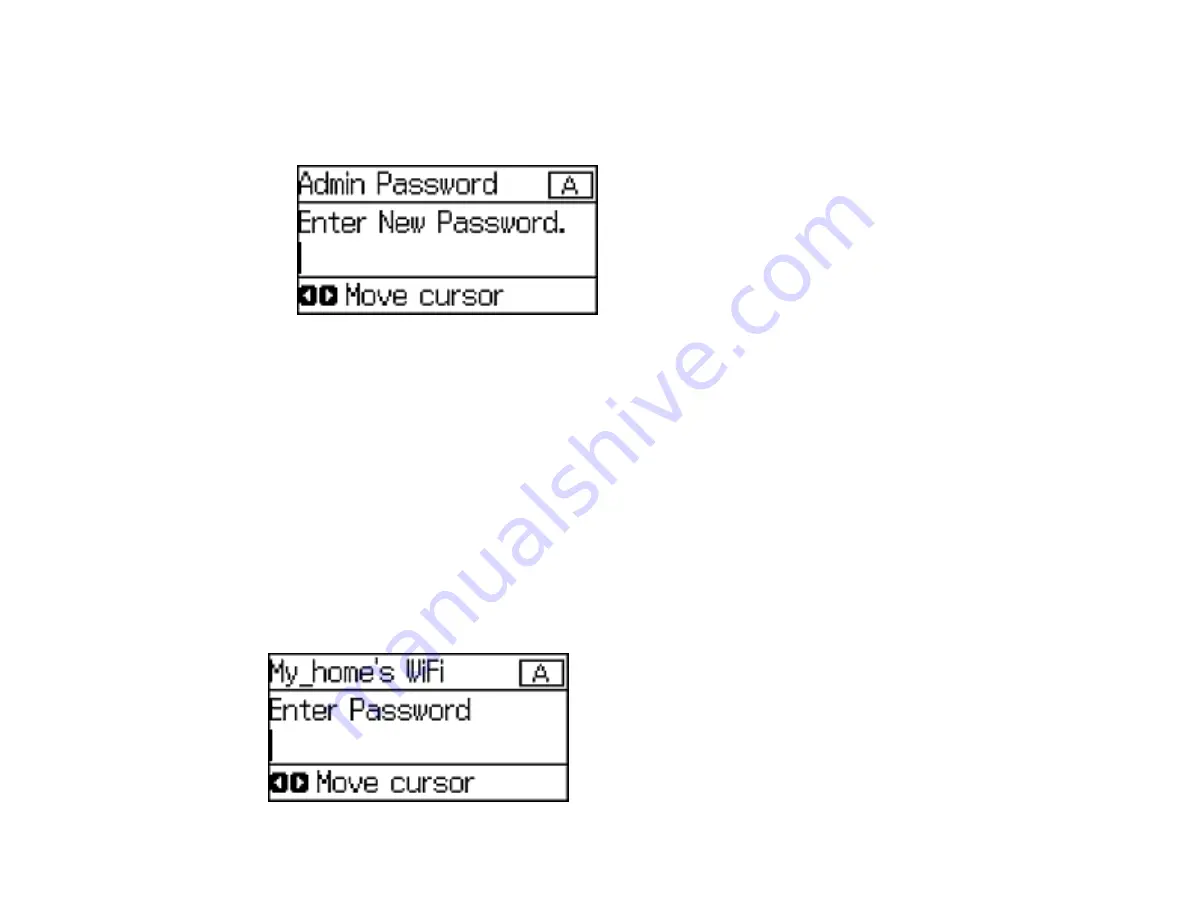
15
3.
Select
Admin Password
and press the
OK
button.
4.
Select
Register
and press the
OK
button.
You see a screen like this:
5.
Use the control panel buttons to enter a password and press the
OK
button.
6.
Enter your password again to confirm.
7.
Press the
OK
button.
8.
Use the arrow buttons to select
Lock Setting
and press the
OK
button.
9.
Select
On
and press the
OK
button.
Note:
If you forget your password, contact Epson support for assistance.
Entering Characters on the LCD Screen
Parent topic:
Entering Characters on the LCD Screen
Follow these guidelines to enter characters for passwords and other settings.
Содержание WF-5190
Страница 1: ...WF 5190 User s Guide ...
Страница 2: ......
Страница 10: ......
Страница 11: ...11 WF 5190 User s Guide Welcome to the WF 5190 User s Guide For a printable PDF copy of this guide click here ...
Страница 51: ...51 Parent topic Enabling Epson Universal Print Driver PCL or PostScript Printing ...
Страница 190: ...190 2 Press the buttons on the sides of the rear cover and remove it 3 Carefully remove any jammed paper ...
Страница 232: ...232 Parent topic Technical Specifications ...






























