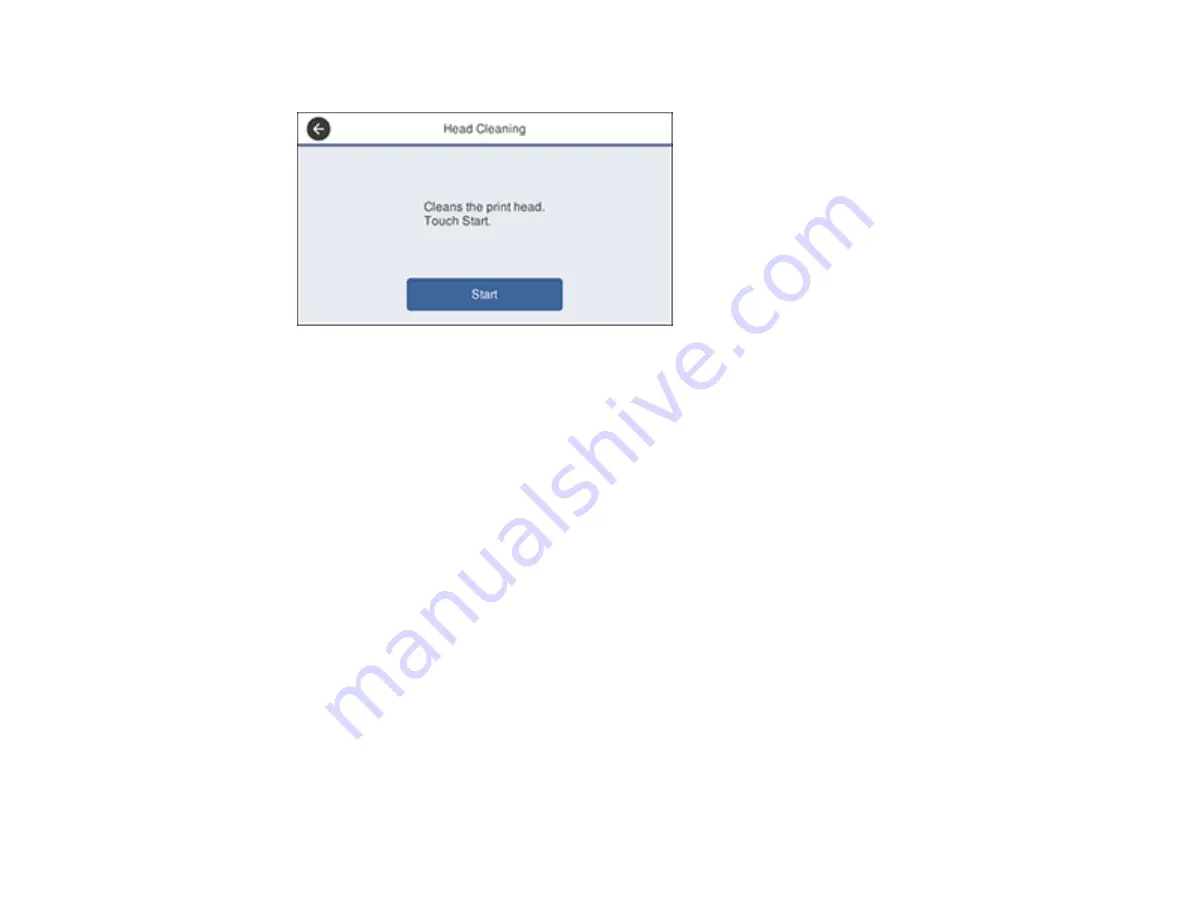
286
You see a screen like this:
6.
Select
Start
to clean the print head.
When the cleaning cycle is finished, you see a message on the screen.
Caution:
Never turn off the product or open the front cover during a cleaning cycle or you may not
be able to print.
7.
Select
Yes
.
8.
Select
Start
to confirm that the print head is clean.
If you don’t see any improvement after cleaning the print head up to 4 times, wait at least 6 hours without
printing or longer if printing. Then try cleaning the print head again. If quality still does not improve,
contact Epson.
Parent topic:
Related tasks
Cleaning the Print Head Using a Computer Utility
You can clean the print head using a utility on your Windows or Mac computer.
1.
Make sure there are no errors on the LCD screen.
2.
Load a few sheets of plain paper in the product.
Содержание WF-4820 Series
Страница 1: ...WF 4820 WF 4830 Series User s Guide ...
Страница 2: ......
Страница 14: ......
Страница 34: ...34 Product Parts Inside 1 Document cover 2 Scanner glass 3 Control panel ...
Страница 49: ...49 Related topics Wi Fi or Wired Networking ...
Страница 97: ...97 1 Open the document cover ...
Страница 138: ...138 9 Select the Layout tab 10 Select the orientation of your document as the Orientation setting ...
Страница 160: ...160 3 Select Scan You see a screen like this 4 Select Computer You see a screen like this ...
Страница 176: ...176 You see an Epson Scan 2 window like this ...
Страница 178: ...178 You see an Epson Scan 2 window like this ...
Страница 192: ...192 You see a screen like this 2 Click the Save Settings tab ...
Страница 197: ...197 You see this window ...
Страница 251: ...251 Parent topic Printing Fax Reports ...
Страница 293: ...293 Related tasks Loading Paper in the Cassette ...
Страница 295: ...295 5 Open the document cover ...
Страница 297: ...297 8 Open the ADF cover ...
Страница 324: ...324 3 Open the ADF cover 4 Carefully remove any jammed pages ...






























