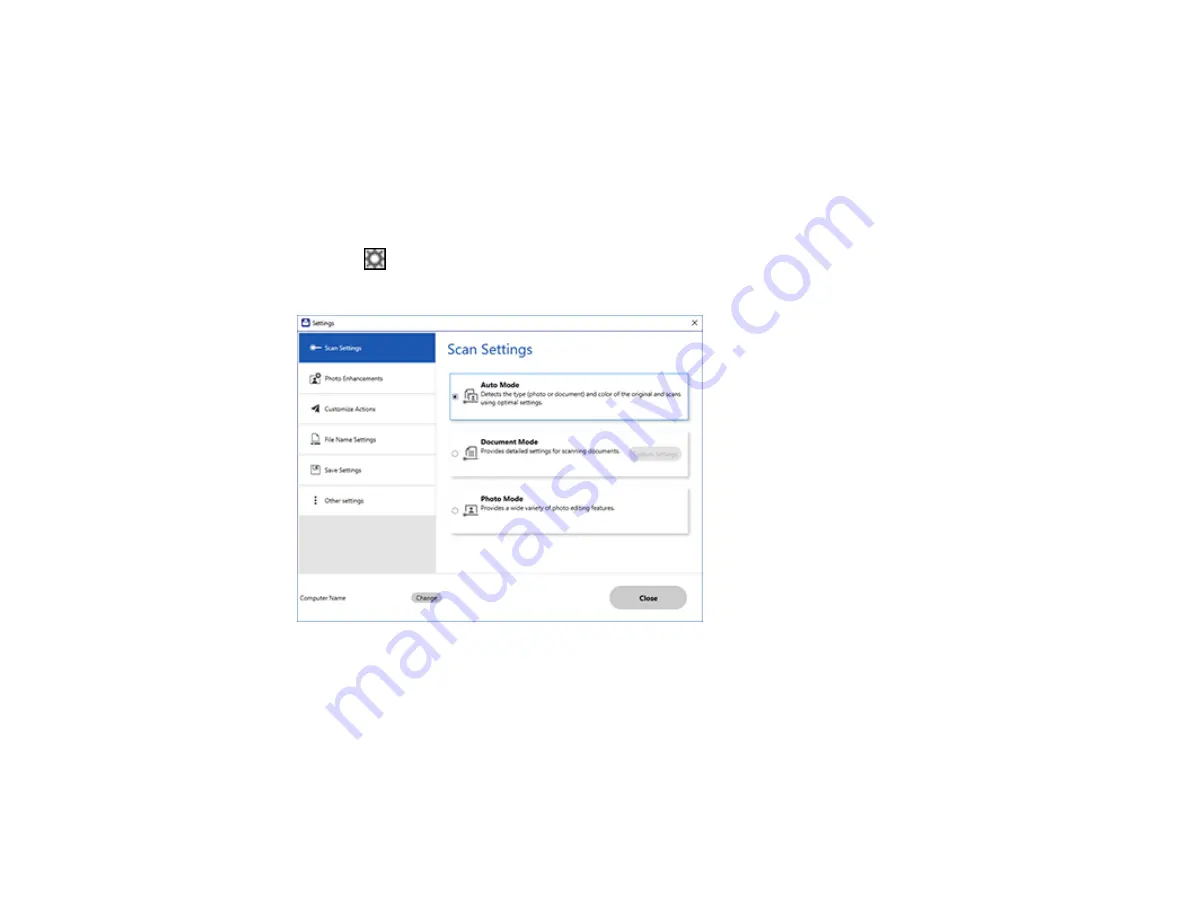
188
2.
Select the Epson product you want to use with your computer and click
OK
.
Parent topic:
Selecting Epson ScanSmart Settings
Changing the Scan Settings
You can change detailed scan settings such as the resolution, document size, and more.
Note:
If you select
Auto Mode
, you cannot change the scan settings.
1.
Click the
Settings
button.
You see a screen like this:
2.
Do one of the following:
• To change Document Mode settings, select
Document Mode
>
Custom Settings
.
• To change Photo Mode settings, select
Photo Mode
and click
Close
. When you start a scan, you
will be prompted to select scan settings.
Содержание WF-4820 Series
Страница 1: ...WF 4820 WF 4830 Series User s Guide ...
Страница 2: ......
Страница 14: ......
Страница 34: ...34 Product Parts Inside 1 Document cover 2 Scanner glass 3 Control panel ...
Страница 49: ...49 Related topics Wi Fi or Wired Networking ...
Страница 97: ...97 1 Open the document cover ...
Страница 138: ...138 9 Select the Layout tab 10 Select the orientation of your document as the Orientation setting ...
Страница 160: ...160 3 Select Scan You see a screen like this 4 Select Computer You see a screen like this ...
Страница 176: ...176 You see an Epson Scan 2 window like this ...
Страница 178: ...178 You see an Epson Scan 2 window like this ...
Страница 192: ...192 You see a screen like this 2 Click the Save Settings tab ...
Страница 197: ...197 You see this window ...
Страница 251: ...251 Parent topic Printing Fax Reports ...
Страница 293: ...293 Related tasks Loading Paper in the Cassette ...
Страница 295: ...295 5 Open the document cover ...
Страница 297: ...297 8 Open the ADF cover ...
Страница 324: ...324 3 Open the ADF cover 4 Carefully remove any jammed pages ...






























