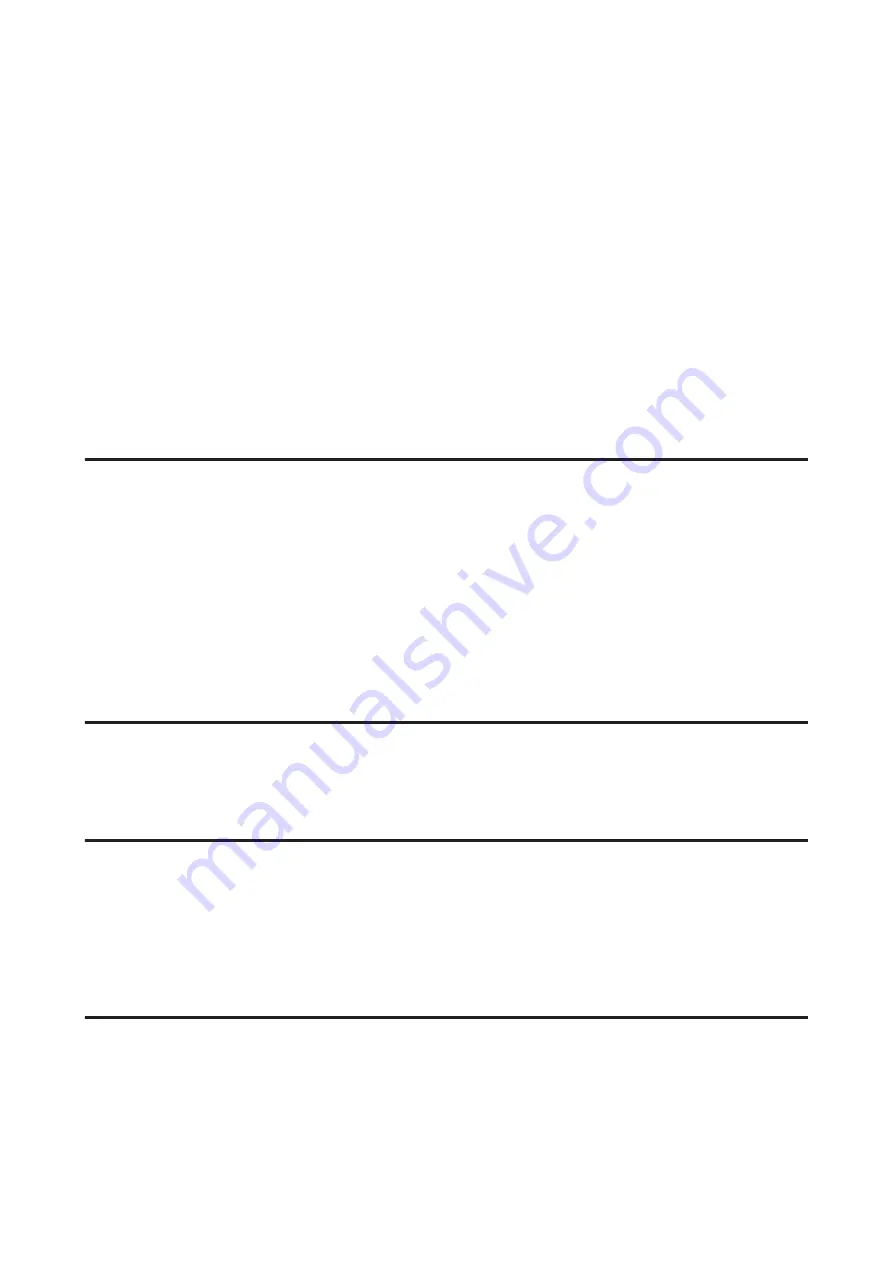
D
Do one of the following.
❏
Windows 7:
Confirm that the check box for
EEventManager Application
is selected in the Allowed programs and
features list.
❏
Windows Vista:
Click the
Exceptions
tab, and then confirm that the check box for
EEventManager Application
is selected
in the Program or port list.
❏
Windows XP:
Click the
Exceptions
tab, and then confirm that the check box for
EEventManager Application
is selected
in the Programs and Services list.
E
Click OK.
Using scanning software other than Epson Scan driver
❏
If you are using any TWAIN-compliant programs, such as Adobe Photoshop Elements, make sure that the correct
product is selected as the Scanner or Source setting.
❏
If you cannot scan using any TWAIN-compliant scanning programs, such as Adobe Photoshop Elements,
uninstall the TWAIN-compliant scanning program and then reinstall it.
&
“Uninstalling Your Software” on page 114
Problems When Feeding Paper
The paper gets dirty
You may need to clean the product.
&
“Cleaning the Product” on page 110
Multiple sheets of paper are fed
❏
If you load unsupported paper, the product may feed more than one sheet of paper at a time.
&
“Automatic Document Feeder (ADF) specifications” on page 150
❏
You may need to clean the product.
&
“Cleaning the Product” on page 110
The paper jams in the Automatic Document Feeder (ADF)
Remove the jammed paper inside the ADF.
&
“Removing jammed paper from the Automatic Document Feeder (ADF)” on page 125
User’s Guide
Troubleshooting for Scanning
140
















































