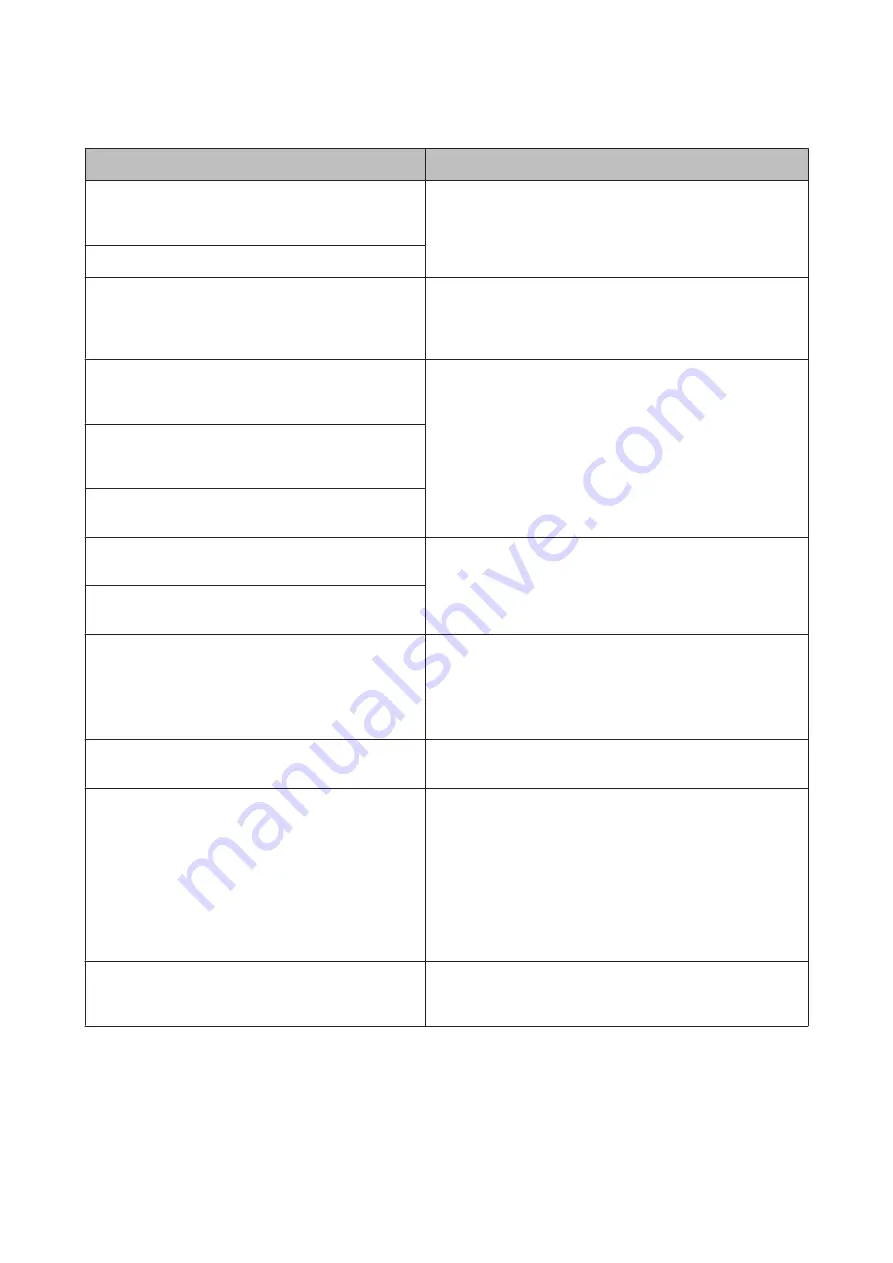
Monochrome 2-line display models
Error Messages
Solutions
Paper jam
Press OK. If the error does not clear, remove the paper by
hand.
Remove the jammed paper.
&
Paper jam in the ADF. Remove the jammed paper.
Communication error. Make sure the cable is connected,
then try again.
Make sure the computer is connected correctly. If the error
messages still appears, make sure that scanning software is
installed on your computer and that the software settings are
correct.
Printer error
Paper jam. Open the scanner unit and remove the paper,
then turn off the printer. See your documentation.
Turn the product off and then back on. Make sure that no paper is
still in the product. If the error message still appears, contact Epson
support.
ADF Error.
Remove any objects or documents inside ADF. Turn power
off. See documentation.
Printer error
See your documentation.
Scanner error
See your documentation.
Turn the product off and then back on. If the error message still
appears, contact Epson support.
A fax error has occurred.
See your documentation.
A printer’s ink pad is nearing the end of its service life.
Please contact Epson Support.
Press
OK
to resume printing. The message will be displayed until
the ink pad is replaced.
Contact Epson support to replace ink pads before the end of their
service life. When the ink pads are saturated, the product stops and
Epson support is required to continue printing.
A printer’s ink pad is at the end of its service life. Please
contact Epson Support.
Contact Epson support to replace the ink pad.
No dial tone.
Fax job incomplete.
Make sure the phone cable is connected correctly and the phone
line works.
&
“Connecting to a Phone Line” on page 64
If you connected the product to a PBX (Private Branch Exchange)
phone line or Terminal Adapter, turn off the
Dial Tone
Detection
.
&
Press
K
and then
x
. Then select
Fax Settings
>
Communication
>
Dial Tone Detection
.
Recovery Mode
The firmware update has failed. You will need to re-attempt the
firmware update. Ready a USB cable and visit your local Epson
website for further instructions.
User’s Guide
Error Indicators
119
















































